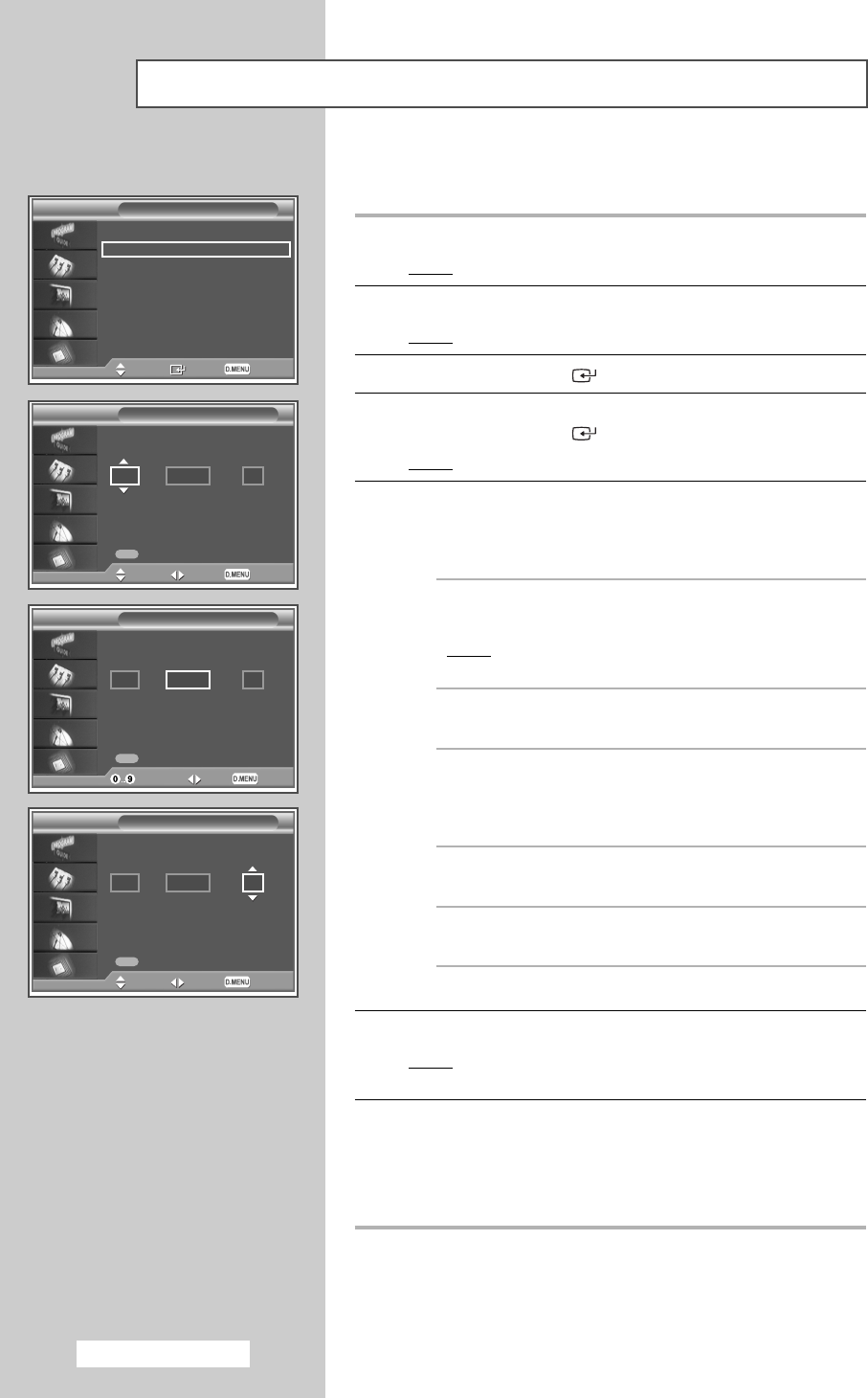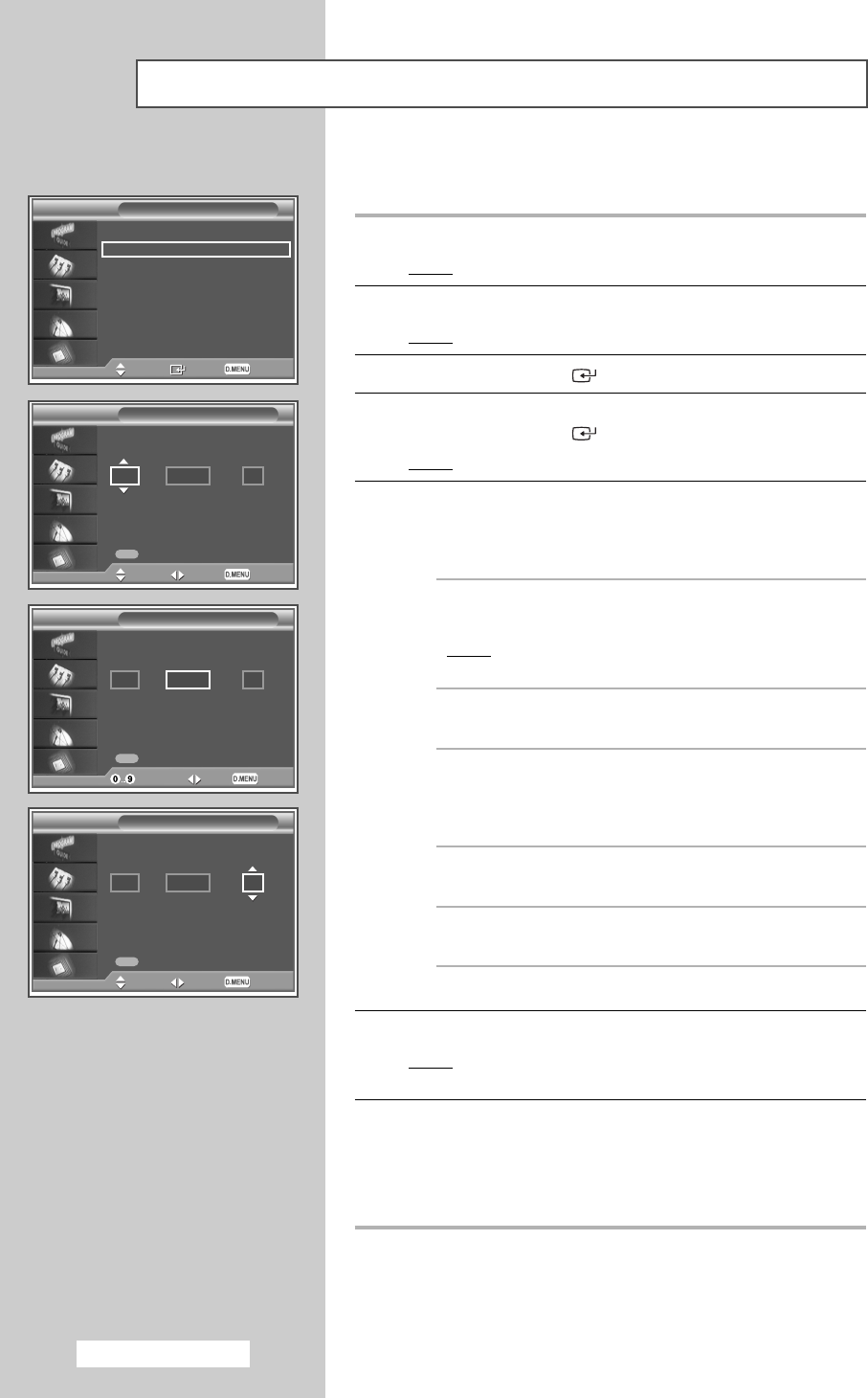
Yo
English - 50
Updating the Channel List Manually
You can specify the channel or frequency for a fast channel search.
1 Press the D.MENU button.
Result
: The DTV menu is displayed.
2 Press the … or † button to select Channel.
Result
: The Channel menu is displayed.
3 Press the ENTER/OK () button.
4 Press the … or † button to select Manual Store.
Press the ENTER/OK () button.
Result
: The Manual Store is displayed.
5 Press the œ or √ button to select Channel, Frequency, or
Bandwidth.
◆
Channel
Press the ▲, ▼ or numeric buttons (0~9) to select a
channel. The available channels are 21~68.
Result
: The corresponding frequency for the selected
channel is automatically set.
◆
Frequency
You can specify the frequency (KHz) using the numeric
buttons (0~9). If you do not know the exact frequency,
follow the above step to select the frequency automatically
using channel.
◆
Bandwidth
Press the ▲ or ▼ button to select a bandwidth.
The available bandwidths are 7 and 8 MHz.
6 Press the red button to start the scan for digital services.
Result
: When it has finished,channels are updated in the
channel list.
7 Press the D.MENU button to return to the previous menu or press
the EXIT button to return to normal viewing.
➢ You can input by pressing the button on the remote control.
➢ You can not change only frequency and when changing a
channel the Frequency will be automatically changed.
Auto Store
√
Manual Store
√
Edit Favourite Channels
√
Channel Manager
√
Move Enter Return
Channel
Channel Frequency Bandwidth
Search
KHz
Manual Store
21 474000
MHz
8
Adjust Move Return
Channel Frequency Bandwidth
Search
KHz
Manual Store
21 474000
MHz
8
Adjust Move Return
Channel Frequency Bandwidth
Search
KHz
Manual Store
21 474000
MHz
8
Enter freq. Move Return
➢
BP68-00583A-00Eng_48-67 2/9/06 7:23 PM Page 50