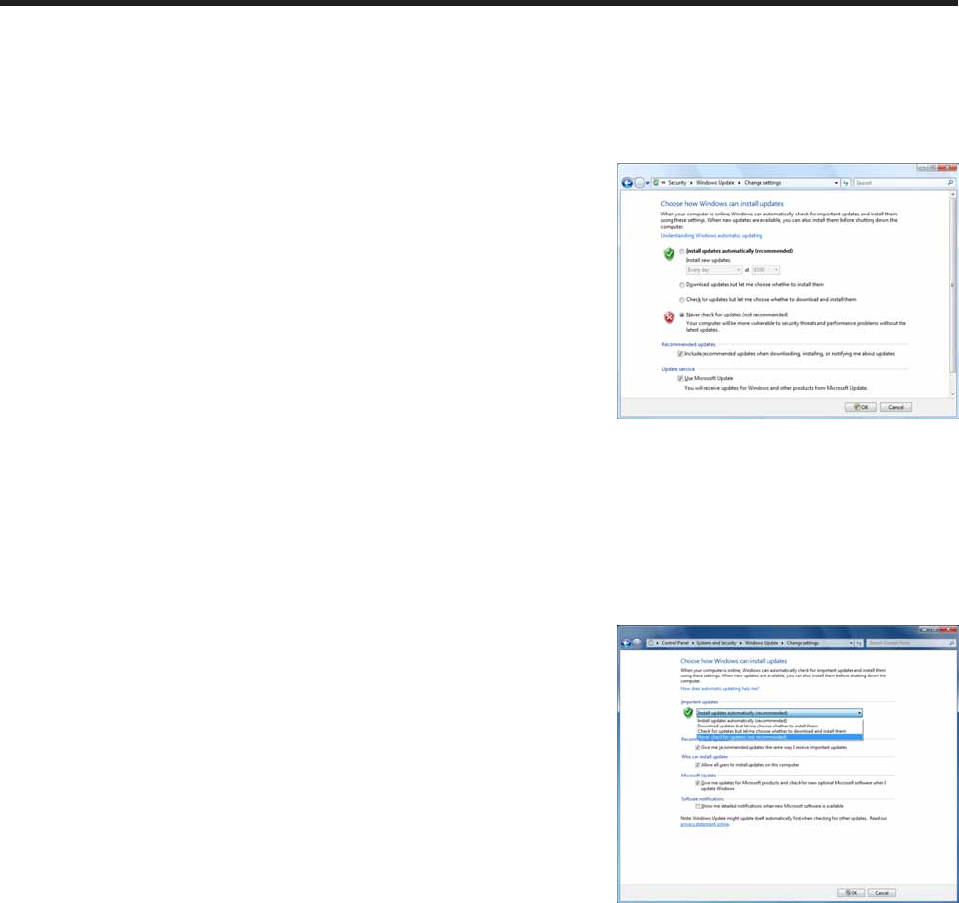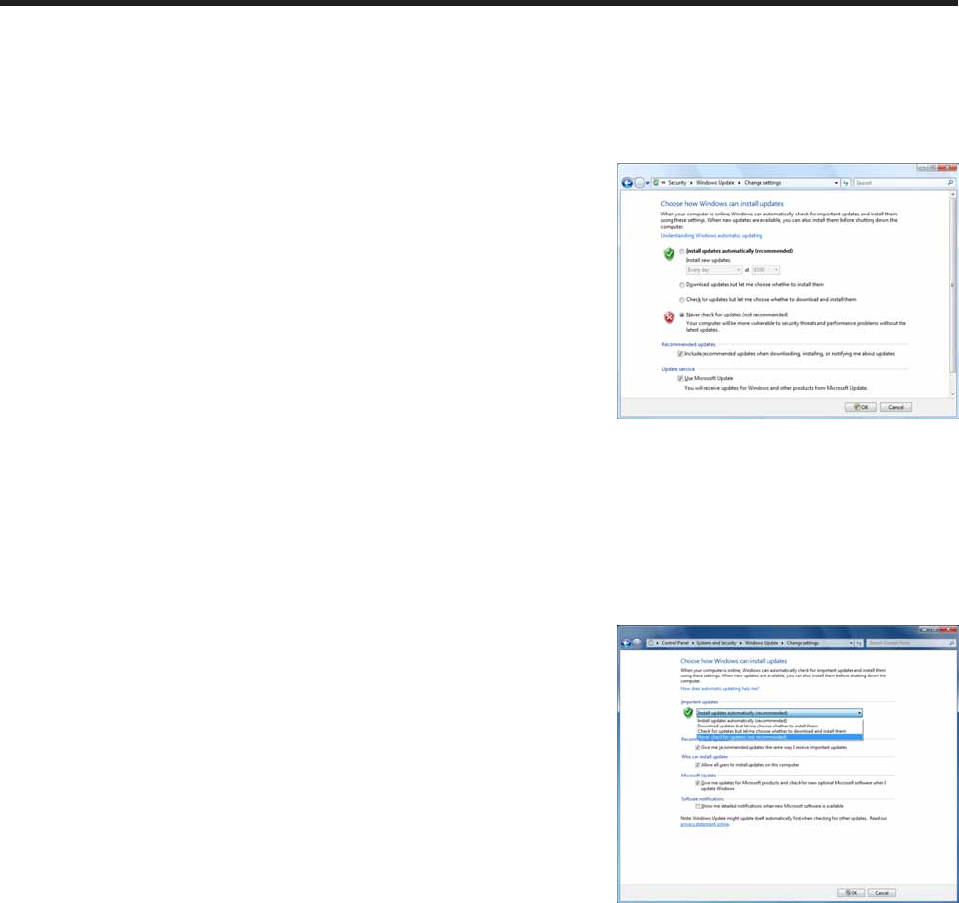
•If using Windows Vista
1. From the Windows Taskbar, click [Start], [Control Panel], [Security], and then [Turn automatic
updating on or off].
The[Changesettings]dialogboxwillappear.
2. Select the “Never check for updates” option button.
3. Click [OK].
4. If the [User Account Control] window appears, click [Continue].
The[Changesettings]dialogboxwillclose.
•If using Windows 7
1. From the Windows Taskbar, click [Start], [Control Panel], [System and Security], and then [Turn
automatic updating on or off].
The[Changesettings]dialogboxwillappear.
2. From the menu of “Important updates,” select the “Never
check for updates (not recommended)” option button.
3. Click [OK].
4. If the [User Account Control] window appears, click [Yes].
The[Changesettings]dialogboxwillclose.
Resident application settings
Adjustsettingsforresidentapplications(e.g.virusscanners)sothattheydonotdisplaypopupmessages(dialog
boxes)whenaprogramisbeingdisplayedinProgramViewer.
Installing SHARP Digital Signage Software