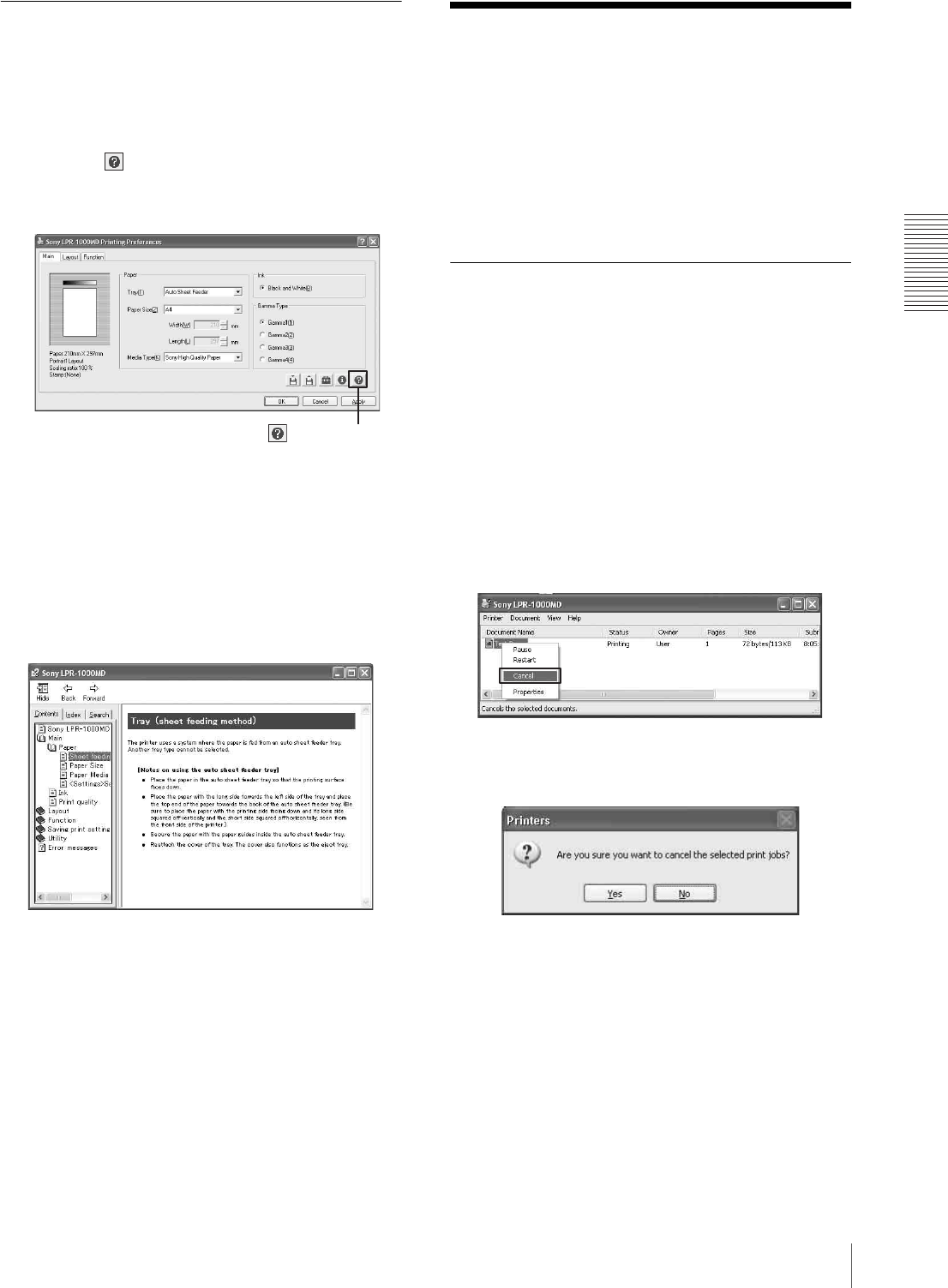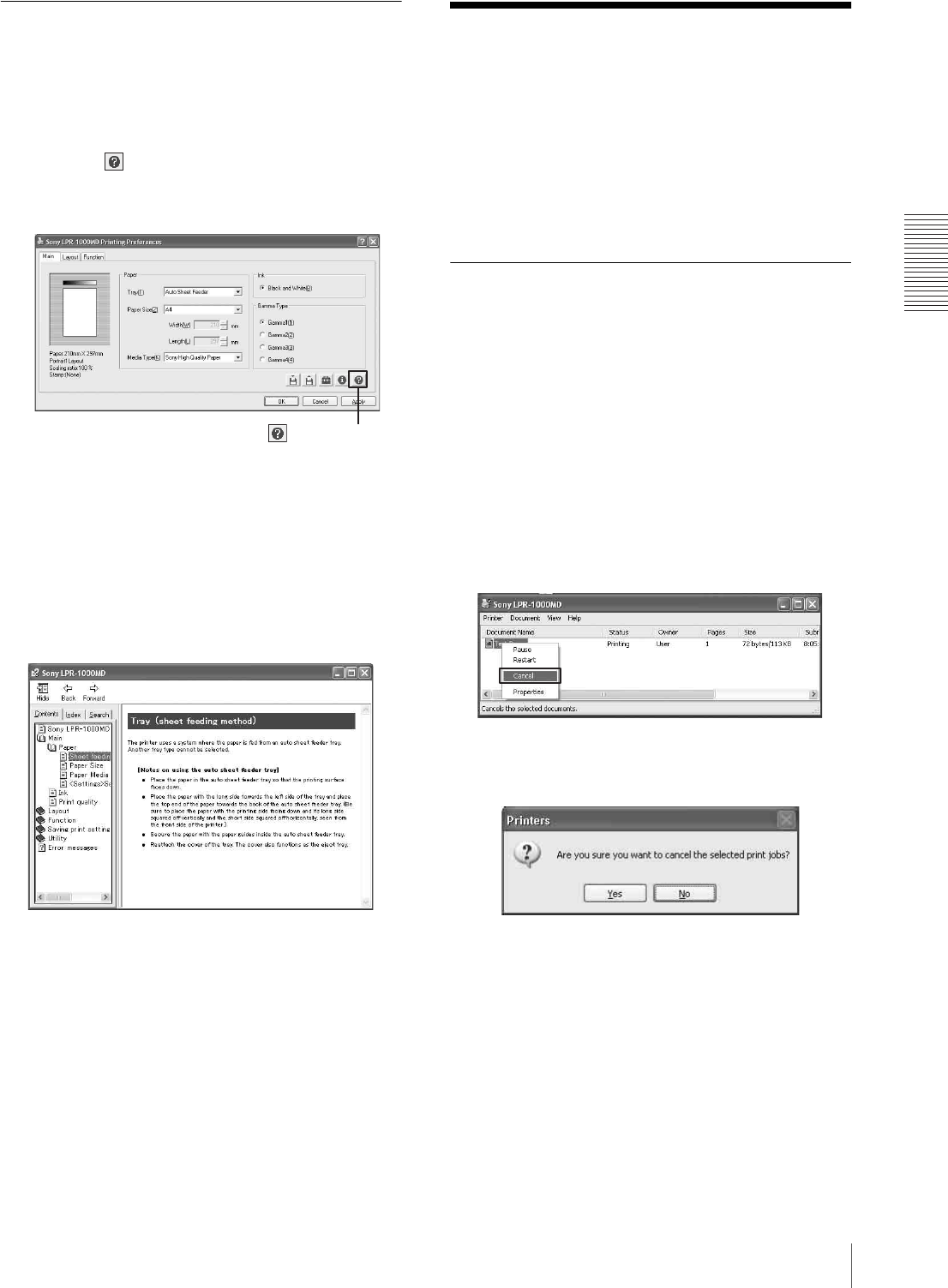
Operation
Cancelling a Print Job
23
Displaying Information on
Operation Methods
You can display detailed information on an operation
method by searching it using the table of contents or a
keyword.
1
Click the (Help) button at the right down of the
Printing Preferences dialog box.
The help window appears.
2
Search for detailed information on the operation
method which you want to know about by clicking
the [Contents] tab or [Index] tab.
3
Click [X] at the top right of the help window to
close the help window.
Cancelling a Print Job
You can cancel the print job using one of the following
three methods after you click the [Print] button.
• Cancelling the print job from the Windows spooler
window (page 23)
• Cancelling the print job from the status monitor
(page 24)
• Cancelling the print job from the operation panel of
the printer (page 24)
Cancelling a Print Job from the
Windows Spooler Window
1
Select [Start], [Control Panel], [Printers and other
hardware], and [Printers and Fax], in turn, so as to
display the Printer window.
2
Double click [Sony LPR-1000MD].
The Windows spooler window appears.
You can cancel the print job in this window.
3
Right click the job you want to cancel, and select
[Cancel] from the drop down list.
The following confirmation message appears.
4
Click the [Yes] button.
The selected job is cancelled and disappears from
the spooler window.
5
Click [X] at the right top corner to close the spooler
window.
(Help) button