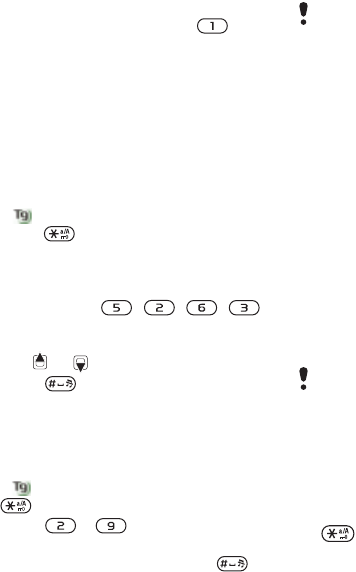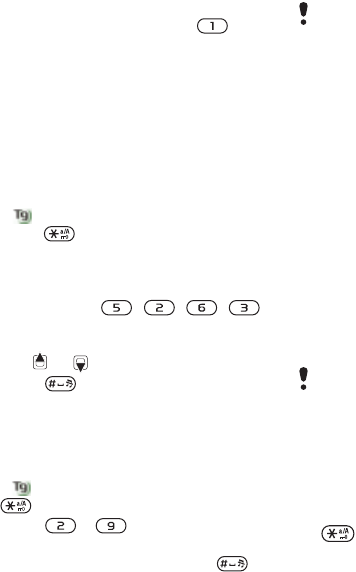
16 Getting started
To enter full stops and commas
• When you enter text, press .
To enter a symbol
1 When you enter text, select Options >
Add symbol.
2 Scroll to a symbol and select Insert.
To enter text using T9™ Text Input
1 From standby select, for example,
Menu > Messaging > Write new > Text
message.
2 If is not displayed, press and hold
down to change to T9 Text Input.
3 Press each key only once, even if the
letter you want is not the first letter on
the key. For example, to write the word
“Jane”, press , , , .
Write the whole word before looking at
the suggestions.
4 Use or to view suggestions.
5 Press to accept a suggestion.
To enter text using multitap
1 From standby select, for example,
Menu > Messaging > Write new > Text
message.
2 If is displayed, press and hold down
to change to multitap text input.
3 Press – repeatedly until the
desired letter appears.
4 When a word is written, press to
add a space.
To add words to the built-in dictionary
1 When you enter text using T9 Text Input,
select Options > Spell word.
2 Write the word using multitap input and
select Insert.
Chinese input
This mobile phone has different input
methods for entering Chinese
characters:
• Stroke input
• Pinyin input
You can use these methods, for
example, to enter Chinese names
and Chinese short messages.
Switching between Chinese input
methods
In the Chinese editing mode, you can
select and switch quickly to another
input method by pressing and holding
.
Multitap input only applies when Latin
characters are selected as writing
language.
Input method may be different when
Simplified Chinese has been selected
as the phone language.
This is the Internet version of the User guide. © Print only for private use.