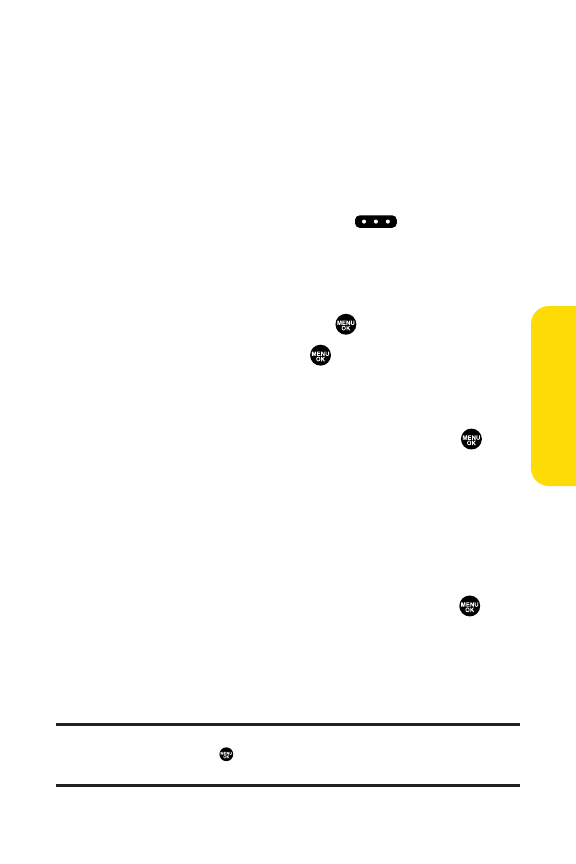Section 2J: Using Sprint PCS Ready Link 167
Adding a New Group to Your Personal Group List
You can add new groups to the Personal Group List. Each
group can include up to five members. You can enter a group
member directly or select the member from the Company List
or Personal List.
To add a new Sprint PCS Ready Link group entry:
1. Press R-Link(left softkey) or press .
2. SelectGo to > Personal Groups > <Add Group>.
– or –
Select an entry and press Options(rightsoftkey). Then
highlightAdd Group and press .
3. Enter a Group Name, press , and press Next(left
softkey).
4. To add contacts to the group, press Add(rightsoftkey).
5. Highlight one item from the following and press :
Ⅲ
Newto add a new contact. Perform steps 3–5 on the
previous page.
Ⅲ
from Company to add a contact from your Company
List (if applicable).
Ⅲ
from Personal to add a contact from your
Personal List.
6. Scroll to the contacts you want to add and press or
Pick(right softkey) to include the entries.
7.
Press Done(left softkey) when you have finished selecting
contacts, and then press Update(left softkey) to update
your Personal Group List with the new group entry.
Tip: You can also add members directly. From step 4 above, highlight
<Add Members> and press . Enter the new member’s name and R-Link
number and press Save(left softkey) to save the entry.
Sprint PCS Ready Link