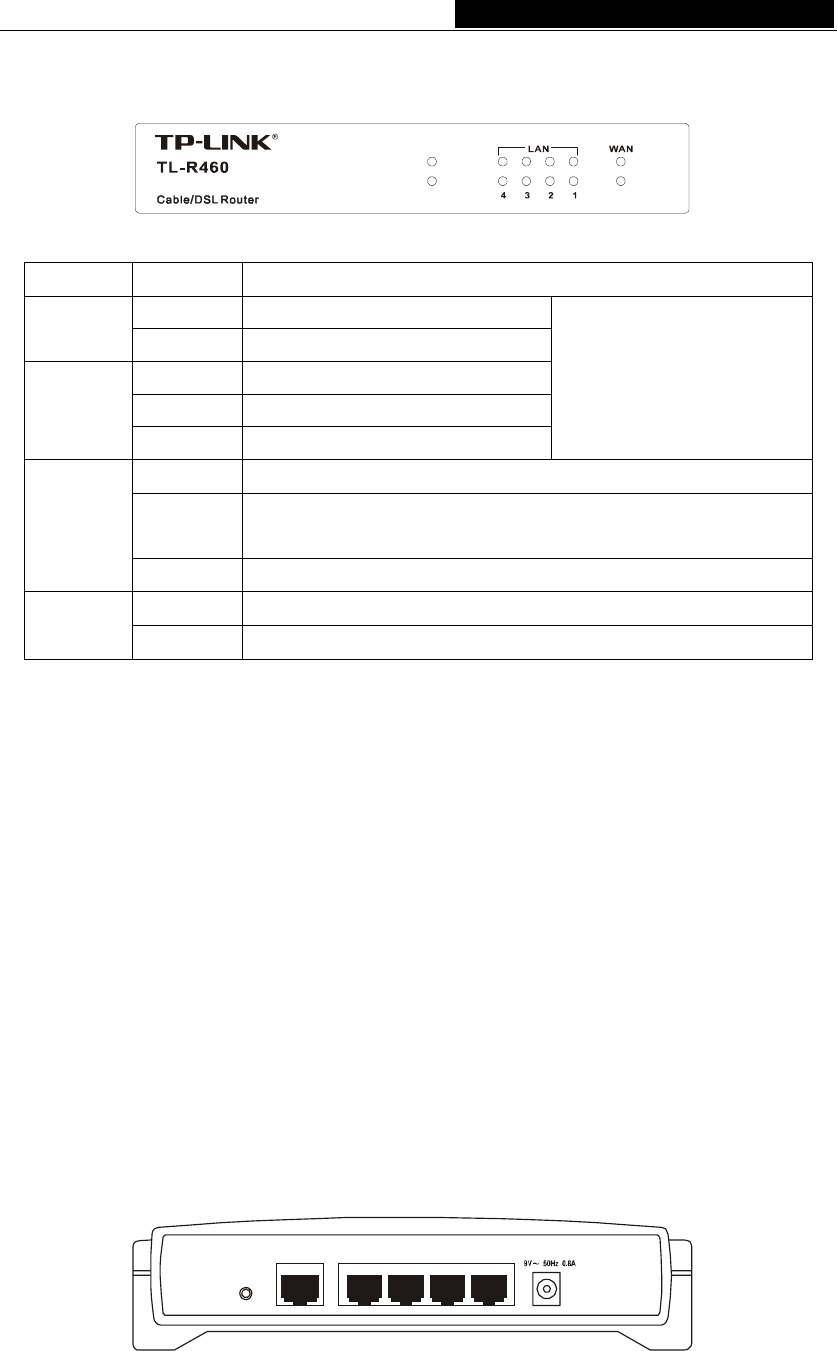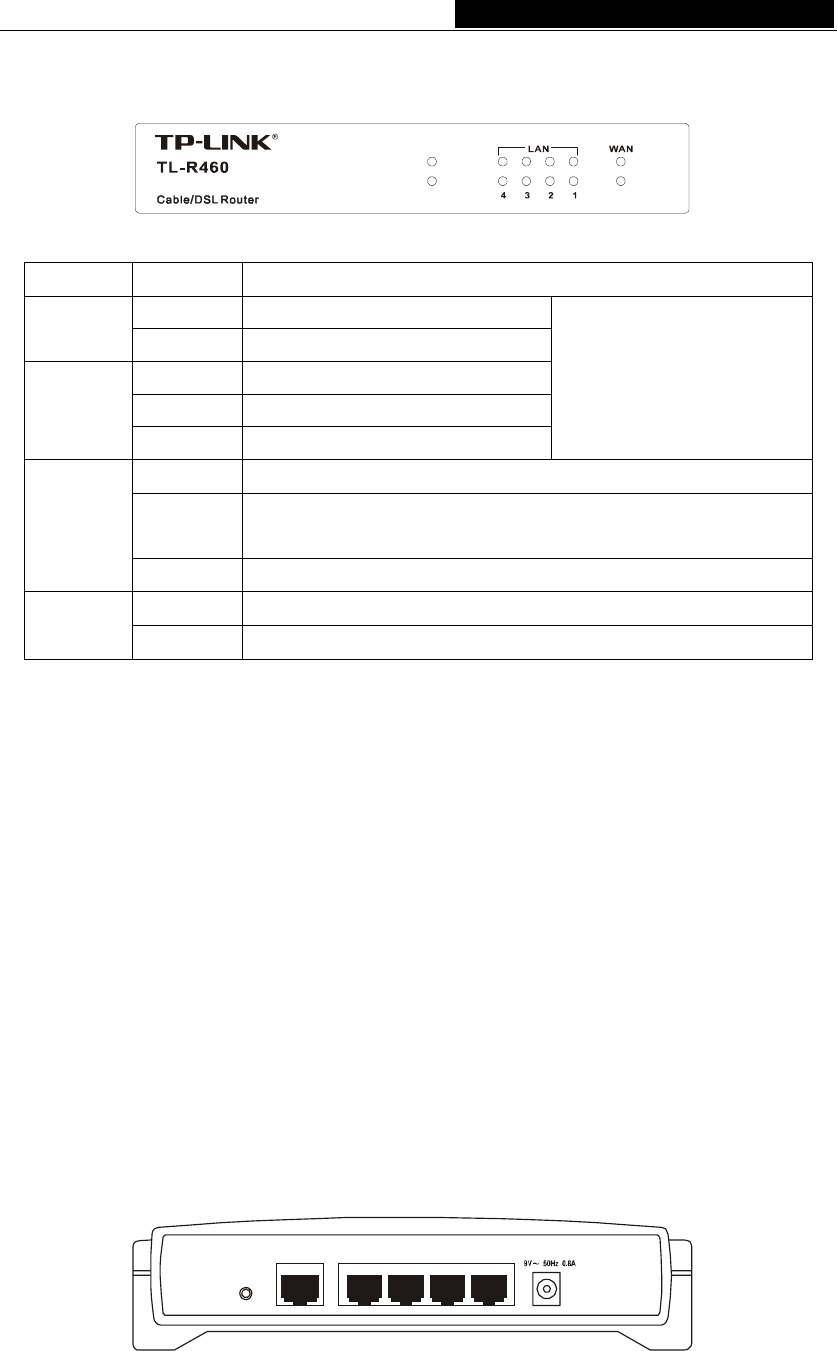
TL-R460 Cable/DSL Router User Guide
indicate connections. Viewed from left to right. Table 2-1 describes the LEDs on the front
panel of the router.
Link/Act
100M
M1
M2
Figure 2-1: Front Panel sketch
Name Action Description
Not lit The router works properly
M1
Lit up The router has a hardware error
Not lit The router has a hardware error
Lit up The router has a hardware error
M2
Flashing The router works properly
M1 and M2 are flashing,
synchronously, the router is
restoring the factory default
settings.
Not lit There is no device linked to the corresponding port
Lit up
There is a device linked to the corresponding port but no
activity
Link/Act
Flashing There is an active device linked to the corresponding port
Not lit The linked device is running at 10Mbps
Speed
Lit up The linked device is running at 100Mbps
The LEDs description
2.3.2 The Rear Panel
The rear panel contains the following features. (Viewed from left to right:)
Factory Default Reset button
There are two ways to reset the router's factory defaults:
1. Use the Factory Defaults function on System Tools -> Factory Defaults page in the
router's Web-based Utility.
2. Use the Factory Default Reset button: First, turn off the router's power. Second, press the
default reset button, then turn on the router's power, and hold the reset button until the M1
and M2 LED flash simultaneously (about 3 seconds). At last, release the reset button and
wait for the router to reboot.
Note: Ensure the router is powered on before it restarts completely.
WAN RJ45 port for connecting the router to a cable, DSL modem or Ethernet
Four LAN 10/100Mbps RJ45 ports for connecting the router to the local PCs
AC power socket: only use the power adapter supplied with the TL-R460 Cable/DSL
Router, use of a different adapter may result in product damage.
1WAN 234
RESET
Figure 2-2: Rear Panel sketch
- 4 -