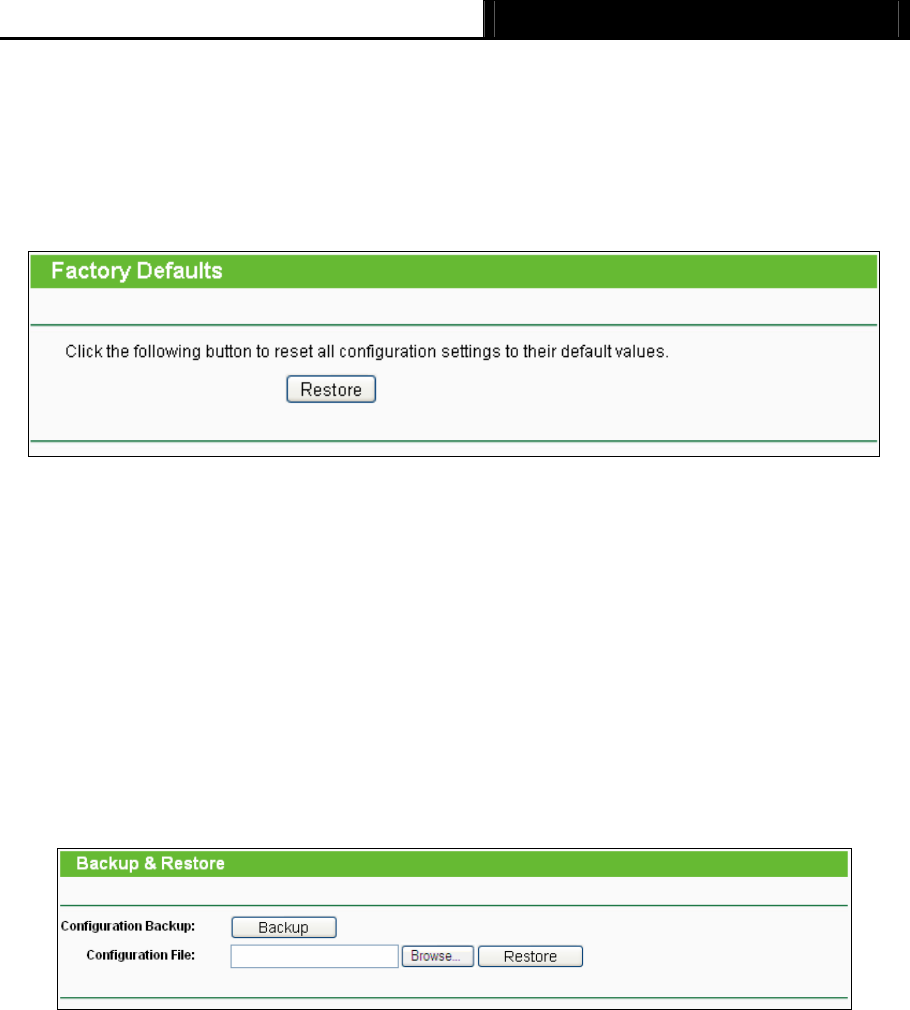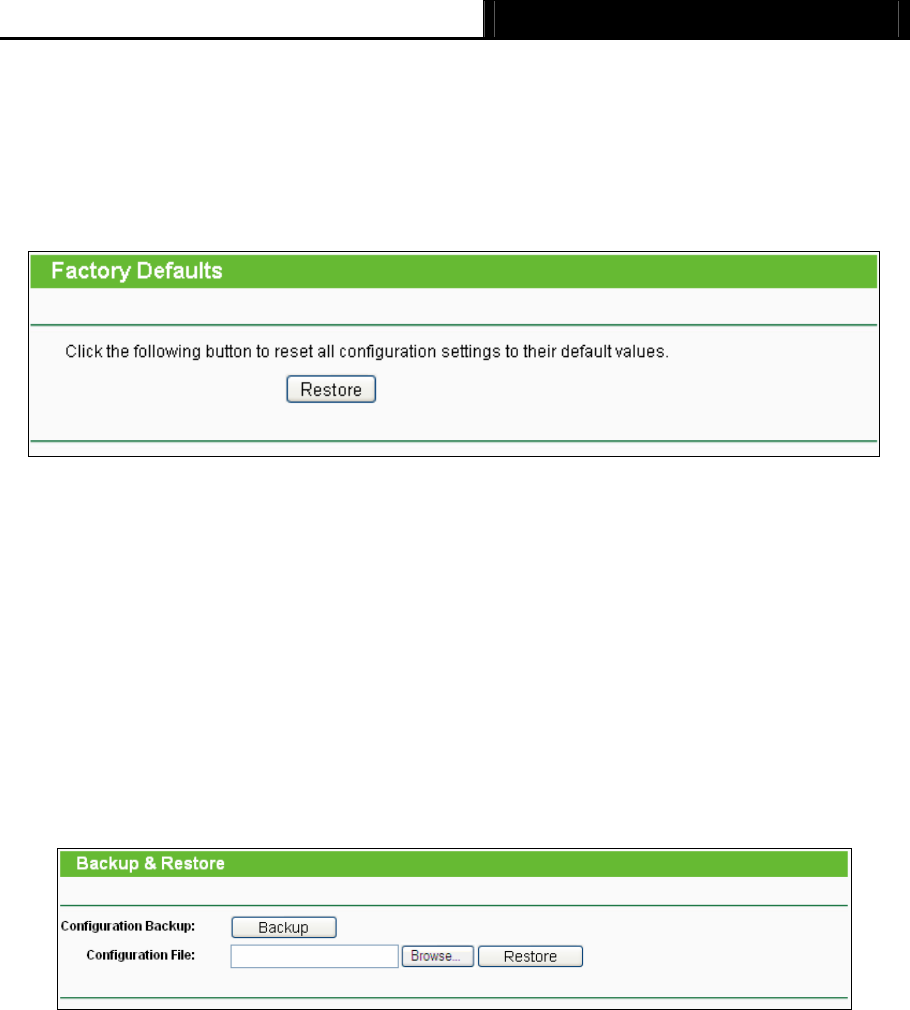
TL-WR841N/TL-WR841ND/TL-WR847N 300Mbps Wireless N Router User Guide
- 75 -
3) Do not turn off the Router or press the Reset button while the firmware is being upgraded,
otherwise, the Router may be damaged.
4) The Router will reboot after the upgrading has been finished.
4.16.4 Factory Defaults
Choose menu “System Tools → Factory Defaults”, and you can restore the configurations of
the Router to factory defaults on the following screen.
Figure 4-81 Restore Factory Default
Click the Restore button to reset all configuration settings to their default values.
The default User Name: admin
The default Password: admin
The default IP Address: 192.168.0.1
The default Subnet Mask: 255.255.255.0
Note:
Any settings you have saved will be lost when the default settings are restored.
4.16.5 Backup & Restore
Choose menu “System Tools → Backup & Restore”, you can save the current configuration of
the Router as a backup file and restore the configuration via a backup file as shown in Figure 4-82.
Figure 4-82 Backup & Restore Configuration
Click the Backup button to save all configuration settings as a backup file in your local
computer.
To upgrade the Router's configuration, follow these instructions.
Click the Browse… button to locate the update file for the Router, or enter the exact path
to the Setting file in the text box.
Click the Restore button.
Note:
The current configuration will be covered by the uploading configuration file. The upgrade process
lasts for 20 seconds and the Router will restart automatically. Keep the Router on during the
upgrading process to prevent any damage.