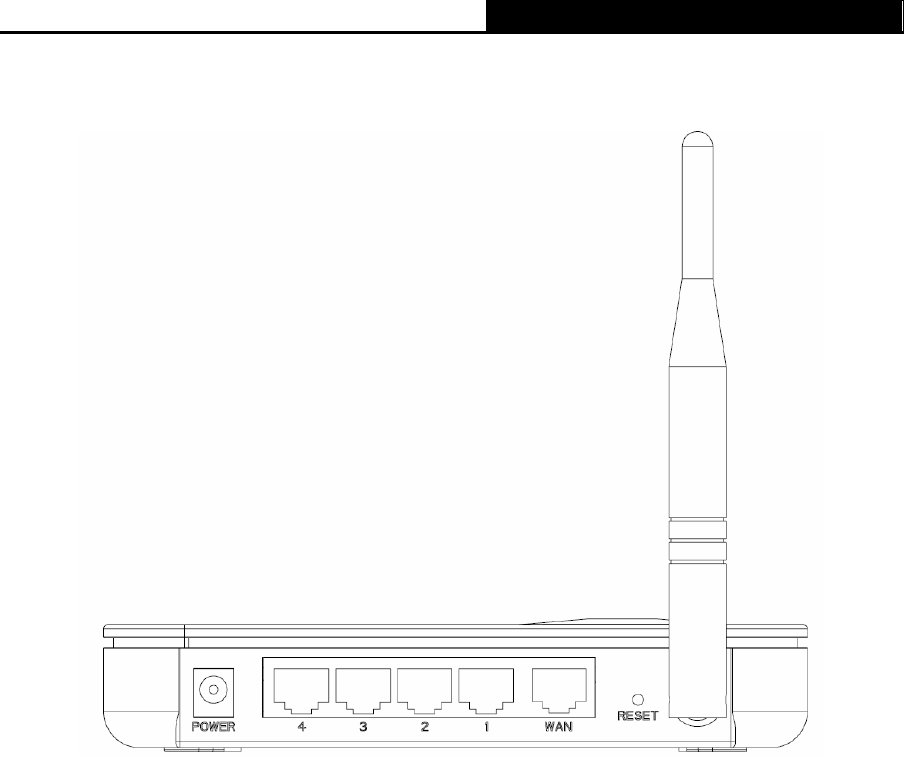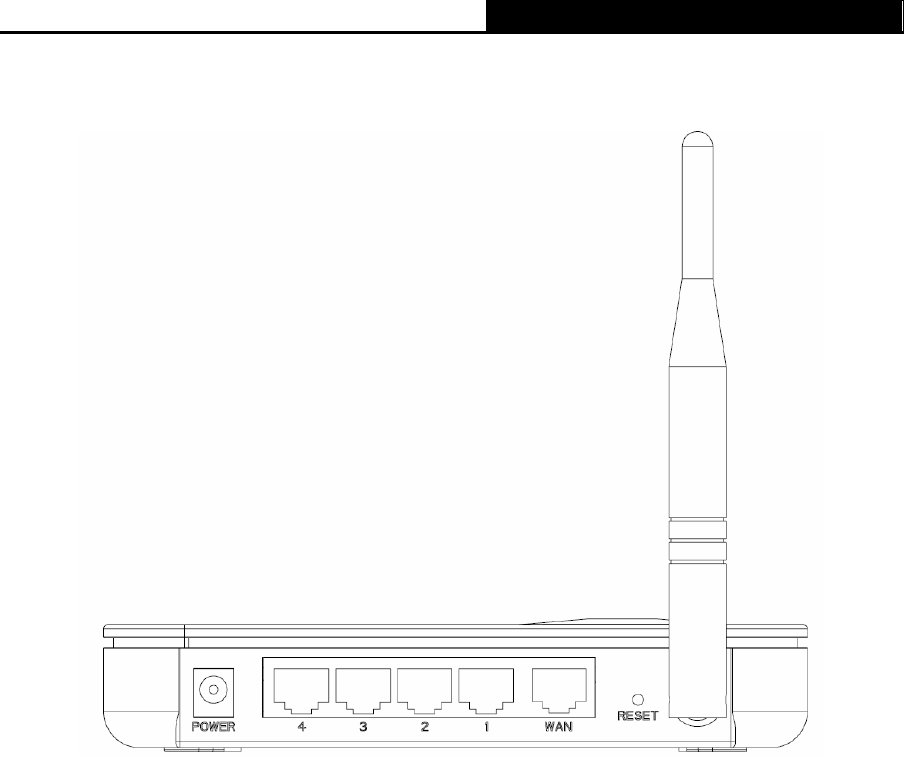
TL-WR340G/TL-WR340GD 54Mbps Wireless Router User Guide
5
2.2 The Back Panel
Figure 2-2
The following parts are located on the rear panel (View from left to right).
¾ POWER: The Power plug is where you will connect the power adapter.
¾ 1, 2, 3, 4 (LAN): Through these ports, you can connect the Router to your PCs and the other
Ethernet network devices.
¾ WAN: RJ45 WAN port for connecting the router to a cable/DSL Modem, or Ethernet.
¾ RESET: There are two ways to reset the Router's factory defaults. With the router powered
on, use a pin to press and hold the Reset button until the SYS LED becomes quick-flash from
slow-flash (about 5 seconds), and then release the button and wait the router to reboot to its
factory default settings, or restore the default setting from “System Tools - Factory Defaults”
of the Router's Web-based Utility.
¾ Antenna: Used for wireless operation and data transmit.
2.3 System Requirements
¾ Broadband Internet Access Service (DSL/Cable/Ethernet)
¾ One DSL/Cable Modem that has an RJ45 connector (you do not need it if you connect the
router to the Ethernet)