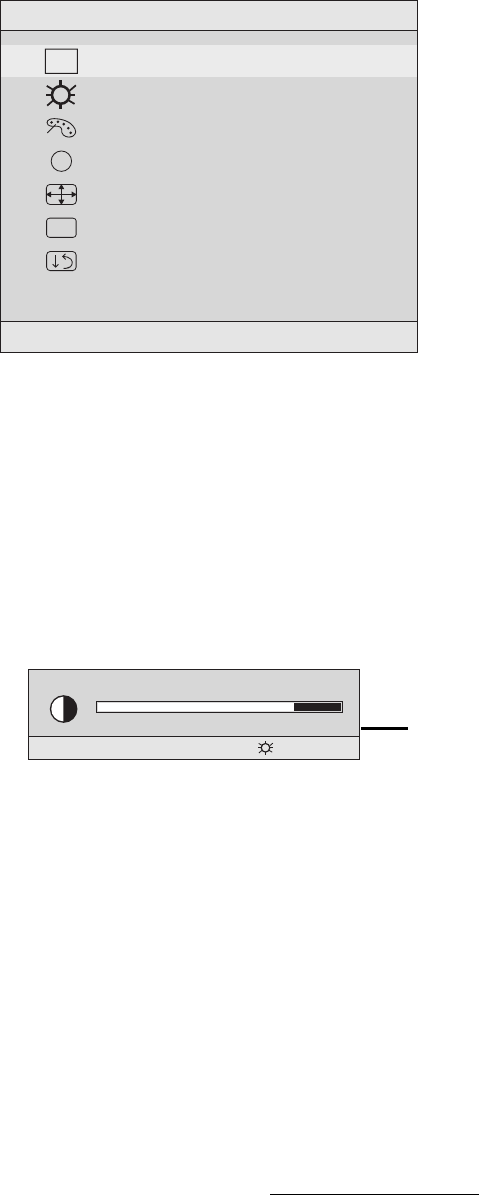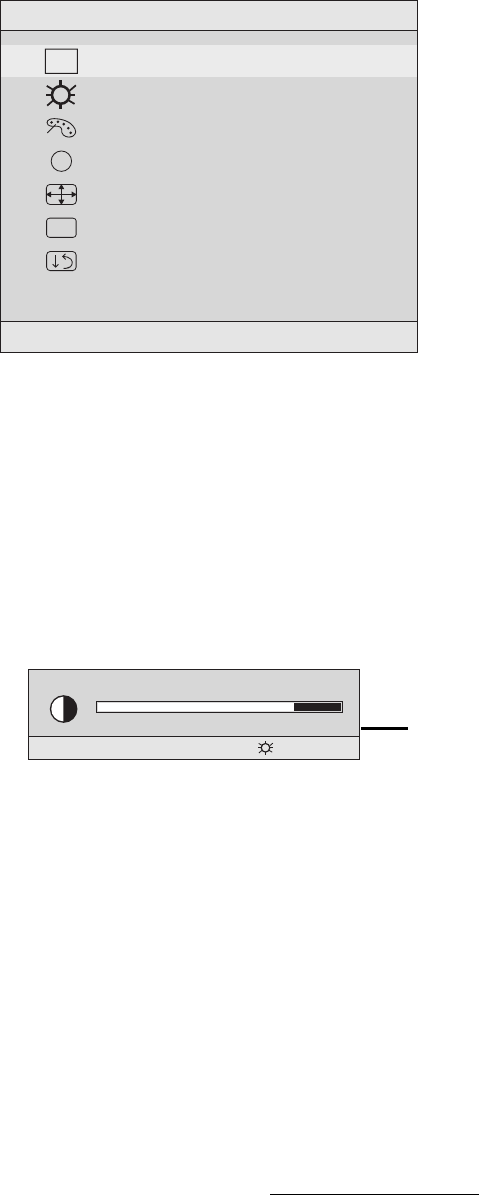
. (The black border around the
edge of the screen should barely touch the illuminated “active area” of the
ViewPanel
®
.)
The line at the
bottom of the
screen tells you
what you can do
next: Exit or Select
the control that is
highlighted.
Main Menu
1:EXIT 2:SELECT
Auto Adjust
Contrast/Brightness
Color Adjust
Information
Image Adjust
Setup Menu
Memory Recall
AUTO
SET
i
?
Do the following to adjust the screen image:
1
To display the Main Menu, press button [1].
4
To adjust the control, press the up
I
or down
J
buttons.
5
To save the adjustments and exit the menu, press button [1] twice.
The following tips may help you optimize your display:
• Adjust your computer's graphic card so that it outputs a video signal 1024 x
768 @ 60 Hz to the ViewPanel. (Look for instructions on “changing the
refresh rate” in your graphic card's user guide.)
• If necessary, make small adjustments using H. POSITION and V. POSITION
until the screen image is completely visible
NOTE: All OnView menus and adjustment screens disappear automatically
after about 15 seconds. This time period is adjustable through the Setup
menu and the OSD timeout control described on page 11.
2
To highlight a control you want to adjust, press I or J to scroll up or down
the Main Menu.
3
To select the highlighted control, press button [2]. A control screen appears
like the example shown below.
Contrast
1:EXIT 2: Brightness
ViewSonic VE155b 8