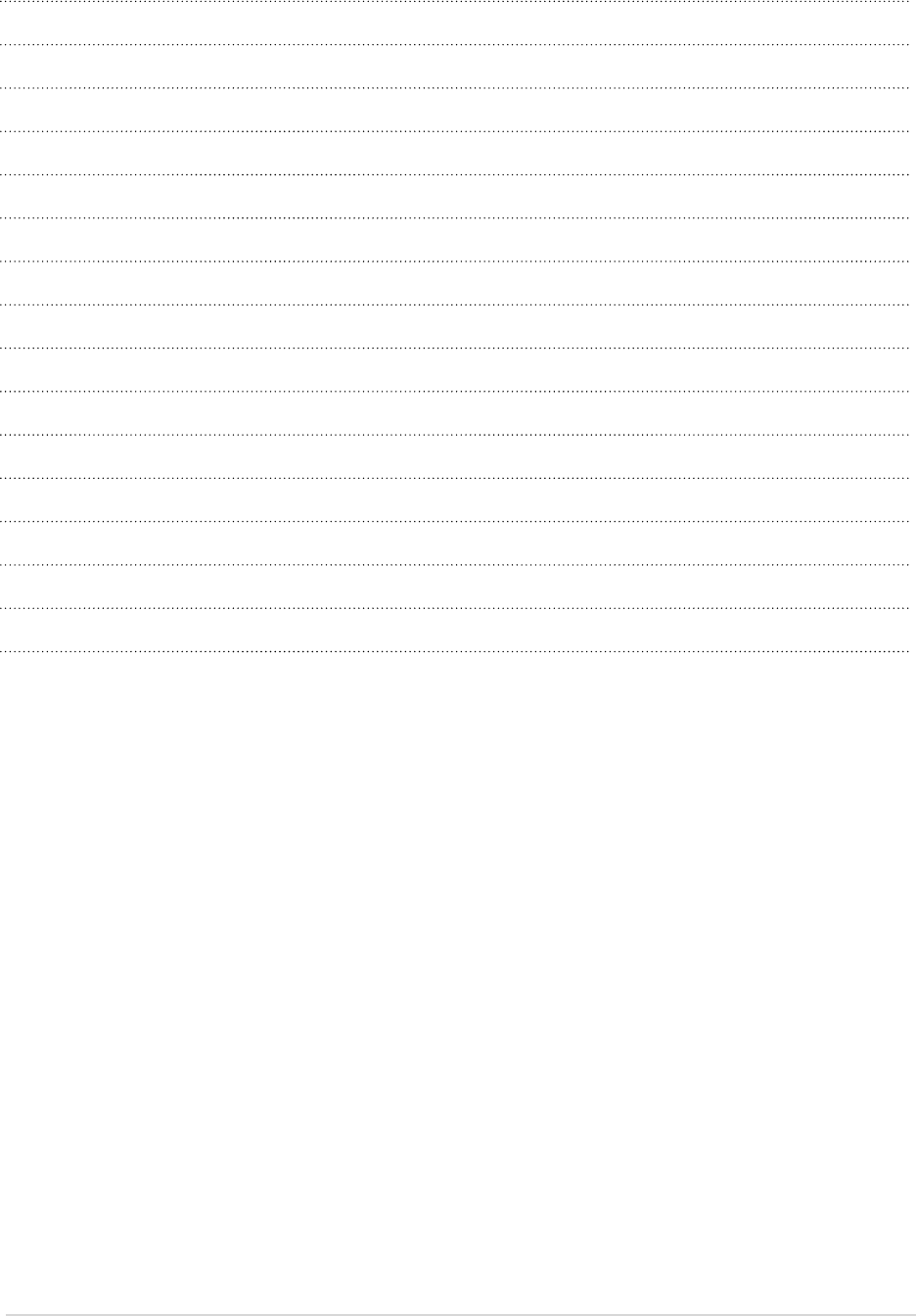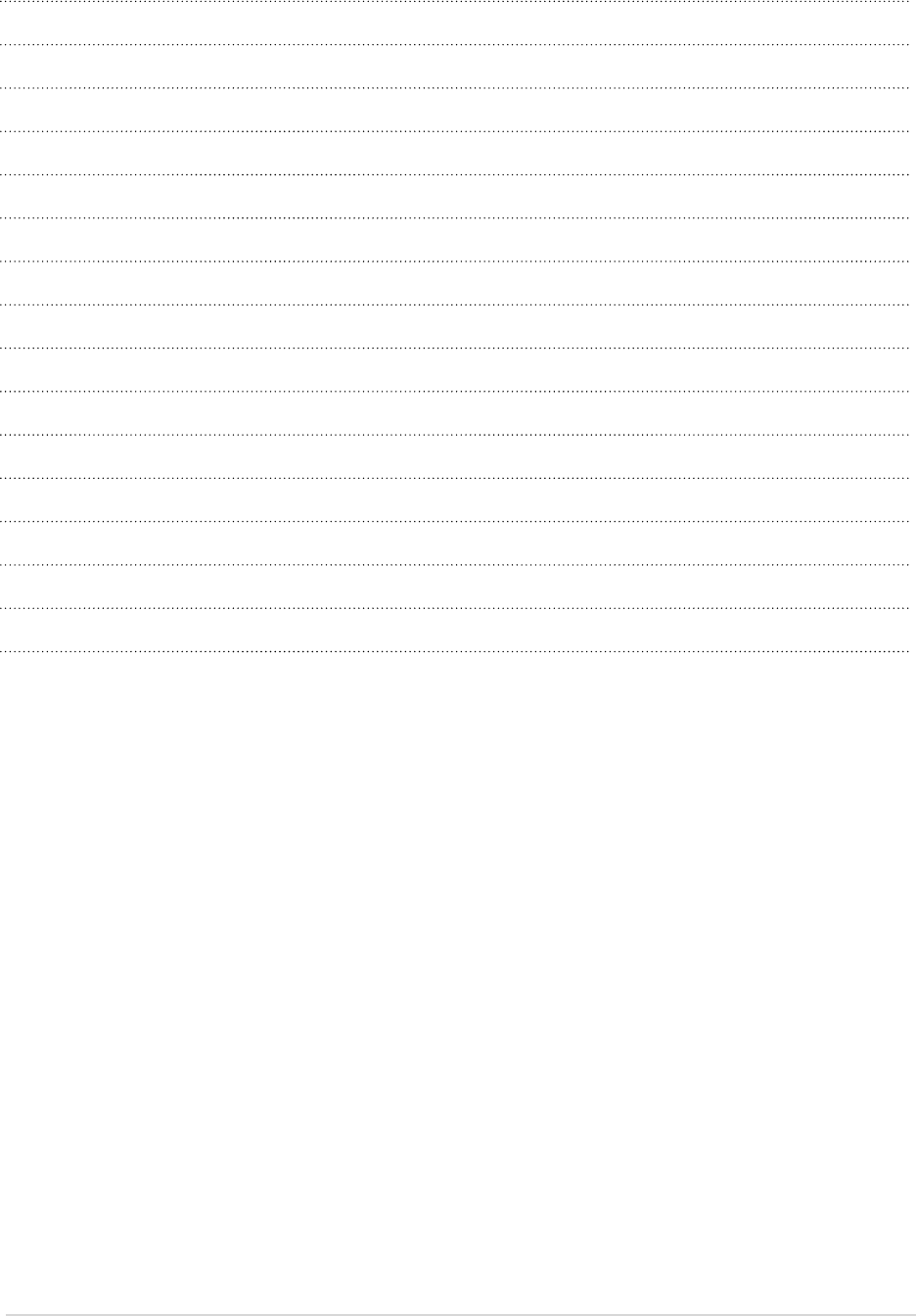
Notes:
Refer to these notes before connecting any audio / video equipment to this Display:
Refer to the manuals of your Display, stereo, or other equipment.
Disconnect all equipment from the power outlets. Connect the equipment to the power outlets only
after you have completed connecting everything. Never make or change connections when equipment
still connected to a power outlet.
Connect DVD player directly to the Display. For example, do not connect DVD player to VCR and
then connect the VCR to your Display. This type of connection could distort both the picture and the
sound. Your VCR might have a copy protection system which could distorted the DVD image.
Set the stereo system to the correct channel or source if your video equipment is also connected to a
stereo system.
You only need one audio connection and one video connection between your Display and other audio/
YLGHRHTXLSPHQWVXFKDV'9'SOD\HU9&5&DPFRUGHU7KLVPHDQVLWLVSRVVLEOH\RXZLOOQRWXVH
all the jacks on the Display.
If you plan to watch Display via your DVD player or VCR, connect a coaxial cable to the DVD
player’s or VCR’s TUNER IN jack then connect to the antenna jack on your LCD Display. This allows
you to watch channels on the Display normally when the DVD player or VCR is off.
The function of your existing audio/video equipment, governing the connection mode between your
Display and existing audio/video equipment. Progressive Scan Component Video and Component
Video have the highest picture quality but it can only be used if the connected video equipment
supports Progressive Scan Component Video or component video. S-Video provides a high signal
TXDOLW\&RPSRVLWH9LGHRD \HOORZ9LGHRMDFN SURYLGHVDJRRGYLGHR RXWSXW3OHDVHIROORZWKH
correct step to connect existing audio/video equipment.
•
•
•
•
•
•
•
13ViewSonic VT2230-NT