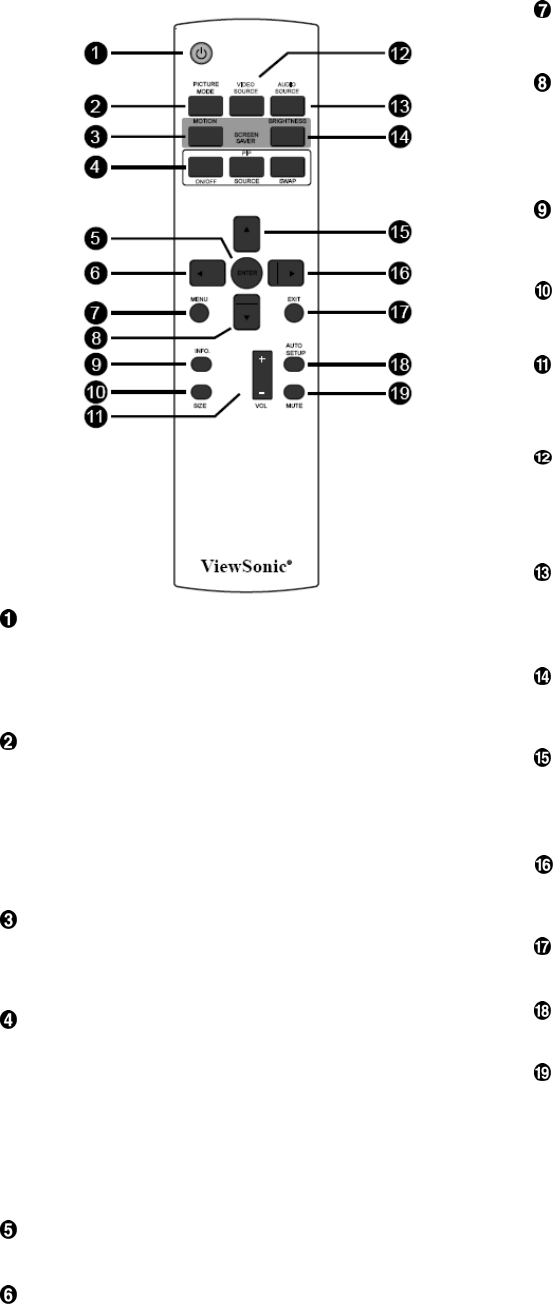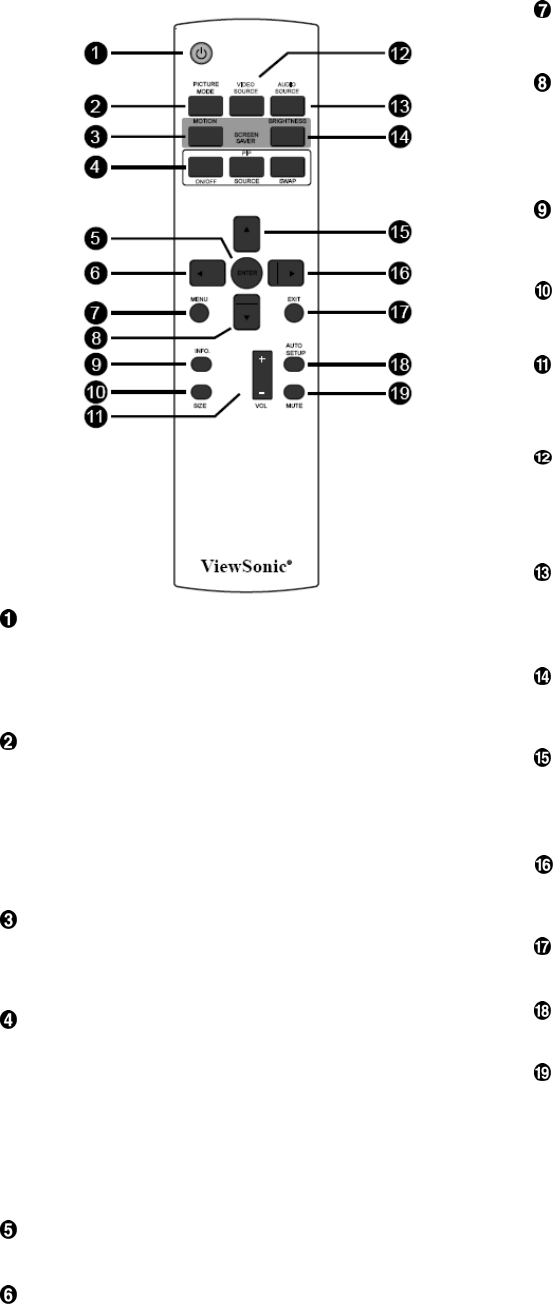
Remote Control
MENU button
To turn the OSD menu on/off.
DOWN button
To move the highlight bar down to adjust the selected item when
OSD menu is on.
T
o move the sub-picture down when in “PIP” mode.
INFO. button
To turn on/off the setting information displayed on the right-up
corner of the screen.
SIZE button
To select the picture size from [FULL], [NORMAL], [CUSTOM] ,
[DYNAM IC] and [REAL].
VOLUME button
VOL
button: To increase the audio output level.
VOL
button
To decrease the audio output level
VIDEO SOURCE button
To activate input selection menu, and push “S” or “T” to select
input source from [HDMI], [DVI-D], [VGA],[COMPONENT],
[S-VIDEO] and [VIDEO], and then push “ENTER” to switch to
selected input source.
AUDIO SOURCE button
To activate audio selection menu, and push “S” or “T” to select
audio source from [AUDIO1], [AUDIO2], [AUDIO3] and [HDMI], and
then push “ENTER” to switch to selected audio source.
POWER button
To turn the power on/off.
BRIGHTNESS button
If LED Pow
er Indicator on the monitor is not lightening, then the
remote control will not work.
T
o start the BRIGHTNESS OSD selection, and then push "
" or "
"
button to adjust the value.
PICTURE MODE button
UP button
To select smart picture mode from [HIGHBRIGHT], [STANDARD],
To move the highlight bar up to adjust the selected item when OSD
menu is on.
[sRGB], [CINEMA].
HIGHBRIGHT: for moving image such as Video
T
o move the sub-picture up when in “PIP” mode.
ST
ANDARD: for images (Factory setting)
RIGHT button
sRGB: for text based images
CINEMA: for movies.
To increase the adjustment with OSD menu.
MONTION button
T
o move the sub-picture right when in “PIP” mode.
EXIT button
To expanded image slightly and moves 4 directions
(up,down,right,left) periodically
To turn to the previous OSD menu.
AUTO SETUP button
PIP (Picture In Picture) button
To execute the AUTO ADJUST function.
ON/OFF button: To turn PIP mode ON/OFF.
MUTE button
SOURCE button: To select the input signal for the sub-picture.
SWEP button: To exchange between the main picture and sub-
picture.
To turn the mute function on/off.
Note:
The “PIP” and “POP” modes do not work if the screen size is
“CUSTOM” , “DYNAMIC” or “REAL”.
ENTER button
To activate the setting with OSD menu.
LEFT button
To decrease the adjustment with OSD menu.
To move the sub-picture left when in “PIP” mode.
ViewSonic CD4233