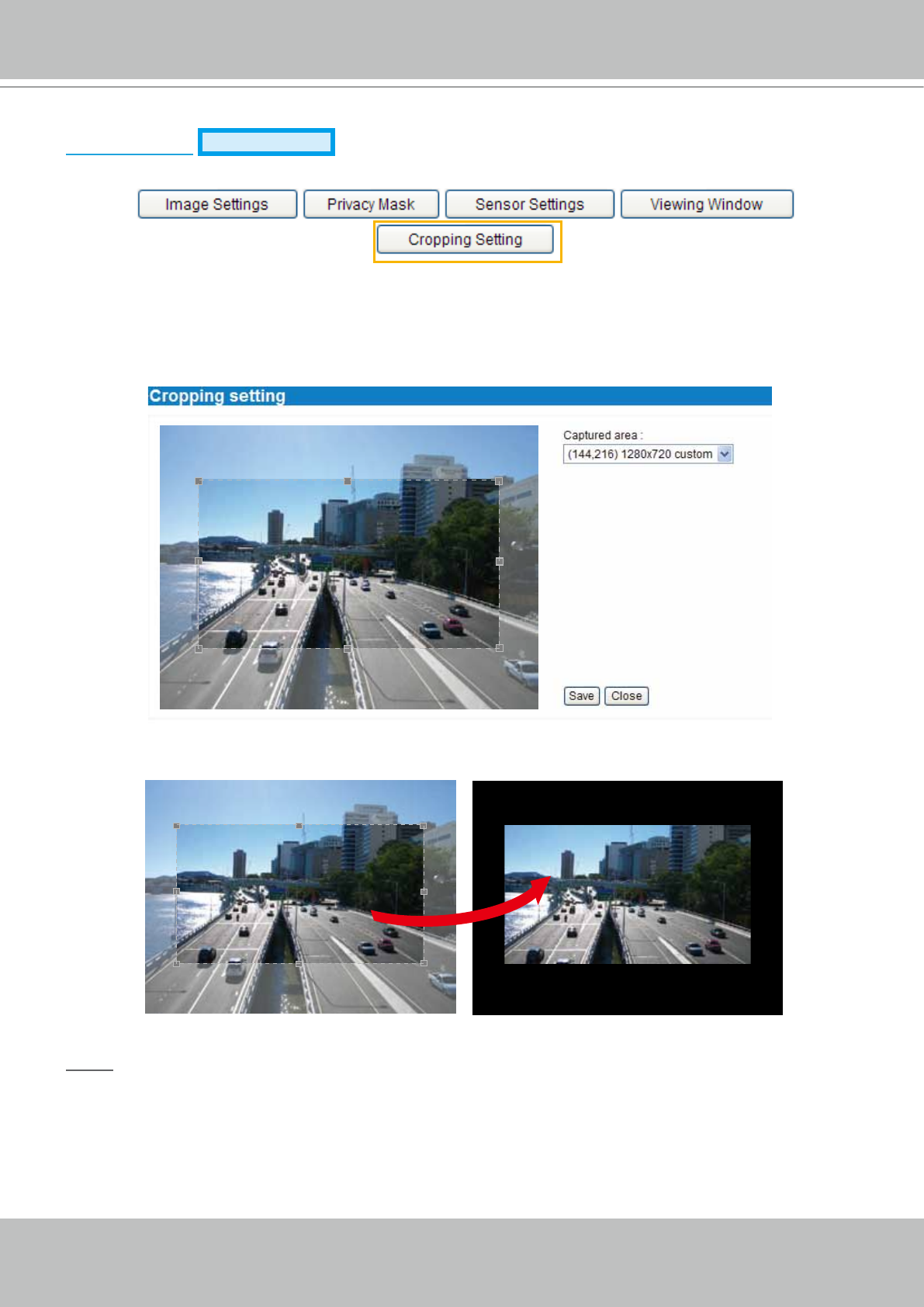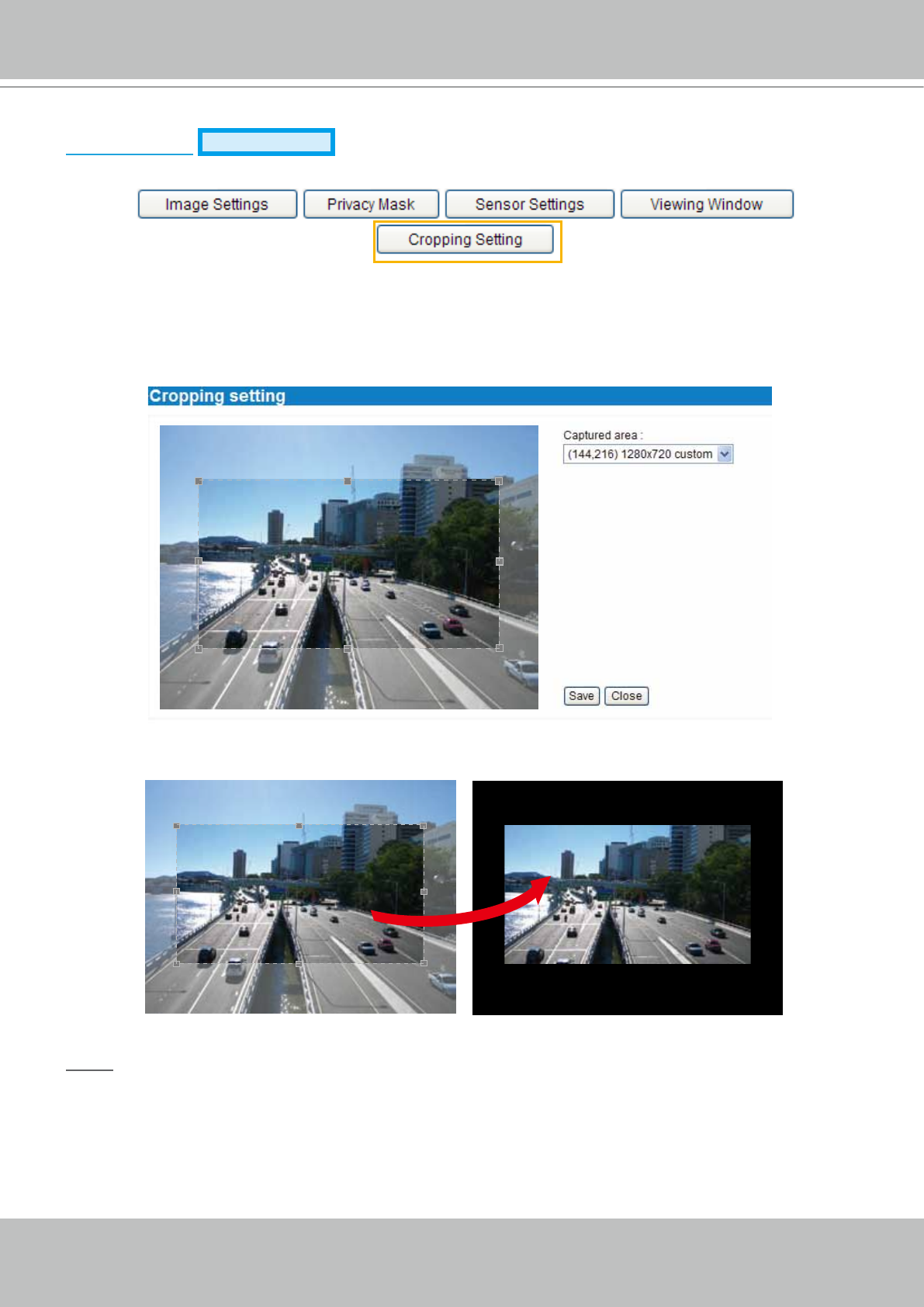
VIVOTEK
User's Manual - 65
Cropping Setting
Advanced Mode
Click Cropping Setting to open the Cropping Settings page.
Please follow the steps below to set up cropping mode for mutiple streams:
1. Click Cropping Setting to open the window as shown below.
2.
Select a Captured area from the drop-down list. The oating frame, the same as the one in the Global
View window on the home page, will resize accordingly. If you want to set up a customized viewing re-customized viewing re-
gion, you can also resize and drag the oating frame to a desired position with your mouse.
3. Click Save to enable the settings and click Close to exit the window. Below is the illustration of
cropped image:
NOTE
► In cropping mdoe, the maximum frame rate will be up to 30fps if the width is under 1280 and the
height is under 720; otherwise, the maximum frame rate may be reduced to 15fps.
► Select cropping mode will clear the settings in the Viewing Window and disable Motion Detection,
Privacy Mask, and Preset Position.
cropped image