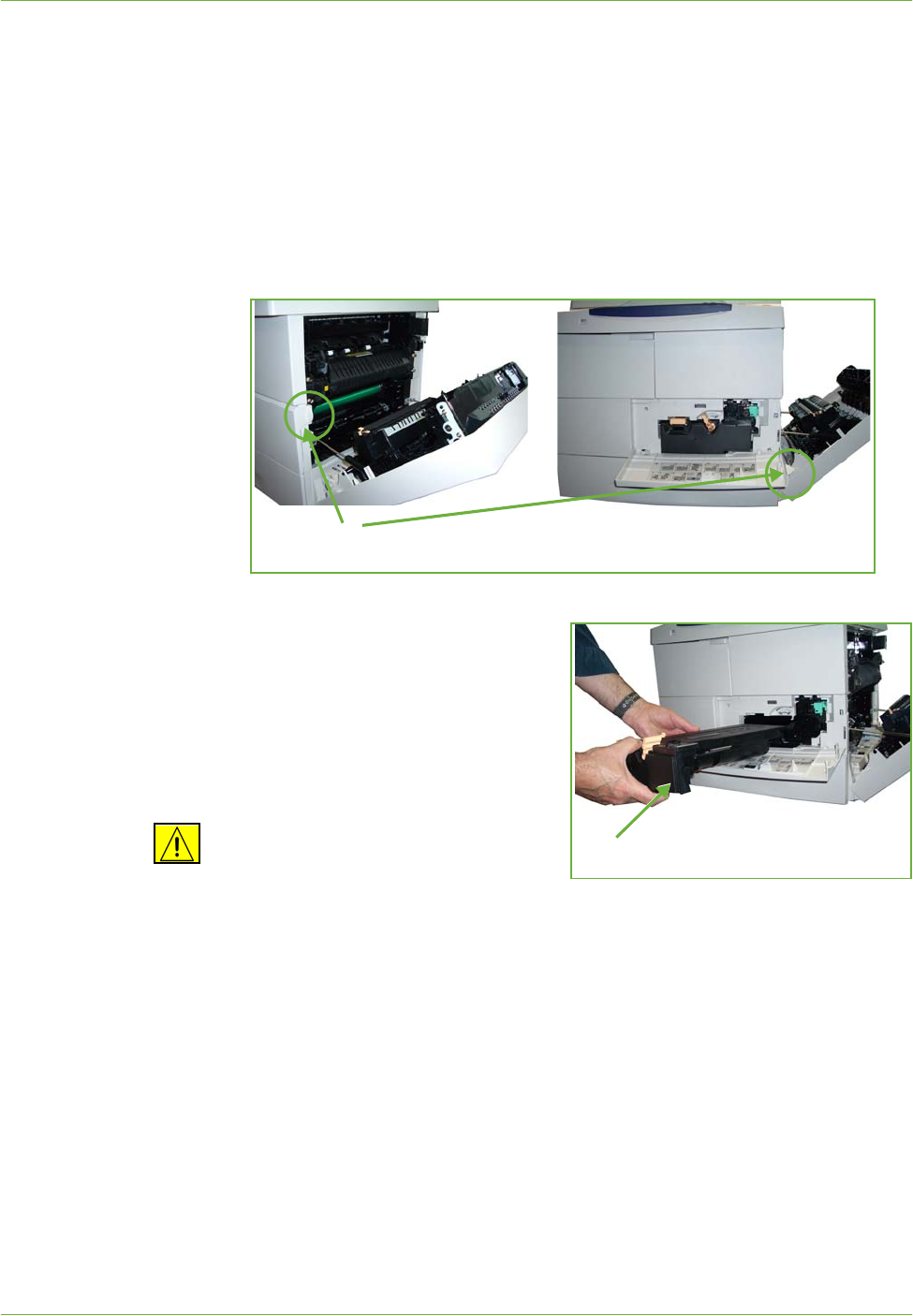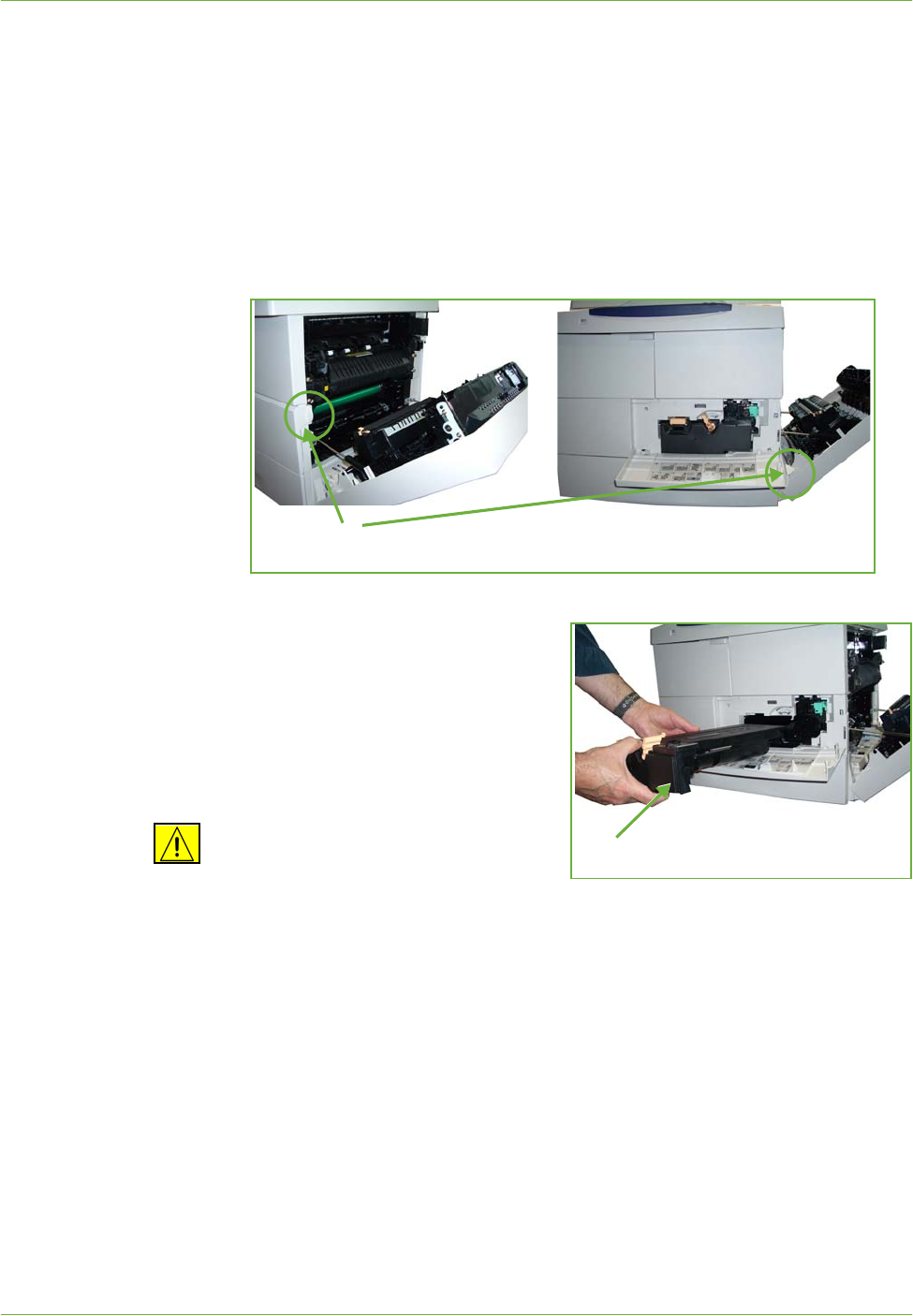
12 Maintenance
Xerox WorkCentre 4250/4260 User Guide 197
If the feature is enabled, a message will appear on the display screen advising you
to replace the Toner Cartridge. If you want to replace the Toner Cartridge now,
open the front door. The instructions on the screen will tell you how to fit a new
cartridge.
If you do not want to replace the Toner Cartridge now you can select the Abort
button. The machine will continue to operate but will NOT make copies or prints.
To replace a Toner Cartridge:
1. Open the cover on the right side of the machine. This will reveal the latch
used to open the front cover. Open the front cover.
2. Move the orange lock to the right.
3. Gently lift up the orange handle
slightly, then carefully remove the
Toner Cartridge.
The instructions that are packed
with the new Toner Cartridge will
tell you how to dispose of the used
Toner Cartridge.
WARNING: Only install the correct
Xerox Toner Cartridge in the machine.
4. Before unpacking the new Toner
Cartridge, shake well to distribute the toner. Remove from packaging.
5. To fit the new Toner Cartridge, make sure the toner is facing the correct way
up.
6. Slide the Toner Cartridge into the machine until the Toner Cartridge clicks into
place.
7. Move the orange lock to the left.
8. Close the front cover.
9. Close the side cover.
10. Select the Confirm button on the machine display.
Front cover latch
Toner Cartridge