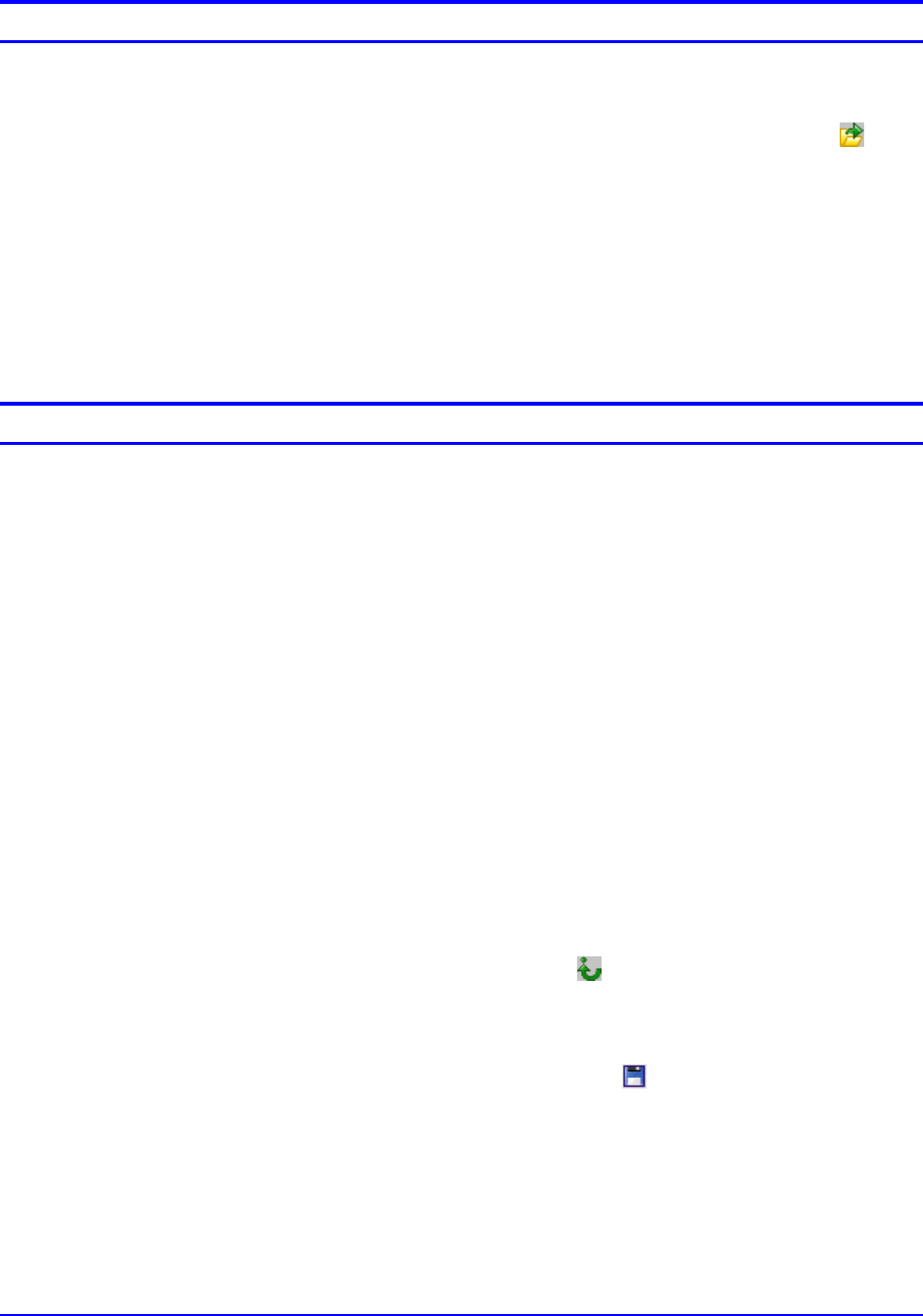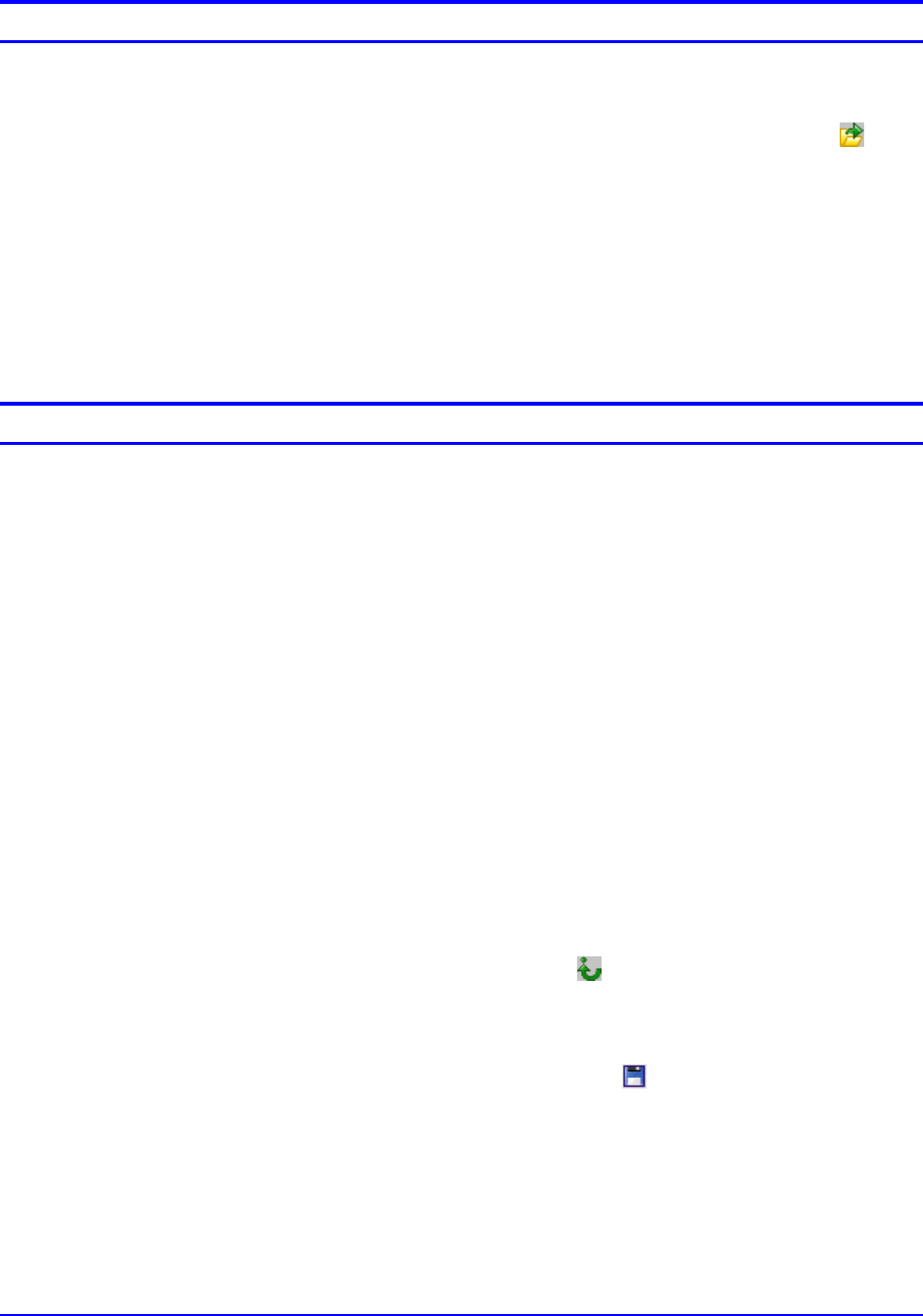
Wide Format Scan Service User Guide 65
Opening a File
Perform the following steps to open a file immediately after starting
Wide Format Scan Service Viewer:
1. Select [File] > [Open] or click either one of the [Open] (
)
buttons.
The contents of the most recently opened folder will display.
2. Select the file you wish to open and then click [Open], or
navigate to another location and select the file.
The file will open in Wide Format Scan Service Viewer if it was
saved in a TIFF, PDF, or CALS format.
If the file consists of multiple pages, the top page will display.
Use the Page Tool buttons to display the other pages.
Editing: Despeckle, Image Rotation, Skew Correction
The Despeckle, Image Rotation, and Skew Correction features
work the same in Viewer as in Wide Format Scan Service, except
that customized Edit Image icons are unavailable.
To edit an image in Wide Format Scan Service Viewer:
1. Open the file you wish to edit following the steps in the section
“Opening a File.”
2. With the image displayed:
a. Select [Edit] > [Skew Correction or Despeckle or Image
Rotation] from the Menu Bar, or
b. Select the desired editing button from the Standard Tool
buttons, or
c. Right-click anywhere is the image area and select the
desired editing function from the menu that displays.
3. Specify the editing option, i.e., the direction of rotation,
despeckle level, or skew correction angle.
Wide Format Scan Service Viewer will edit the document and
display the result.
Click the [Undo] button (
) to undo an edit.
4. To save the edited file:
a. Select [File] > [Save], or
b. Select the [Save] button (
), or
c. Right-click anywhere in the image area and select [Save]
from the menu that appears.
Unlike the Wide Format Scan Service, Viewer will save the file
under the same file name; it will not add a suffix to the file
name.