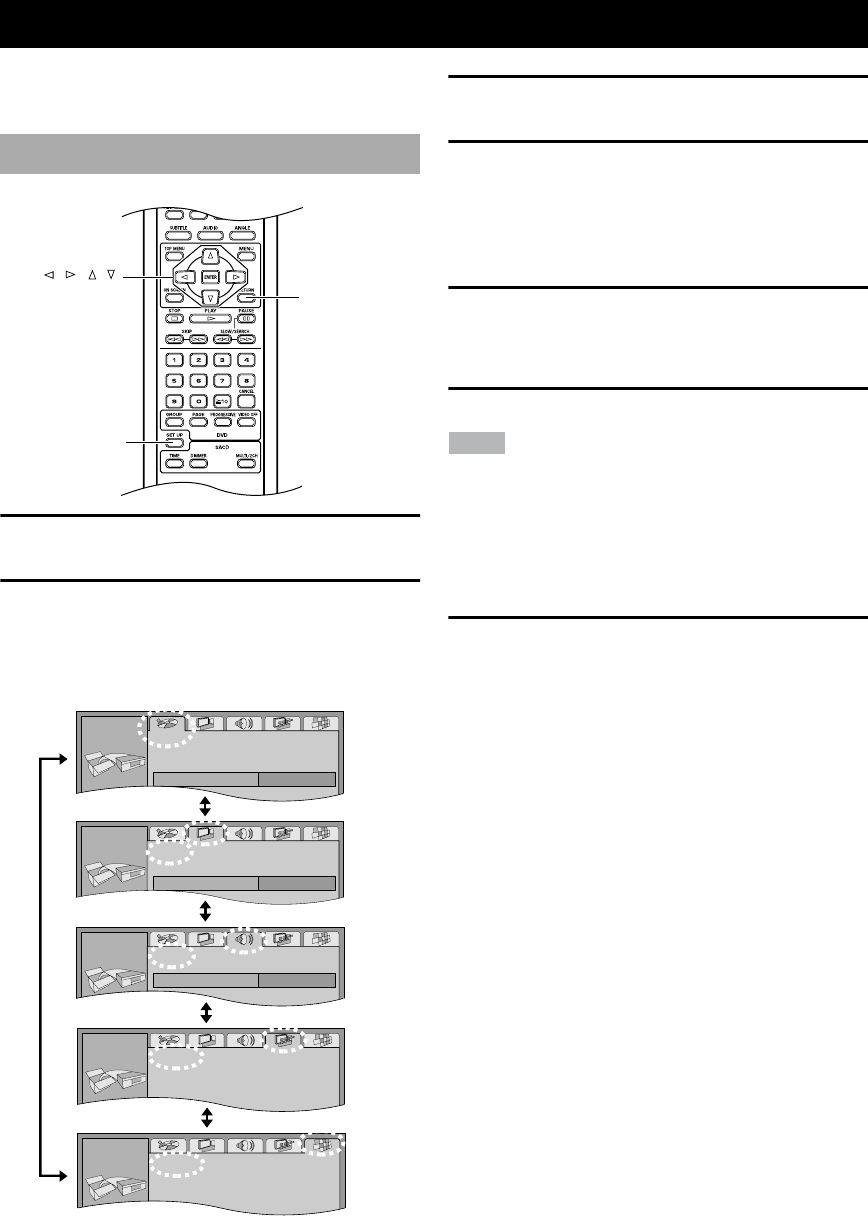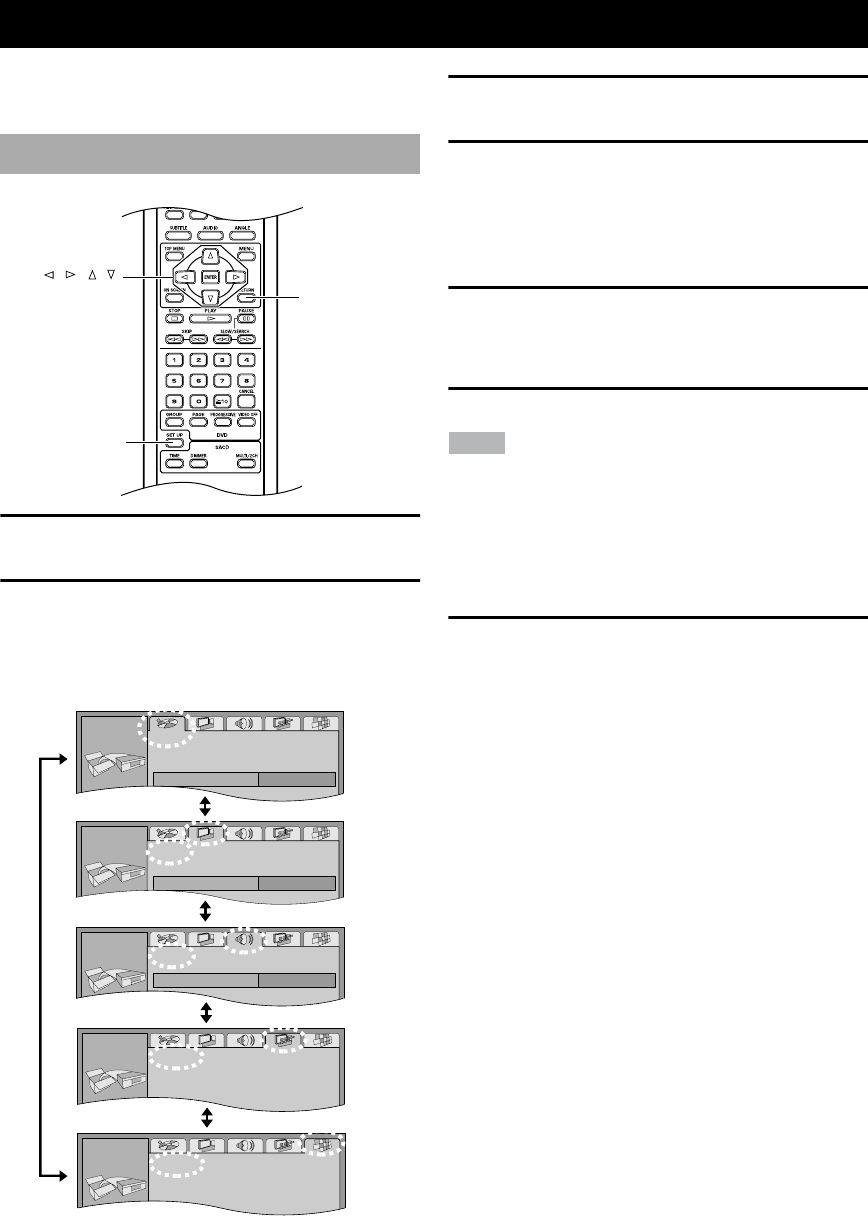
24
DETAILED SETTINGS
The Setup menu enables you to change the factory default
settings.
1
Press SETUP.
The video monitor displays a menu.
2
Press the cursor buttons (
ll
ll
,
hh
hh
) to select a
menu group.
There are five menu groups. The screen displays
items that belong to the selected menu group.
3
Press the cursor buttons (
kk
kk
,
nn
nn
) to select the
desired item, then press ENTER.
4
Press the cursor buttons (
kk
kk
,
nn
nn
) to change the
setting, then press ENTER again to return to
the screen illustrated in step 2.
■
Returning to the previous screen
Press RETURN.
■
Exiting Setup mode
Press SETUP.
Note
• When you display the Setup menu, the DISC DIRECT func-
tion turns on automatically. When you exit the Setup menu, the
DISC DIRECT function returns to the previous setting.
■
Returning all settings on the
Setup menu to factory defaults
Press and hold down
vv
vv
,
dd
dd
, and
tt
tt
/
ee
ee
on the
front panel simultaneously until the video
monitor displays “Initialized.”
CHANGING THE DVD MODE SETTINGS
Using the Setup menu
SET UP
RETURN
, , ,
/ ENTER
1
2
SETUP
At ti
Video
TV Aspect
4:3 Pan&Scan
TV Type
3
Audio
Multi-channelSpeaker Setting
SETUP
4
5
Disc menu
Others menu
Display menu
Audio menu
Video menu
DVD-S2300_UA.book Page 24 Thursday, October 3, 2002 11:03AM