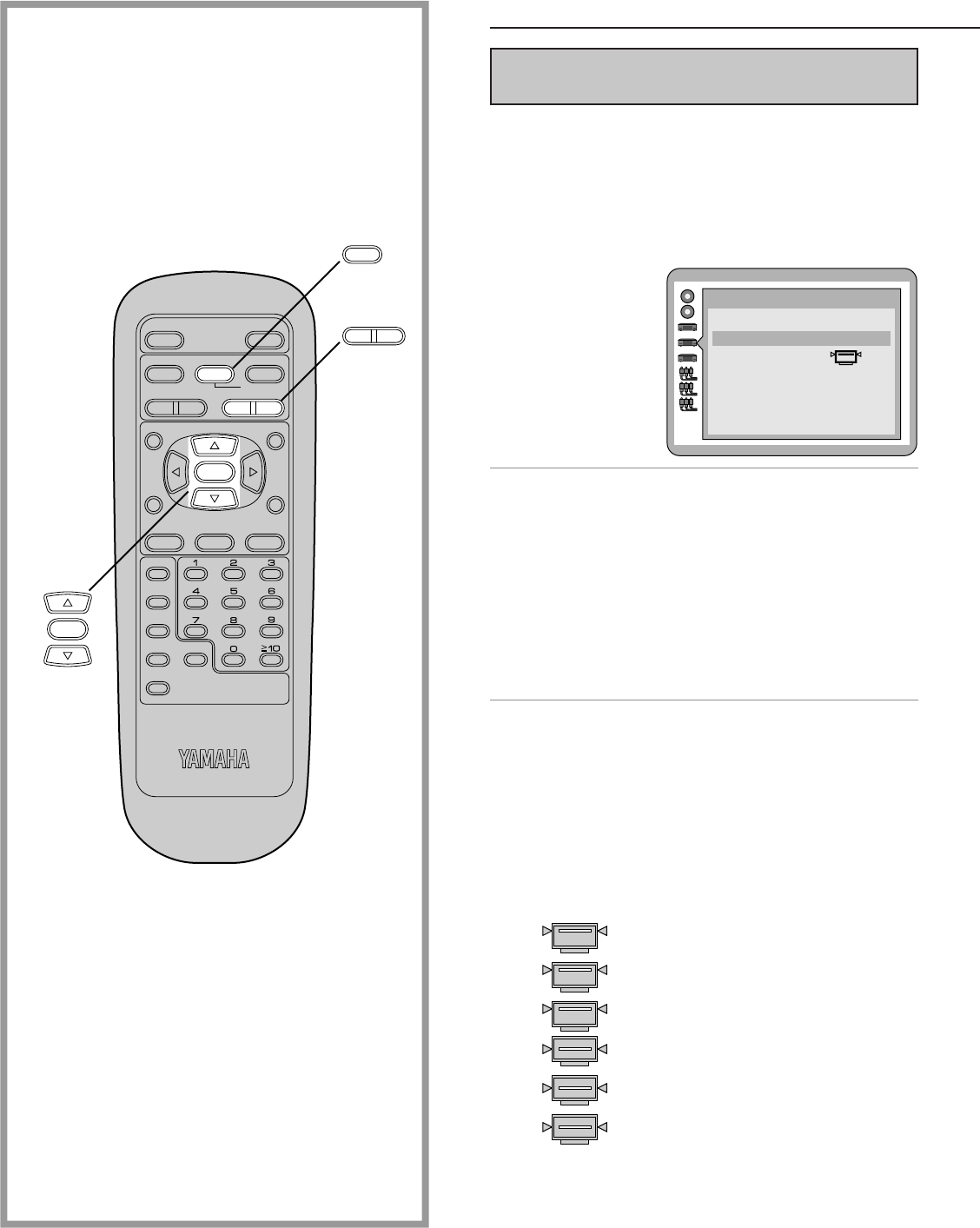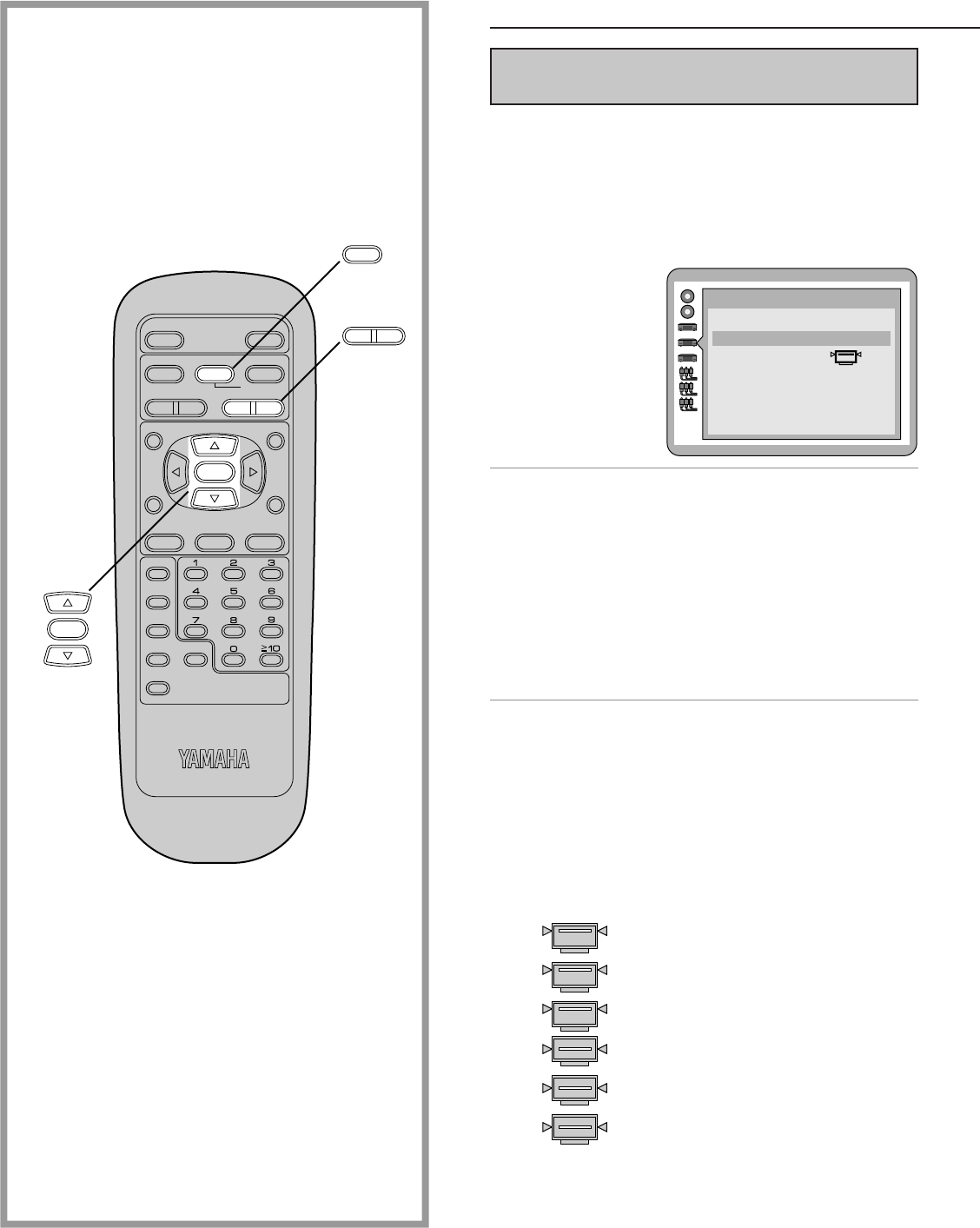
3434
Initial settings
Selecting the display format of the
On-Screen Display
You can select whether “Play”, “Still” and other displays will be
displayed or not, and the color and position of “Play”, “Still” and
other displays as well as On-Screen Menu Icons.
1
At the initial settings screen (on page 30)
Press the cursor buttons (A, B) to select
“4 On-Screen Messages” and press
SELECT.
2
Press the cursor buttons (A, B) to select
the preferred item and press SELECT.
1 On-Screen Messages:
To select whether “Play”, “Still” and other displays are
displayed or not.
2 Color and Position:
To select the color (Blue/Violet/Green) and position
(above/slightly below) of “Play”, “Still” and other dis-
plays as well as On-Screen Menu Icons.
3
Press the cursor buttons (A, B) to select
the preferred setting and press SELECT.
When “1 On-Screen Messages” is selected
1 On: “Play”, “Still” and other displays will always ap-
pear on the TV screen. (Factory preset)
2 Off: “Play”, “Still” and other displays will not appear
on the TV screen.
When “2 Color and Position” is selected
The colors and positions are set as follows:
1 Blue (Factory preset)
2 Violet
3 Green
4 Blue
5 Violet
6 Green
POWER
@
STOP
TITLE
SUBTITLE
MARKER
ANGLEAUDIO
ON SCREEN RETURN
MENU
SELECT
H
SKIP IF
G
D
PLAY
g
STILL/PAUSE
OPEN/CLOSE
*/ I
PLAY MODE
REPEAT
A-B CLEAR
DVD
SET UP
SLOW/
SEARCH
SELECT
g
STILL/PAUSE
F
G
SLOW/
SEARCH
On-Screen Messages
1
On-Screen Messages
2
Color and Position Blue
On
0 Exit