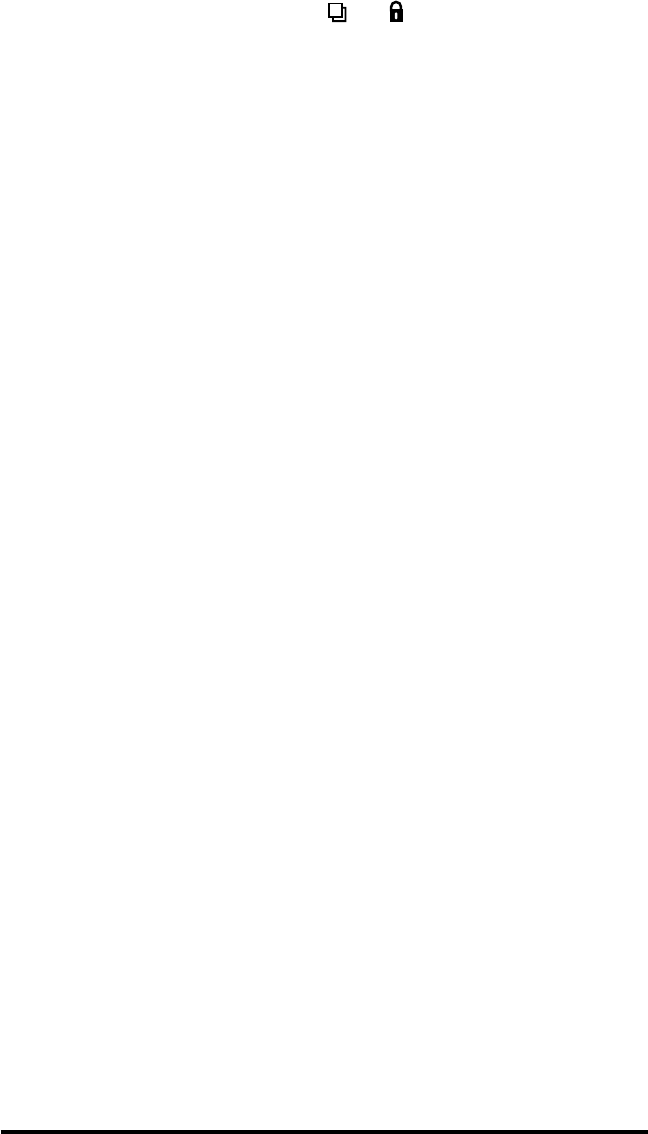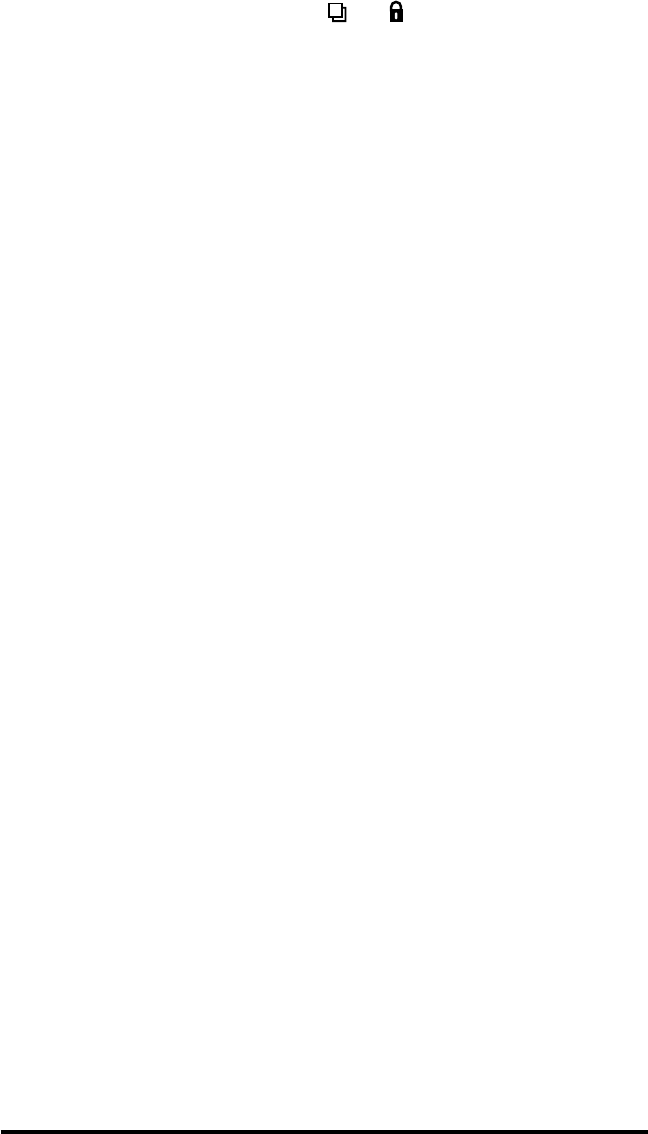
34 QL 320 User’s Guide
Troubleshooting Tests
Printing a Configuration Label
To print out a listing of the printer’s current configuration follow
these steps:
9. Yellow error light always on, or flashing:
• Check media is loaded and print head is closed and
securely latched.
10. Skips labels:
• Check media for top of form sense mark or label gap.
• Check that the maximum print field has not been exceeded on
label.
• Insure bar/ or gap sensor is not blocked or
malfunctioning
11. Communication Error:
• Check media is loaded, head is closed and error
light is off.
• Check baud rate.
• Replace cable to terminal.
12. Label Jam:
• Open head release latch and media cover.
• Generously apply alcohol to printer in area of
jammed label.
13. Blank LCD Screen (only for units with optional LCD
control panel)
• No application loaded or application corrupted: reload program.
1. Turn the printer off. Load the media compartment with jour-
nal media (media with no black bars printed on the back)
2. Press and hold the Feed Button.
3. Press and release the Power button and keep the Feed but-
ton pressed. When printing starts, release the Feed button.
The printer will generate a configuration label as shown on Fig-
ures 17 and 17a :