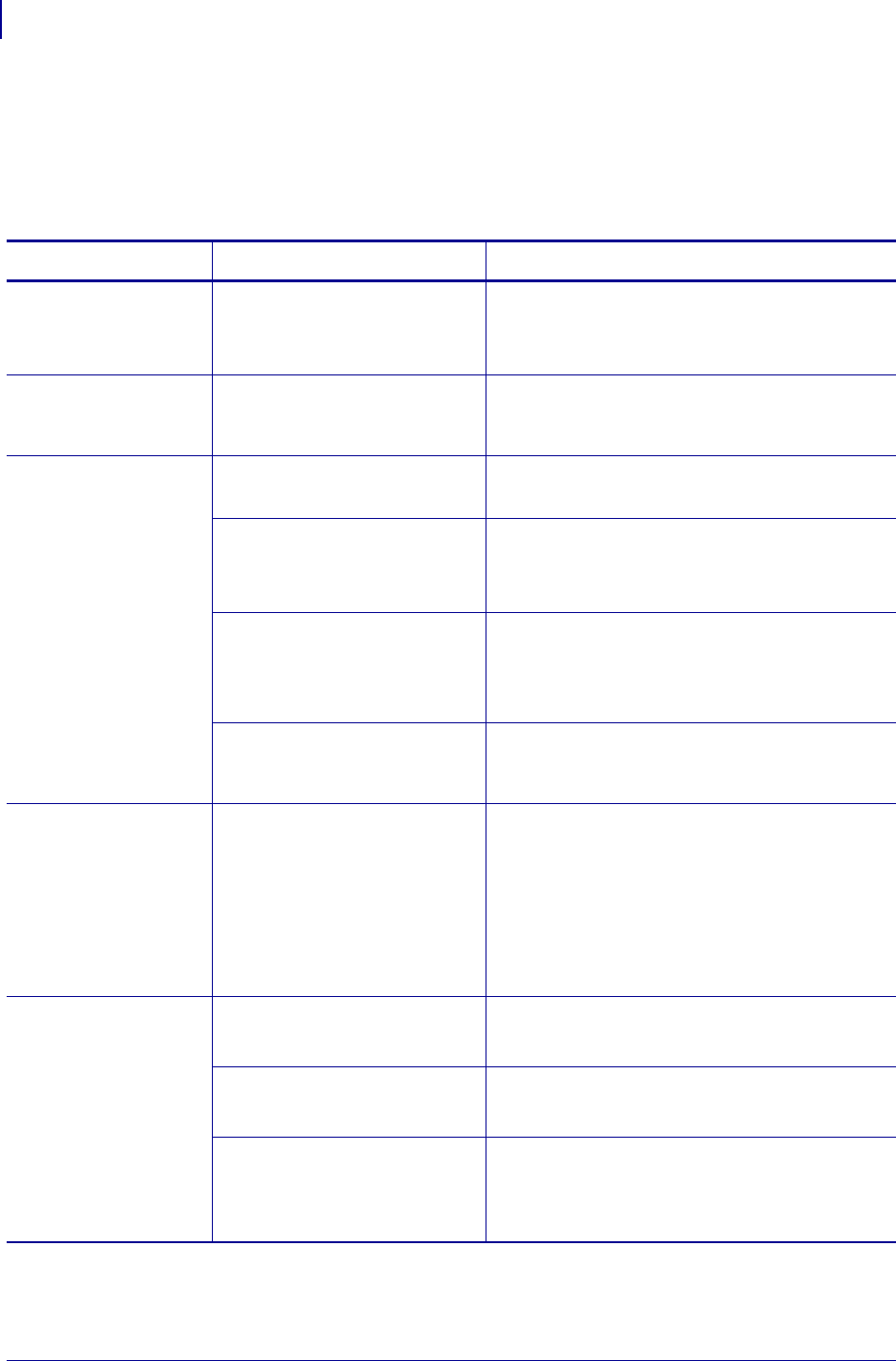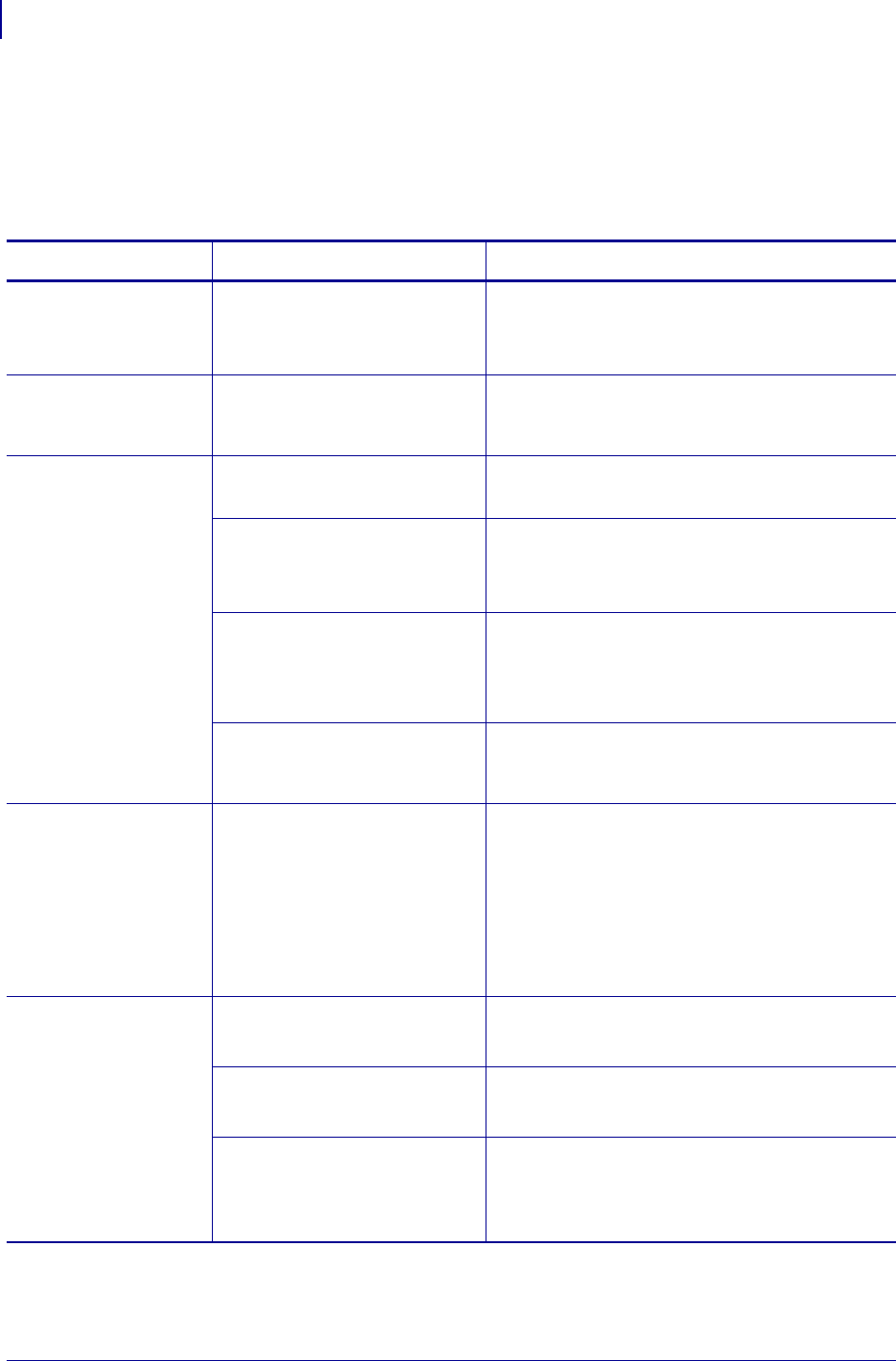
Troubleshooting
Miscellaneous Printer Problems
112
13290L-004 Rev. A S4M User Guide 6/15/09
Miscellaneous Printer Problems
Table 23 identifies miscellaneous problems with the printer, the possible causes, and the
recommended solutions.
Table 23 • Miscellaneous Printer Problems
Problem Possible Cause Recommended Solution
The LCD displays a
language that I
cannot read
The language parameter was
changed through the control
panel or a firmware command.
Perform the procedure in Select a Display
Language on page 71.
The LCD is missing
characters or parts of
characters
The LCD may need replacing. Call a service technician.
Changes in
parameter settings
did not take effect
Parameters are set incorrectly.
1. Set parameters and save permanently.
2. Turn the printer off (O) and then on (I).
A firmware command turned
off the ability to change the
parameter.
Refer to the Programming Guide for the printer
language being used, or call a service technician.
A firmware command changed
the parameter back to the
previous setting.
Refer to the Programming Guide for the printer
language being used, or call a service technician.
If the problem continues, there
may be a problem with the
main logic board.
Call a service technician.
The printer stayed in
Tear-Off mode when
I switched to Peel-Off
mode.
If you turn on the printer with
the peel assembly open, the
printer does not recognize the
take-label sensor. The printer
cannot operate in Peel-Off
mode until it recognizes this
sensor.
1. Close the peel assembly.
2. Make sure that no labels extend past the
peel-off/tear-off bar.
3. Use the control panel to set the printer to
Peel-Off mode, and save the changes.
4. Turn the printer power off (O) and then
on (
I).
The printer fails to
calibrate or detect the
top of the label.
The printer was not calibrated
for the label being used.
Perform the calibration procedure in Calibrate
Media and Ribbon Sensors on page 85.
The printer is configured for
continuous media.
Set the media type to noncontinuous media. See
Set Media Type on page 74.
The driver or software
configuration is not set
correctly.
Driver or software settings produce commands
that can overwrite the printer configuration.
Check the driver or software media-related
setting.