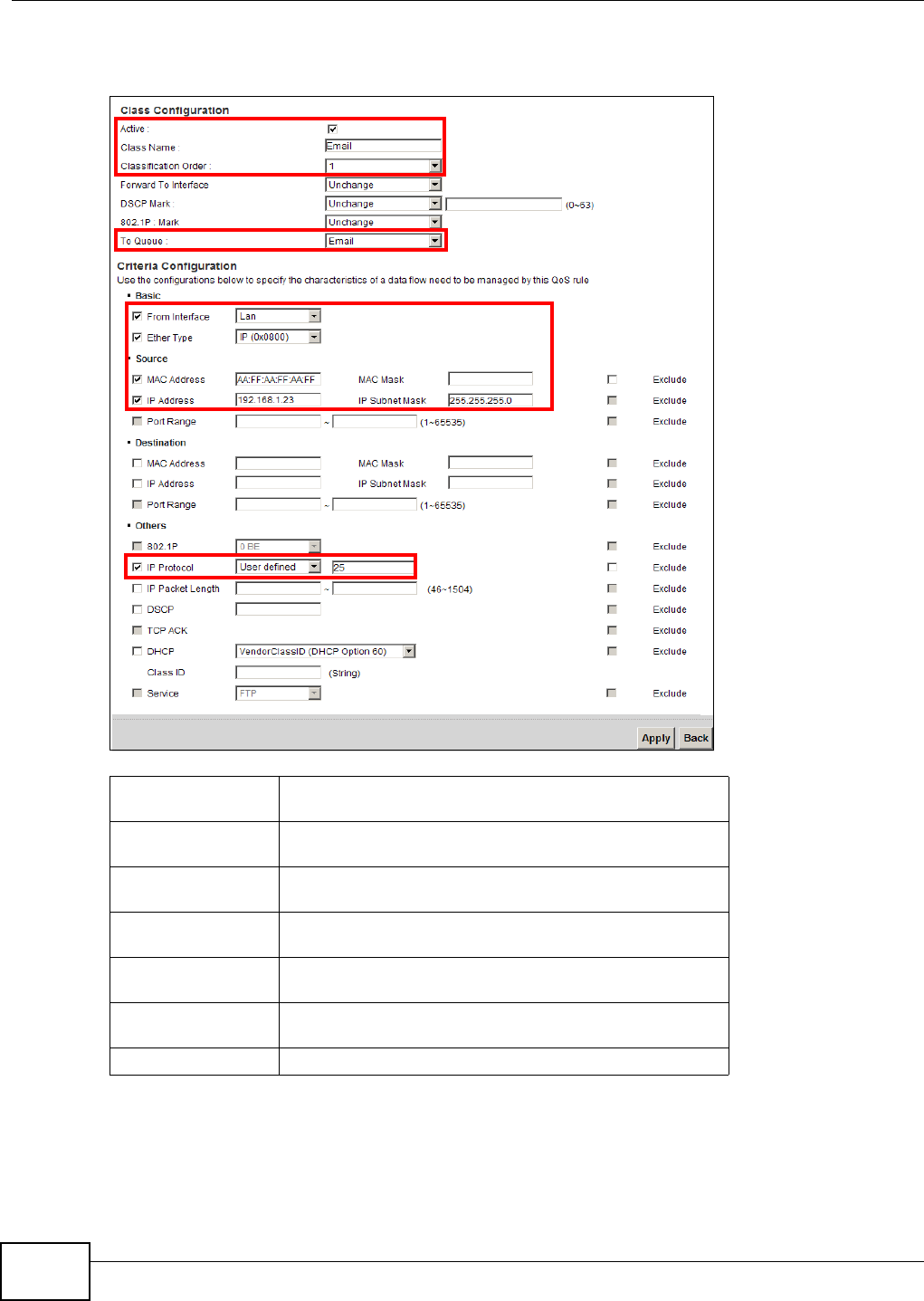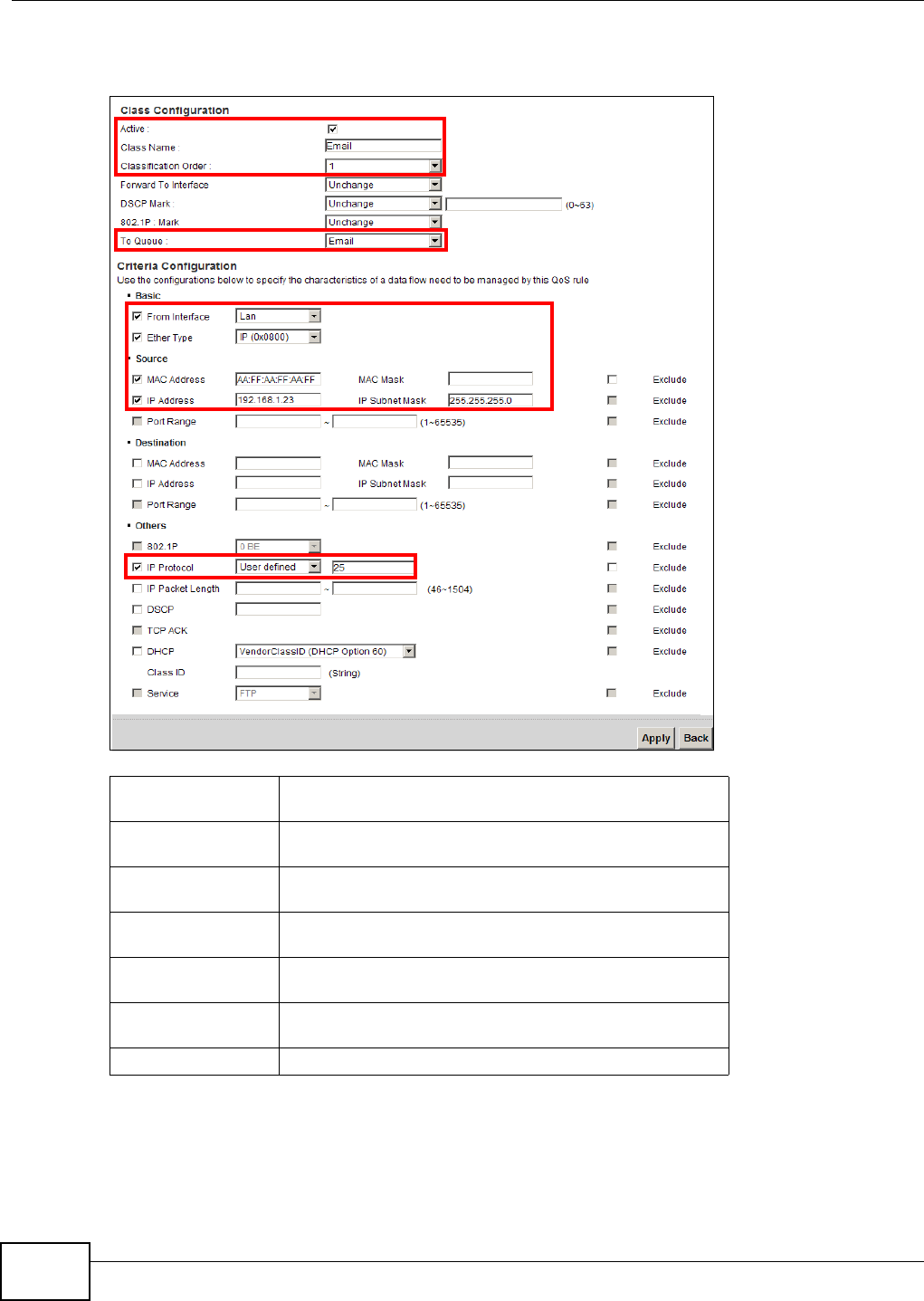
Chapter 3 Tutorials
EMG5324-D10A User’s Guide
70
3 Go to Network Setting > QoS > Class Setup. Click Add new Classifier to create a new class.
Check Active and follow the settings as shown in the screen below. Then click Apply.
Tutorial: Advanced > QoS > Class Setup
This maps e-mail traffic to queue 7 created in the previous screen (see the IP Protocol field). This
also maps your computer’s IP address and MAC address to queue 7 (see the Source fields).
Class Name Give a class name to this traffic, such as Email in this
example.
To Queue Link this to a queue created in the QoS > Queue Setup
screen, which is the Email queue created in this example.
From Interface This is the interface from which the traffic will be coming
from. Select Lan.
Ether Type Select IP to identify the traffic source by its IP address or
MAC address.
MAC Address Type the MAC address of your computer -
AA:FF:AA:FF:AA:FF. Type the MAC Mask if you know it.
IP Address Type the IP address of your computer - 192.168.1.23.
Type the IP Subnet Mask if you know it.
IP Protocol Select User defined and enter 25 as the IP Protocol.