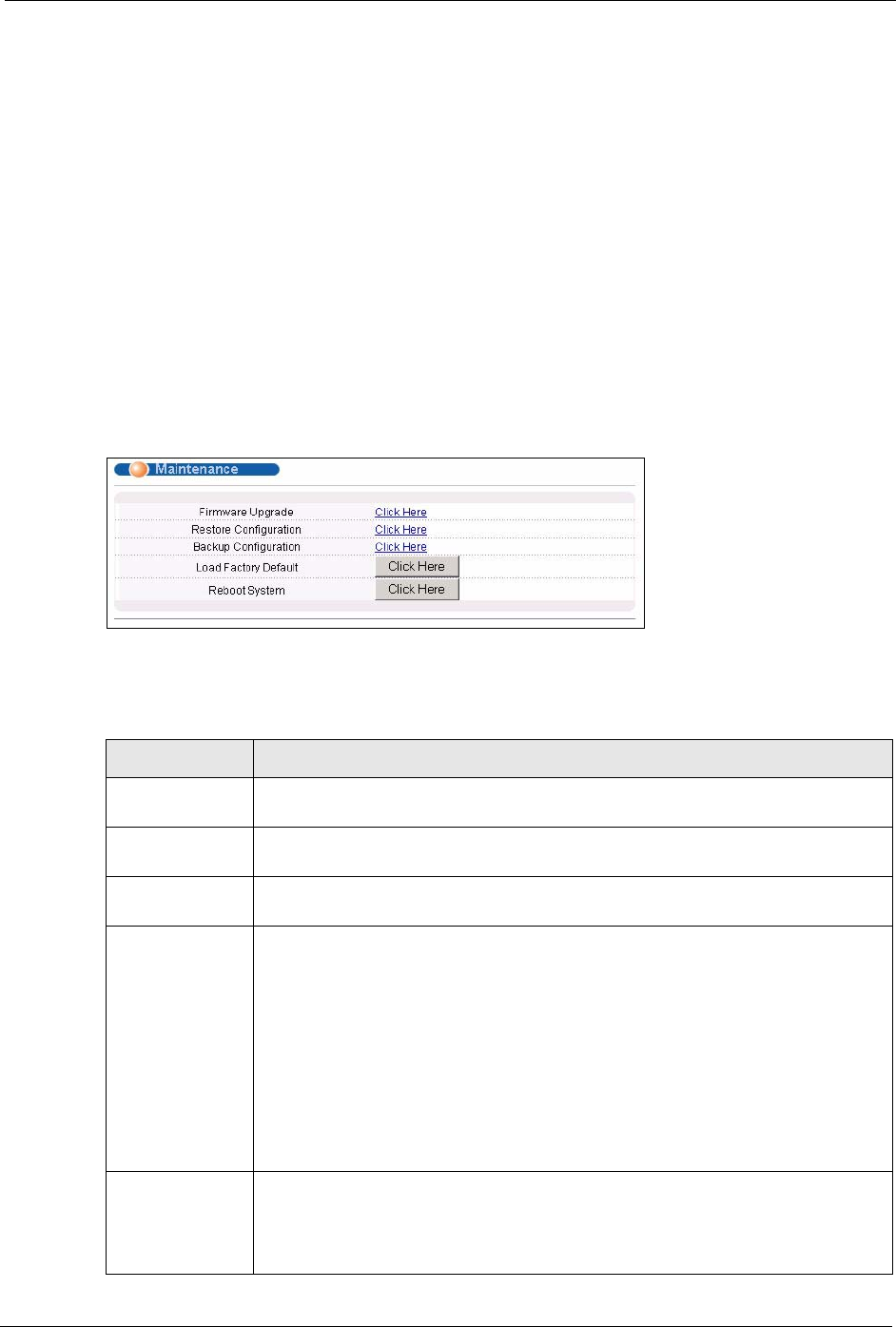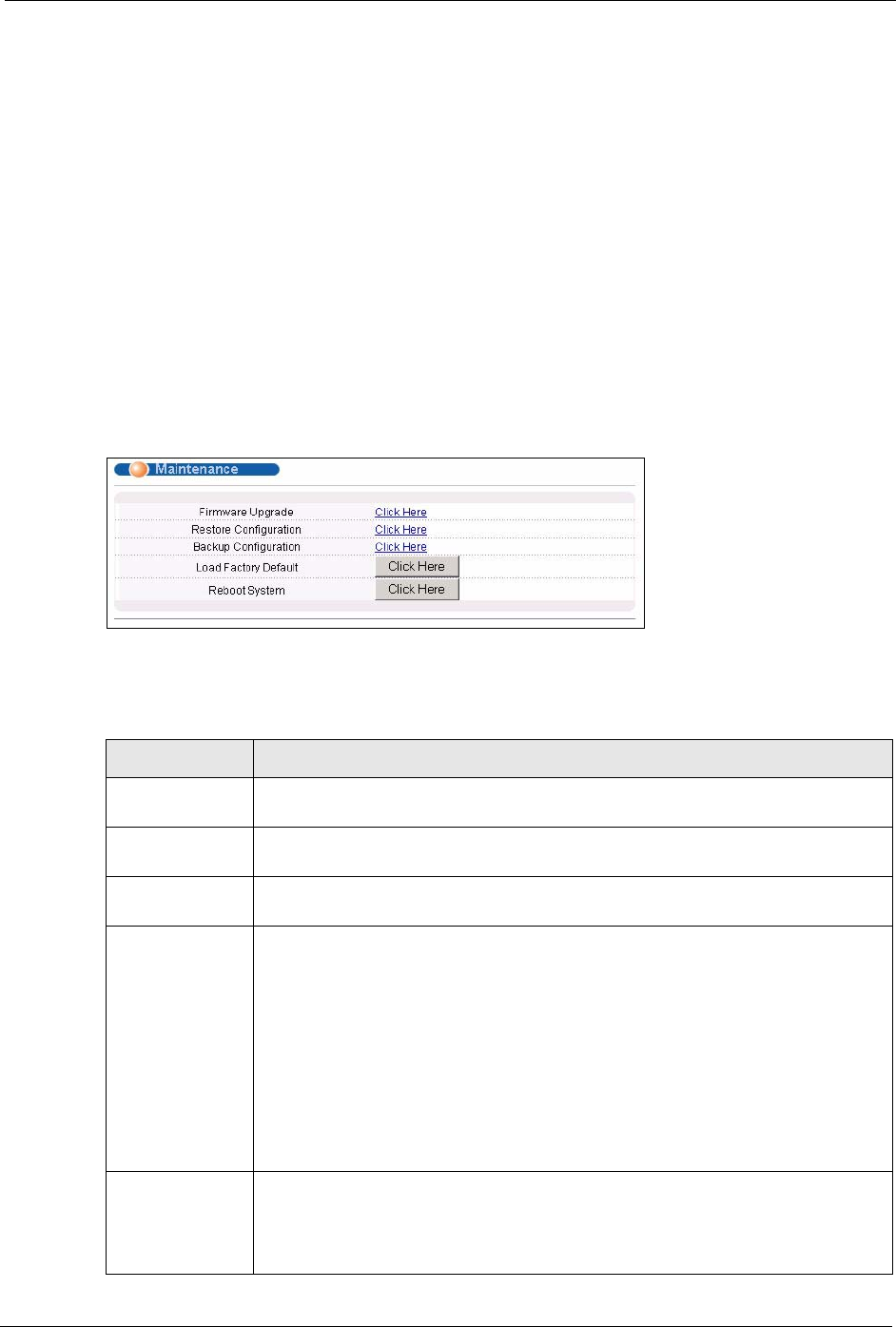
ES-2108/ES-2108-G User’s Guide
Chapter 21 Maintenance 111
CHAPTER 21
Maintenance
This chapter explains how to configure the maintenance screens that let you maintain the
firmware and configuration files.
21.1 The Maintenance Screen
Click Management, Maintenance in the navigation panel to open the following screen.
Figure 58 Maintenance
The following table describes the labels in this screen.
Table 40 Maintenance
LABEL DESCRIPTION
Firmware
Upgrade
Access this screen to upload a new firmware.
Restore
Configuration
Access this screen to upload a previously saved configuration file to the switch.
Backup
Configuration
Access this screen to back up the current switch configuration.
Load Factory
Default
Click the button to clear all switch configuration information you configured and
return to the factory defaults.
Note: All custom configuration will be lost.
This takes up to two minutes (or wait until the switch finishes
rebooting). If you want to access the switch web configurator
again, you may need to change the IP address of your
computer to be in the same subnet as that of the default
switch IP address (192.168.1.1).
Reboot System Click the button to restart the switch without physically turning the power off.
Note: This takes up to two minutes (or wait until the switch finishes
rebooting). This does not affect the switch's configuration.