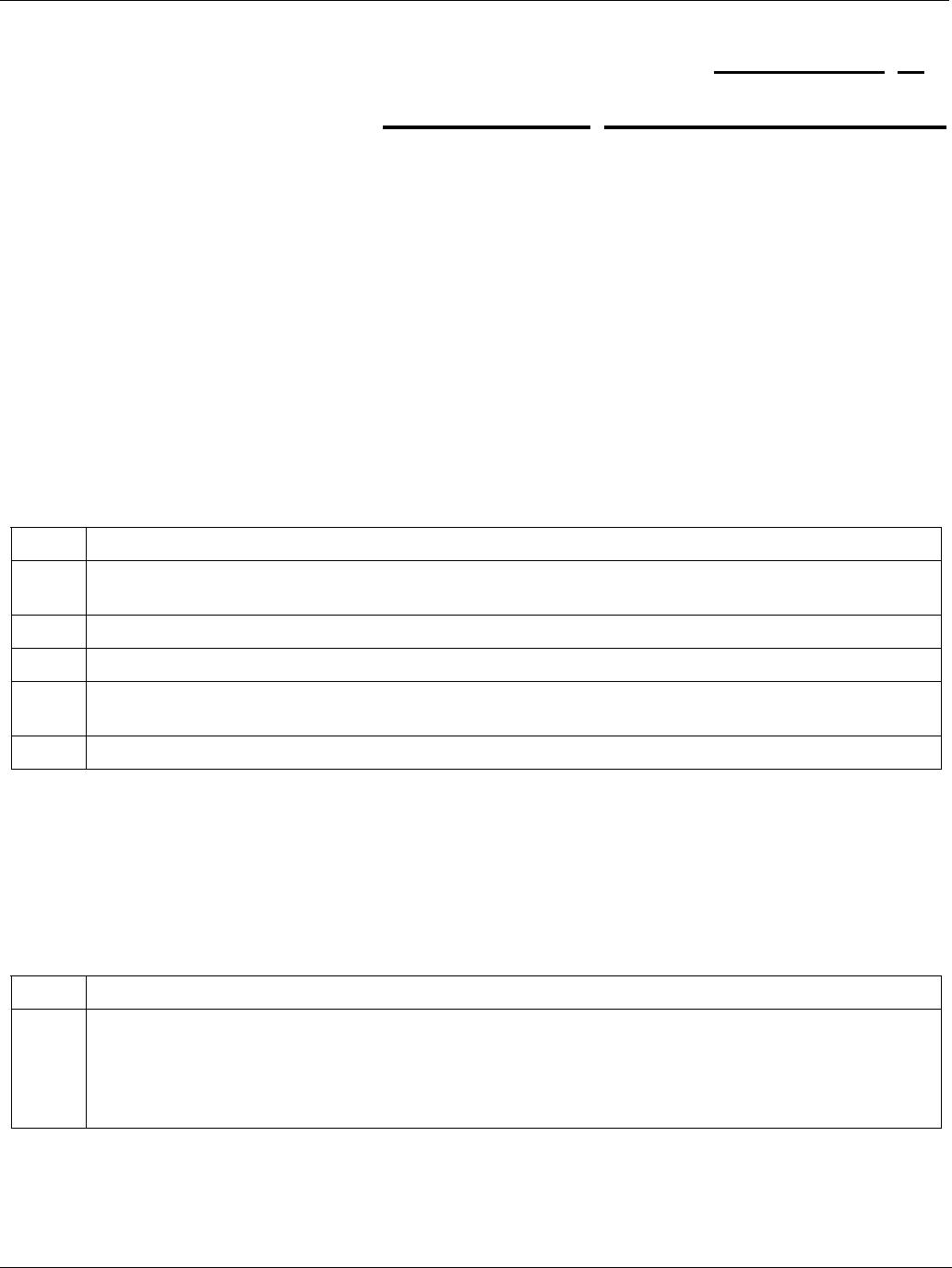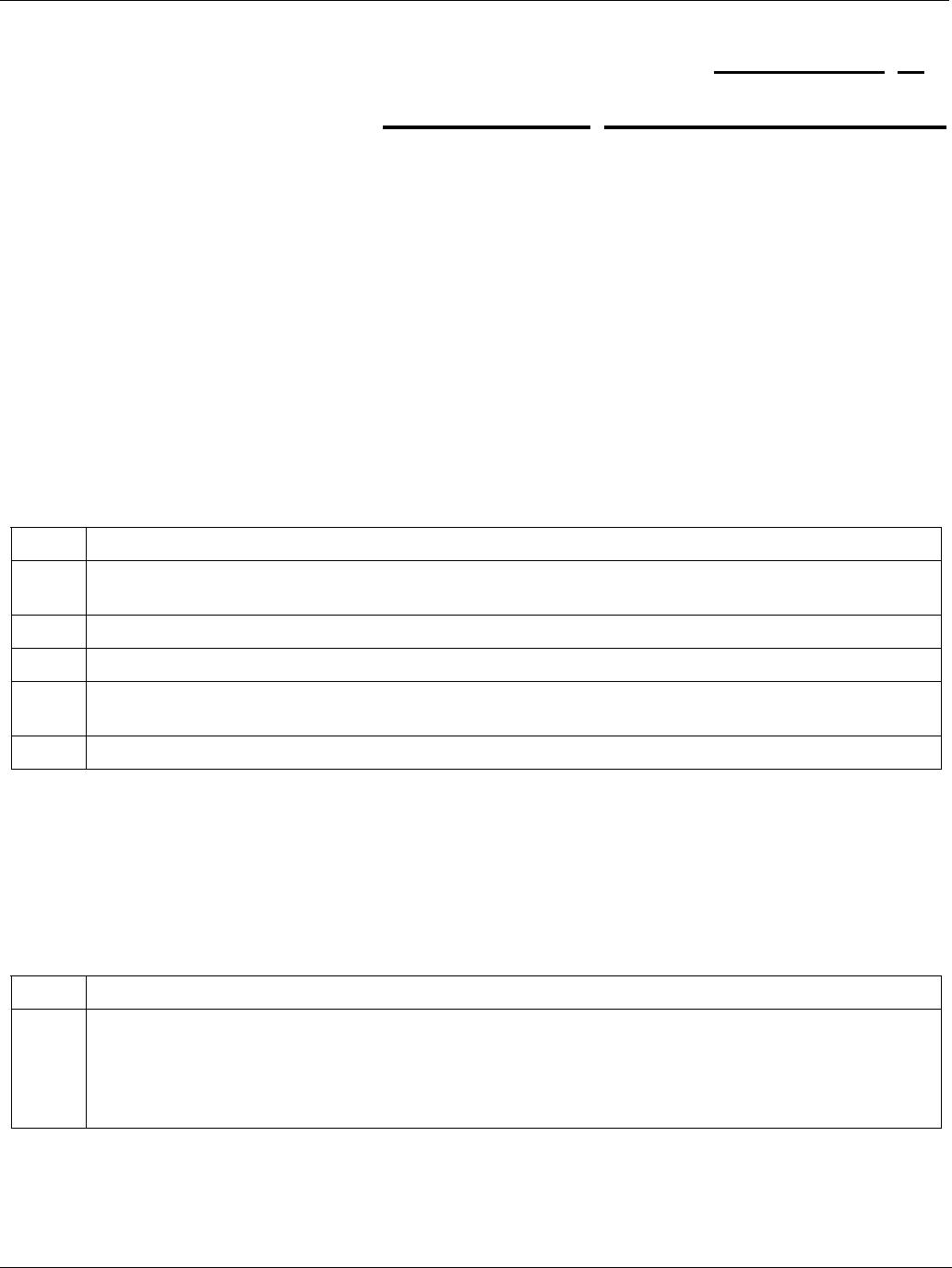
IES-1000 Hardware Installation Guide
Hardware Troubleshooting 6-1
This chapter explains how to troubleshoot IES-1000 hardware. Refer also to the Troubleshooting
chapter in the User’s Guide .
6.1 System Startup
When you turn on the IES-1000, it automatically runs a self-test that takes approximately 20 seconds. The SYS
LED will remain on if your IES-1000 has started normally.
6.1.1 The SYS LED Does Not Turn On
Table 6-1 SYS LED Troubleshooting
STEP CORRECTIVE ACTION
1 Make sure the power cord is connected properly to the power outlet. Make sure you are using the
correct power source (100 watts maximum, 100-240VAC/1A, 50/60Hz).
2 Make sure the power connector and power wire on the IES-1000 are connected properly.
3 Make sure the network module is properly connected to the IES-1000 (refer to Chapter 3 ).
4 Make sure the fuse is not burnt-out. Replace the fuse if it is burnt out. Refer to the Removing and
Installing a Fuse appendix.
5 The LED itself or the unit may be faulty; contact your vendor.
6.2 The ALM LED Is On
The ALM (alarm) lights when the IES-1000 is overheated and/or the fans are not working properly and/or voltage
readings are outside the tolerance levels.
Table 6-2 ALM LED Troubleshooting
STEP CORRECTIVE ACTION
1 Make sure you can feel and/or hear the fans working - working fans emit a low buzz and blow air.
If the fans are not working properly, make sure the power connector is connected properly.
Contact your vendor if the fans do not work. Do not remove fans from the IES-1000. Only a qualified
distributor should remove or repair fans.
Chapter 6
Hardware
Troubleshooting