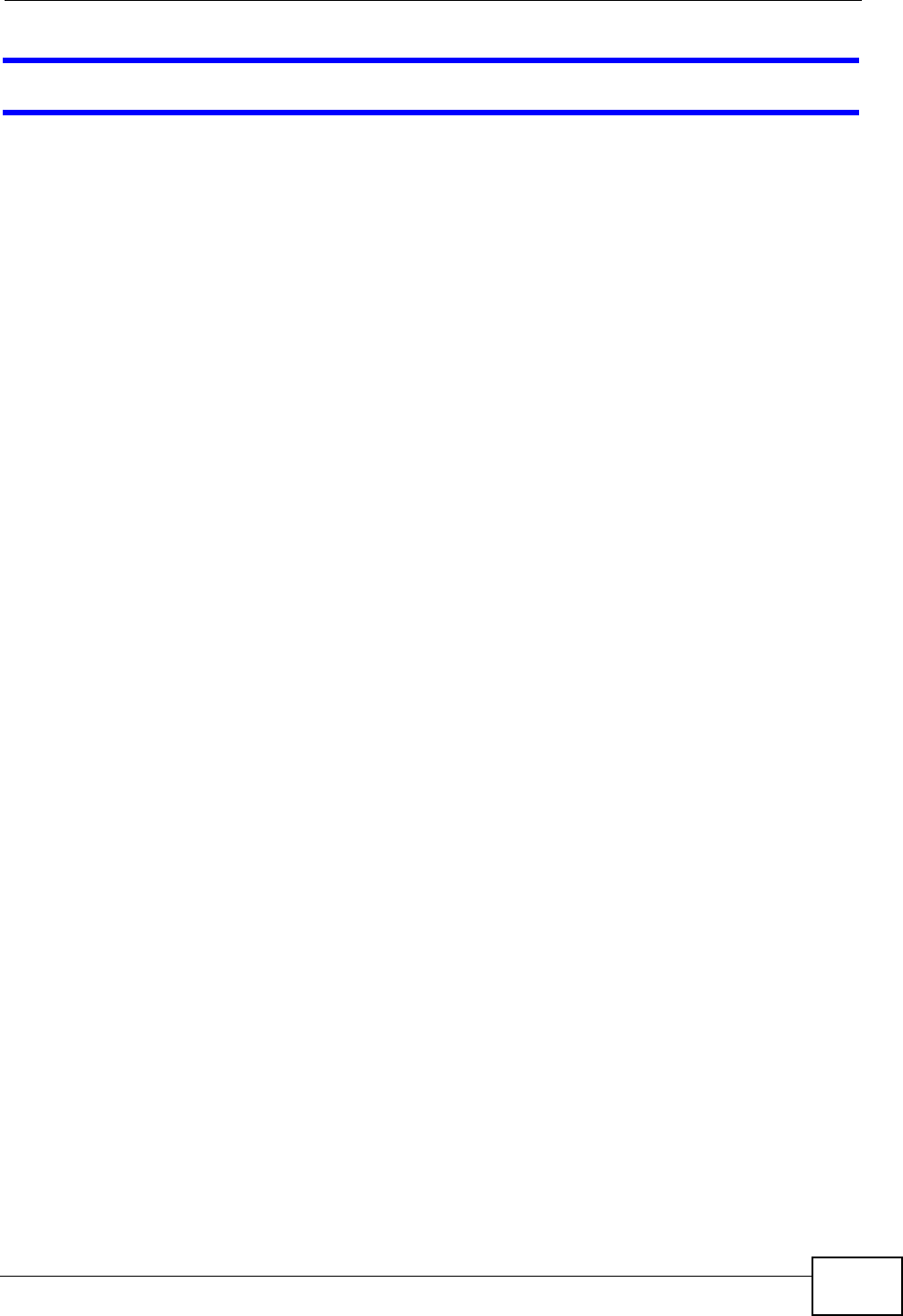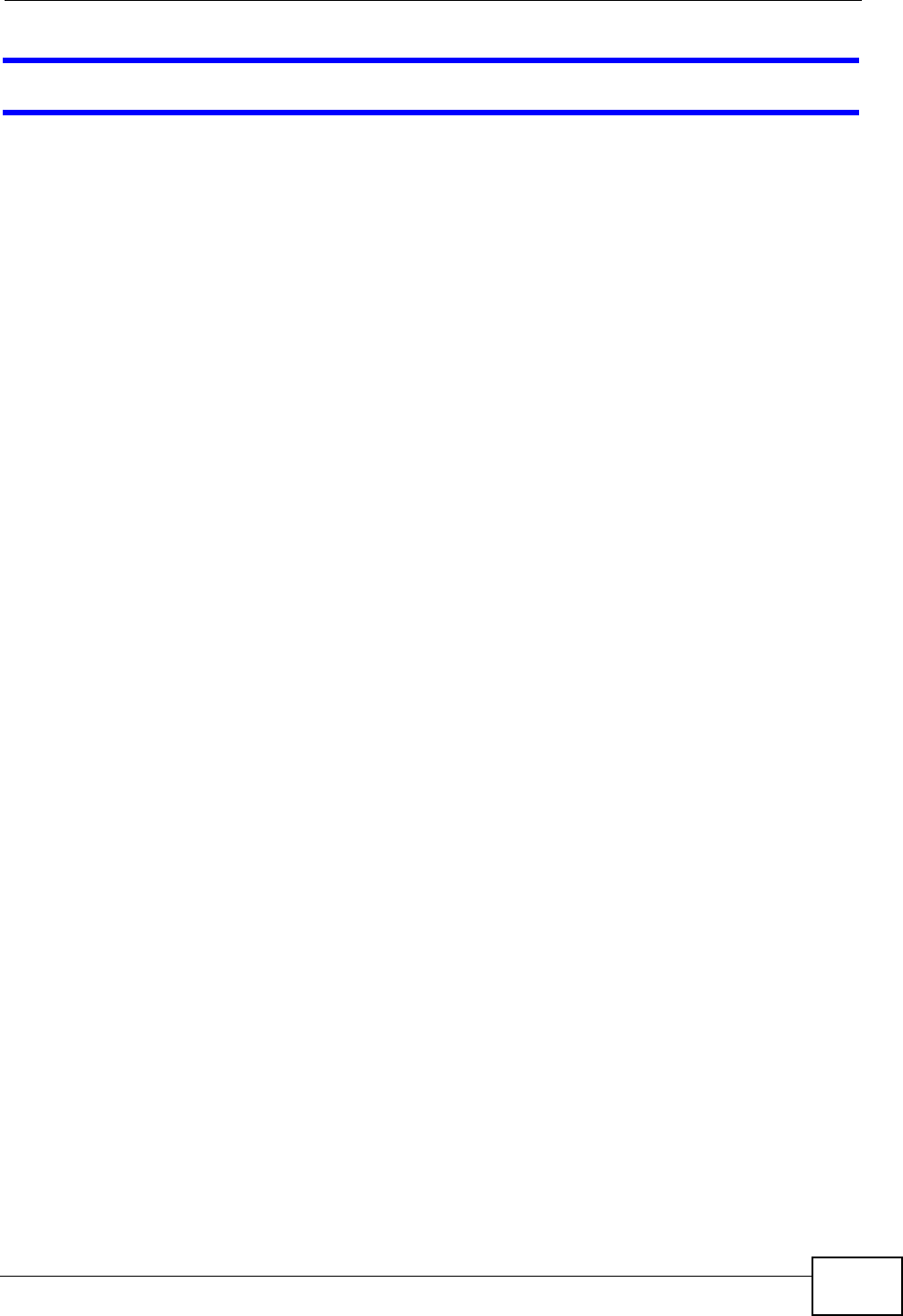
Chapter 24 Troubleshooting
MES-2110 User’s Guide
209
I cannot see or access the Login screen in the Web Configurator.
1 Make sure you are using the correct IP address.
• The default IP address is 192.168.1.1.
• If you changed the IP address, use the new IP address.
• If you changed the IP address and have forgotten it, see the troubleshooting
suggestions for I forgot the IP address for the MES-2110.
2 Check the hardware connections, and make sure the LEDs are behaving as
expected. See Section 3.4 on page 35.
3 Make sure your Internet browser does not block pop-up windows and has
JavaScripts and Java enabled.
4 Make sure your computer is in the same subnet as the MES-2110. (If you know
that there are routers between your computer and the MES-2110, skip this step.)
5 Reset the device to its factory defaults, and try to access the MES-2110 with the
default IP address. See Section 5.6 on page 59.
6 If the problem continues, contact the vendor, or try one of the advanced
suggestions.
Advanced Suggestions
Try to access the MES-2110 using another service, such as Telnet or over the
console port. If you can access the MES-2110, check the remote management
settings to find out why the MES-2110 does not respond to HTTP.
Some possible reasons for being unable to connect over the in-band management
ports are that you:
1 Deleted the management VLAN (default is VLAN 1).
2 Deleted all port-based VLANs with the CPU port as a member. The “CPU port” is
the management port of the MES-2110.
3 Filtered all traffic to the CPU port.
4 Disabled all ports.
5 Misconfigured the text configuration file.
6 Prevented all services from accessing the MES-2110.