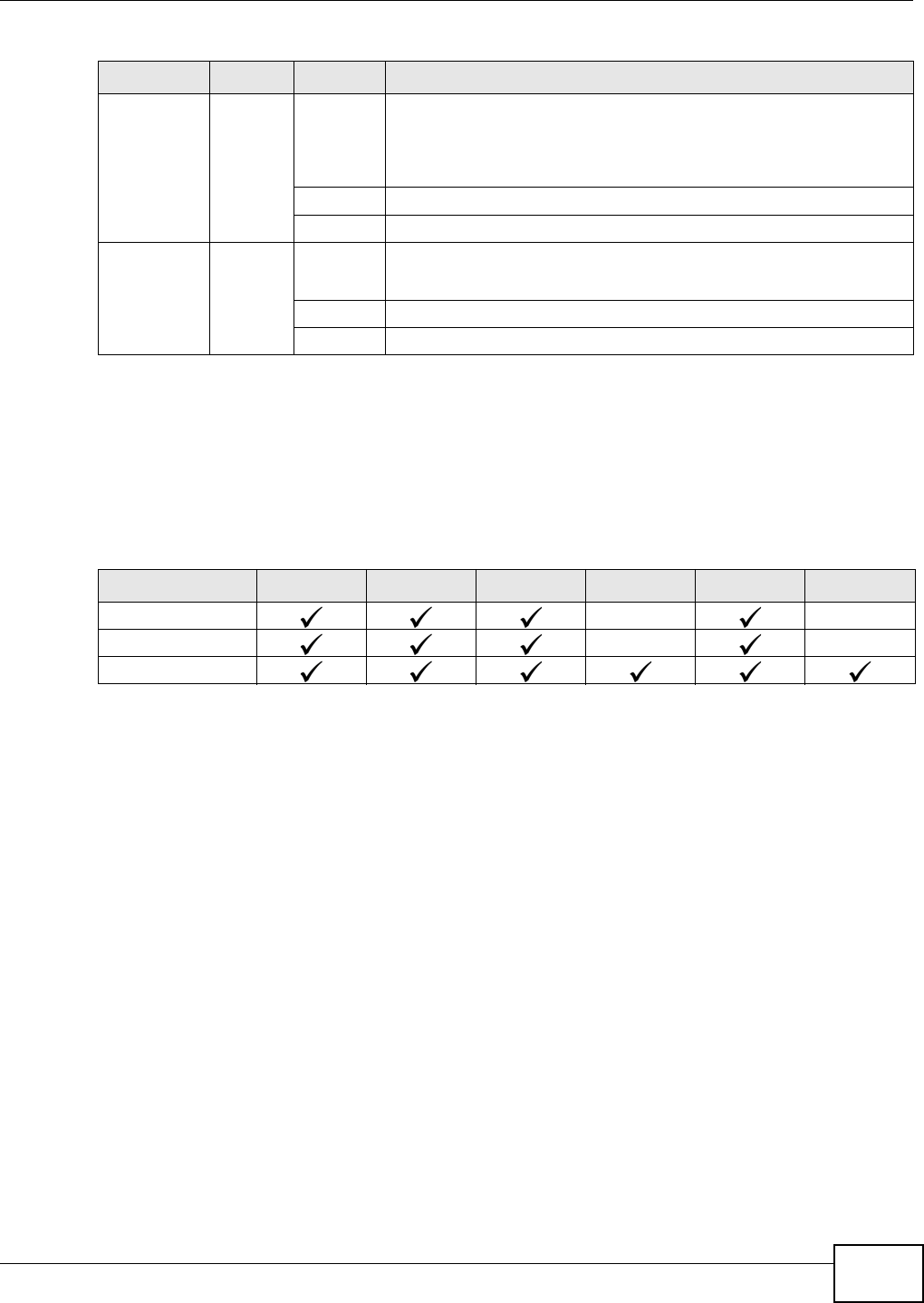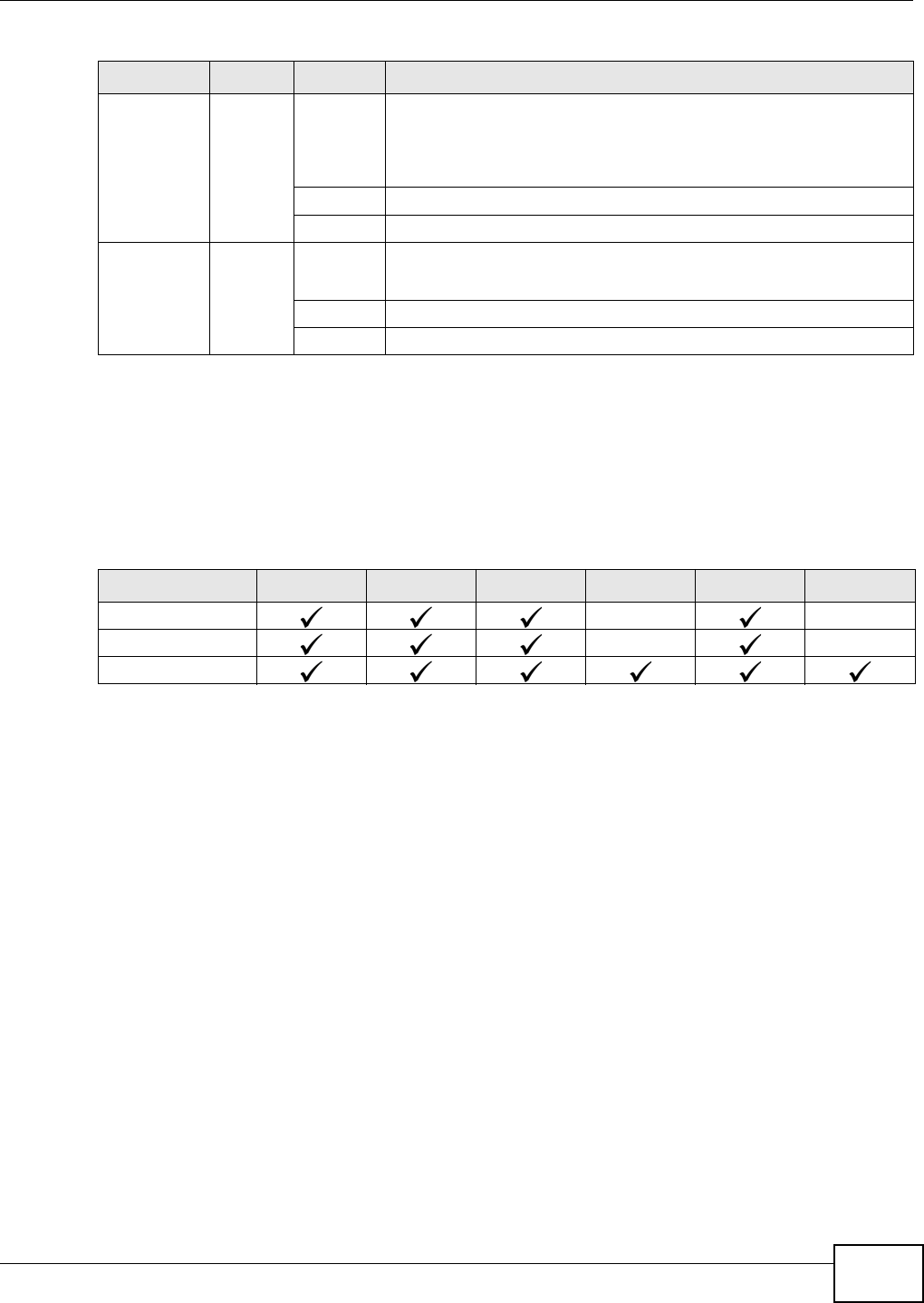
Chapter 2 Hardware Description and Connection
ES1100 Series User’s Guide
13
2.3 Hardware Installation
See the following table for a comparison of the hardware installation methods of each ES1100
model:
Table 6 ES1100 Series Installation Comparison Table
Note: Ask an authorized technician to attach the Switch to the rack/wall.
For ES1100-8P/16/16P/24E, you can place the Switch directly on top of your desk or have it rack-
mounted. For ES1100-24/24G, the size is suitable for rack-mounting and you can refer to Section
2.3.2 on page 14 for instruction. Take note of the following:
• The Switch should have a minimum 25 mm space around it for ventilation.
• The Switch should be placed in a desk that has a level surface and that is able to support the
weight of the Switch.
To start using it, simply connect the power cables and turn on the Switch.
2.3.1 Wall Mounting (for ES1100-8P/16/16P/24E)
Do the following to attach your Switch to a wall.
LINK/ACT
(Gigabit
Ethernet)
Green On 1000: The 1000Base-T Ethernet port is connected to an Ethernet
network at 1000M speed.
100: The 10/100Base-TX Ethernet port is connected to an Ethernet
network at 10M or 100M speed.
Blinking The port is receiving or transmitting data.
Off The port is not connected to an Ethernet network.
LINK/ACT
(Mini-GBIC)
Green On 1000: The 1000M fiber connection port is connected at 1000M speed.
100: The 100M fiber connection port is connected at 100M speed.
Blinking The port is receiving or transmitting data.
Off The port is not connected to an Ethernet network.
Table 5 LED Descriptions for ES1100-24G (continued)
LED COLOR STATUS DESCRIPTION
MODEL FEATURE ES1100-8P ES1100-16 ES1100-16P ES1100-24 ES1100-24E ES1100-24G
Desktop Device
Wall-mountable
Rack-mountable