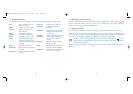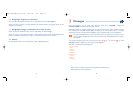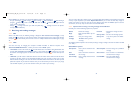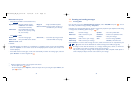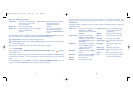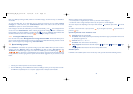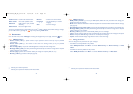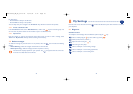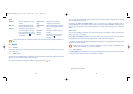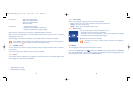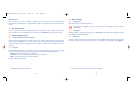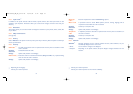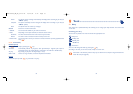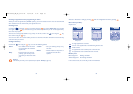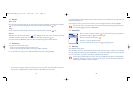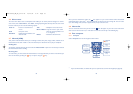46
You can access the main functions directly from the main screen either with the navigation key or selecting
the icons displayed on the screen
(1)
.
By selecting the “Main screen/My Images” you can customise it by replacing the default image or
animation displayed on your telephone. If you receive an event (incoming call, SMS/MMS, notifications, etc.)
the icon, type and quantity of events will be displayed on your main screen allowing you to consult them
directly.
Extra screen
You have the possibility to customise your main screen each time the telephone returns in idle screen by
adding a video clip or a slideshow:
Select “Main screen/Extra screen”. If you choose a video, when you return to idle mode, the video will
be displayed for a few seconds, then the image chosen as main screen will be displayed.
If you choose the slide show, the phone will display the slideshow for a few seconds, then the image chosen
as main screen will be displayed.
Note that this extra screen will not be displayed if an event (incoming call, SMS/MMS, voice
message, wap notification, ...) has not been consulted.
8.2.3 Atmospheres
The “Atmospheres” menu allows you to customise your telephone to suit your own taste. You can modify
7 customisable items at the same time. An Atmosphere comprises:
45
Mode
Normal • Normal ringtone (increasing
volume).
Discreet • Normal ringtone (increasing
volume) preceded by beeps.
Vibrate • Activate the vibrator and mute
all sounds (ringtone, message
beep, appointment alarm, low
battery alert). The icon will
be displayed.
Vibrate and • Vibrator and the normal
ring ringtone at the same time.
Vibrate then • Vibrator followed by beeps then
ring the normal ringtone (increasing
volume).
Beep and • Warning beep followed by the
vibrate vibrator.
Silence • No sound nor beep except for
alarms. The icon will be
displayed.
Some of these modes may be deactivated when using certain accessories (full duplex handsfree car
kit, ...).
8.2 Display
8.2.1 Colours
This function enables you to customise the graphic style and the colours of your telephone (menu screens,
entry screens etc.)
8.2.2 Main screen
The main screen is displayed after your telephone has been switched on and/or when no functions have been
used for a short time (calls, sending of short messages...).
You can lock and unlock the keypad by making a long keypress on the key.
(1)
Depending on the operator.
TH4relook_UM_GB_22-10-04 22/10/04 8:12 Page 45