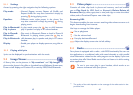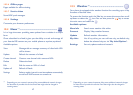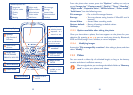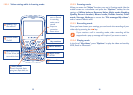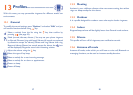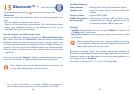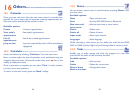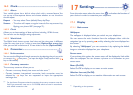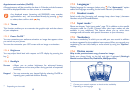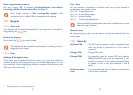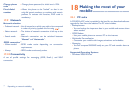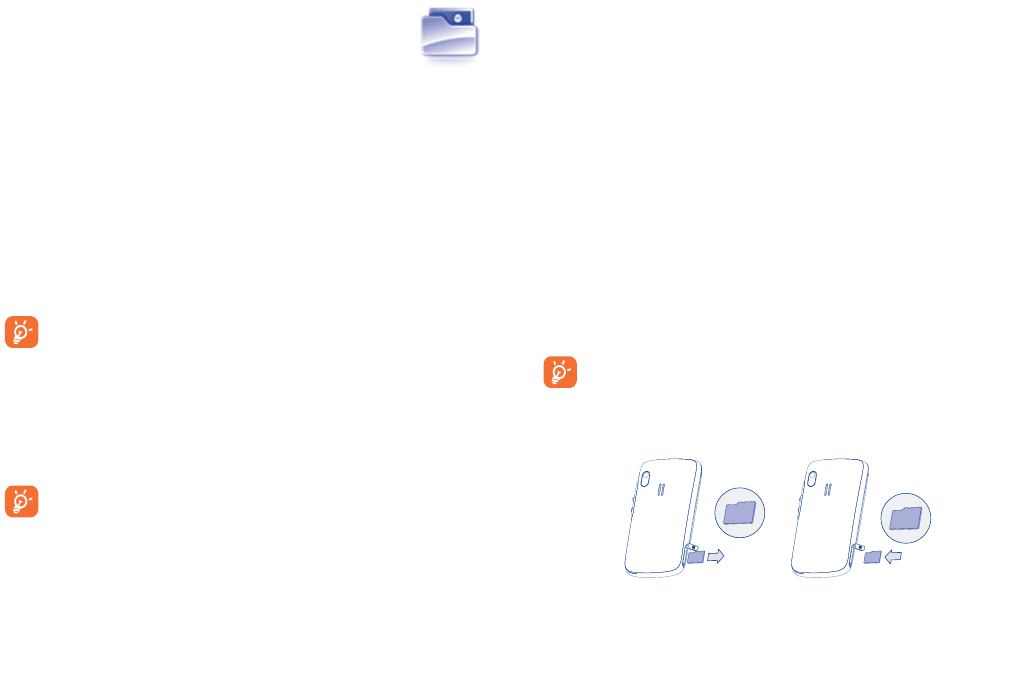
59 60
14
File manager ......................
You will have access to all audio and visual files stored in phone or
memory card in File manager.
14.1 My audios
Choose an audio for the ON/OFF screen, for an incoming call, a message
alert, power on/off ringtone or an alarm and scheduler.
The “My audios” album contains the following folders
(1)
:
- Music: full track music.
- Melodies: melodies that can be set as ringtone.
- Recorded: all recorded sounds.
- General: contains all audio files stored in phone or memory card.
DRM: Digital Rights Management feature allows sounds and
images to be played while protecting the associated copyright.
DRM counter-based files and files with expired rights will not be
automatically played when scrolling the list.
14.2 My images
You can select an image or a photo as wallpaper, ON/OFF screen, or assign
it to a contact in the directory.
The images will be displayed in alphabetical order.
14.3 My videos
The “My videos” album contains all video clips recorded by the user,
originally embedded in the phone and downloaded to the phone or
memory card.
(1)
The embedded folder names cannot be modified. However, in certain cases,
you can modify, delete and add items included in these folders.
14.4 My creations
This feature stores all the photos captured by your mobile phone.
14.5 Unknown files
Store files of unsupported format.
14.6 Ebook
A bookshelf contains the electronic books (.txt and .pdb file only).
14.7 Phone
An entry to access all files in all folders stored in phone.
14.8 Memory card
You can access all files stored in the memory card here.
When a memory card is inserted for the first time, it will be
scanned and the default folders will be created.
Inserting or removing the memory card:
Unclip the back cover and insert the MicroSD card into the slot.
Unclip the back cover and gently push the memory card until unlocked.
Take out your MicroSD card and clip the back cover.