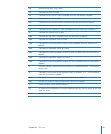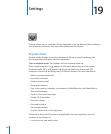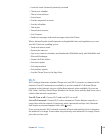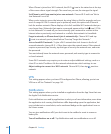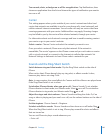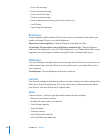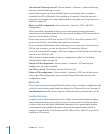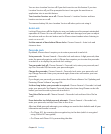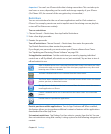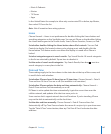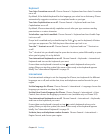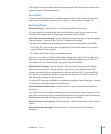You can turn Location Services o if you don’t want to use this feature. If you turn
Location Services o, you’ll be prompted to turn it on again the next time an
application tries to use this feature.
Turn Location Services on or o: Choose General > Location Services and turn
location services on or o.
To conserve battery life, turn Location Services o when you’re not using it.
Auto-Lock
Locking iPhone turns o the display to save your battery and to prevent unintended
operation of iPhone. You can still receive calls and text messages, and you can adjust
the volume and use the mic button on the iPhone stereo headset when listening to
music or on a call.
Set the amount of time before iPhone locks: Choose General > Auto-Lock and
choose a time.
Passcode Lock
By default, iPhone doesn’t require you to enter a passcode to unlock it.
Set a passcode: Choose General > Passcode Lock and enter a 4-digit passcode, then
enter the passcode again to verify it. iPhone then requires you to enter the passcode
to unlock it or to display the passcode lock settings.
Turn passcode lock o: Choose General > Passcode Lock, enter your passcode, and
tap Turn Passcode O, then enter your passcode again.
Change the passcode: Choose General > Passcode Lock, enter your passcode, and
tap Change Passcode. Enter your passcode again, then enter and reenter your new
passcode.
If you forget your passcode, you must restore the iPhone software. See “Updating and
Restoring iPhone Software” on page 204.
Set how long before your passcode is required: Choose General > Passcode Lock and
enter your passcode. Tap Require Passcode, then select how long iPhone can be idle
before you need to enter a passcode to unlock it.
Turn Voice Dial on or o: Choose General > Passcode Lock and turn Voice Dial on
or o.
Erase data after ten failed passcode attempts: Choose General > Passcode Lock,
enter your passcode, and tap Erase Data to turn it on.
After ten failed passcode attempts, your settings are reset to their defaults and all your
information and media is erased:
• On iPhone 3GS: by removing the encryption key to the data (which is encrypted
using 256-bit AES encryption)
• On iPhone and iPhone 3G: by overwriting the data
145
Chapter 19 Settings