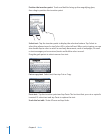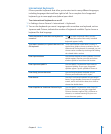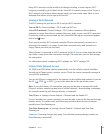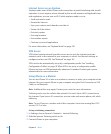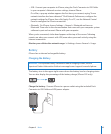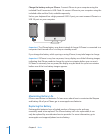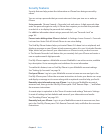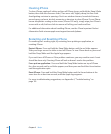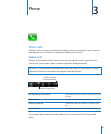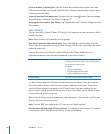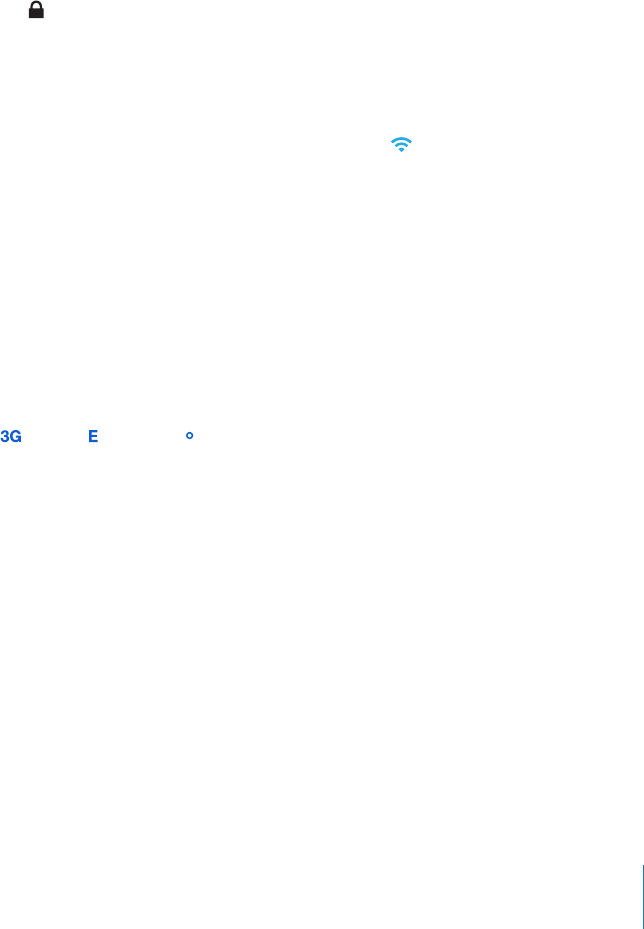
Many Wi-Fi networks can be used free of charge including, in some regions, Wi-Fi
hotspots provided by your iPhone carrier. Some Wi-Fi networks require a fee. To join a
Wi-Fi network at a hotspot where charges apply, you can usually open Safari to see a
webpage that allows you to sign up for service.
Joining a Wi-Fi Network
The Wi-Fi settings let you turn on Wi-Fi and join Wi-Fi networks.
Turn on Wi-Fi: Choose Settings > Wi-Fi and turn Wi-Fi on.
Join a Wi-Fi network: Choose Settings > Wi-Fi, wait a moment as iPhone detects
networks in range, then select a network (fees may apply to join some Wi-Fi networks).
If necessary, enter a password and tap Join (networks that require a password appear
with a lock icon).
Once you’ve joined a Wi-Fi network manually, iPhone automatically connects to it
whenever the network is in range. If more than one previously used network is in
range, iPhone joins the one last used.
When iPhone is connected to a Wi-Fi network, the Wi-Fi icon in the status bar at the
top of the screen shows the connection strength. The more bars you see, the stronger
the connection.
For information about conguring Wi-Fi settings, see “Wi-Fi” on page 139.
Cellular Data Network Access
3G, EDGE, and GPRS allow Internet connectivity over the cellular network available
through your iPhone carrier’s wireless service. Check the carrier’s network coverage in
your area for availability.
You can tell iPhone is connected to the Internet via the cellular data network if you see
the 3G ( ), EDGE ( ), or GPRS ( ) icon in the status bar at the top of the screen.
Note: If you don’t have a 3G connection, you may not be able to receive calls while
iPhone is actively transferring data over a cellular network—downloading a webpage,
for example. Incoming calls then go directly to voicemail.
Turn 3G on: In Settings, choose General > Network and tap Enable 3G.
If you’re outside your carrier’s network, you may be able to access the Internet through
another carrier. To enable email, web browsing, and other data services whenever
possible, turn Data Roaming on.
Turn Data Roaming on: In Settings, choose General > Network and turn Data
Roaming on.
Important: Roaming charges may apply. To avoid data roaming charges, make sure
Data Roaming is turned o.
41
Chapter 2 Basics