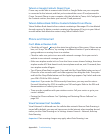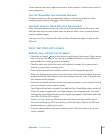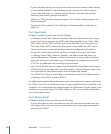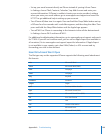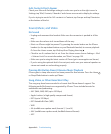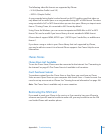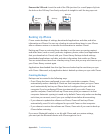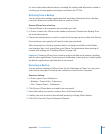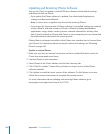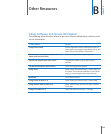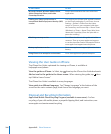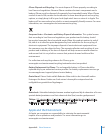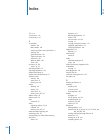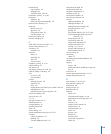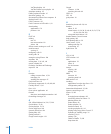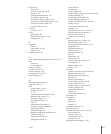Updating and Restoring iPhone Software
You can use iTunes to update or reinstall iPhone software, restore default settings,
and delete all data on iPhone.
• If you update, the iPhone software is updated. Your downloaded applications,
settings, and data aren’t aected.
Note: In some cases, an update may also include restoring iPhone.
• If you restore, the latest version of iPhone software is reinstalled, settings are restored
to their defaults, and data stored on iPhone is deleted, including downloaded
applications, songs, videos, contacts, photos, calendar information, and any other
data. If you’ve backed up iPhone with iTunes on your computer, you can restore data
from the backup at the end of the restore process.
Deleted data is no longer accessible via the iPhone user interface, but isn’t erased from
your iPhone. For information about erasing all content and settings, see “Resetting
iPhone” on page 149.
Update or restore iPhone:
1 Make sure you have an Internet connection and have installed the latest version of
iTunes from www.apple.com/itunes.
2 Connect iPhone to your computer.
3 Select iPhone in the iTunes sidebar and click the Summary tab.
4 Click “Check for Update.” iTunes tells you if there’s a newer version of the iPhone
software available.
5 Click Update to install the latest version of the software. Or click Restore to restore.
Follow the onscreen instructions to complete the restore process.
For more information about updating and restoring iPhone software, go to
www.apple.com/support and search for HT1414.
204
Appendix A Troubleshooting