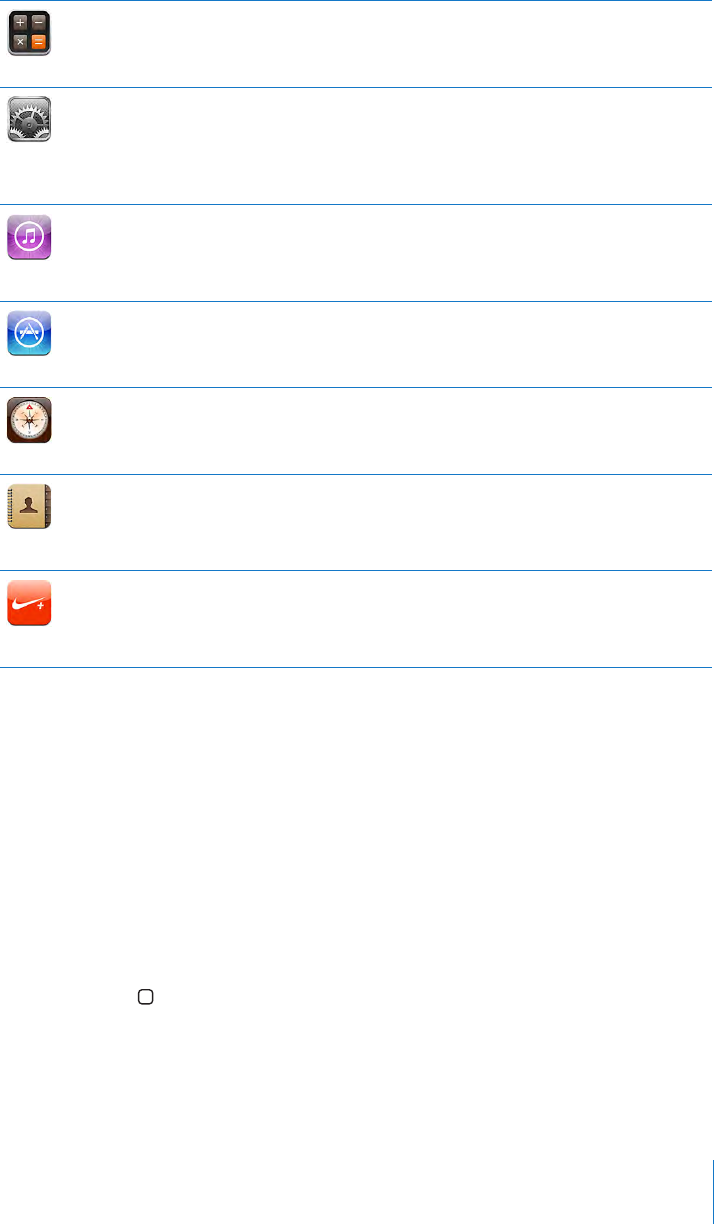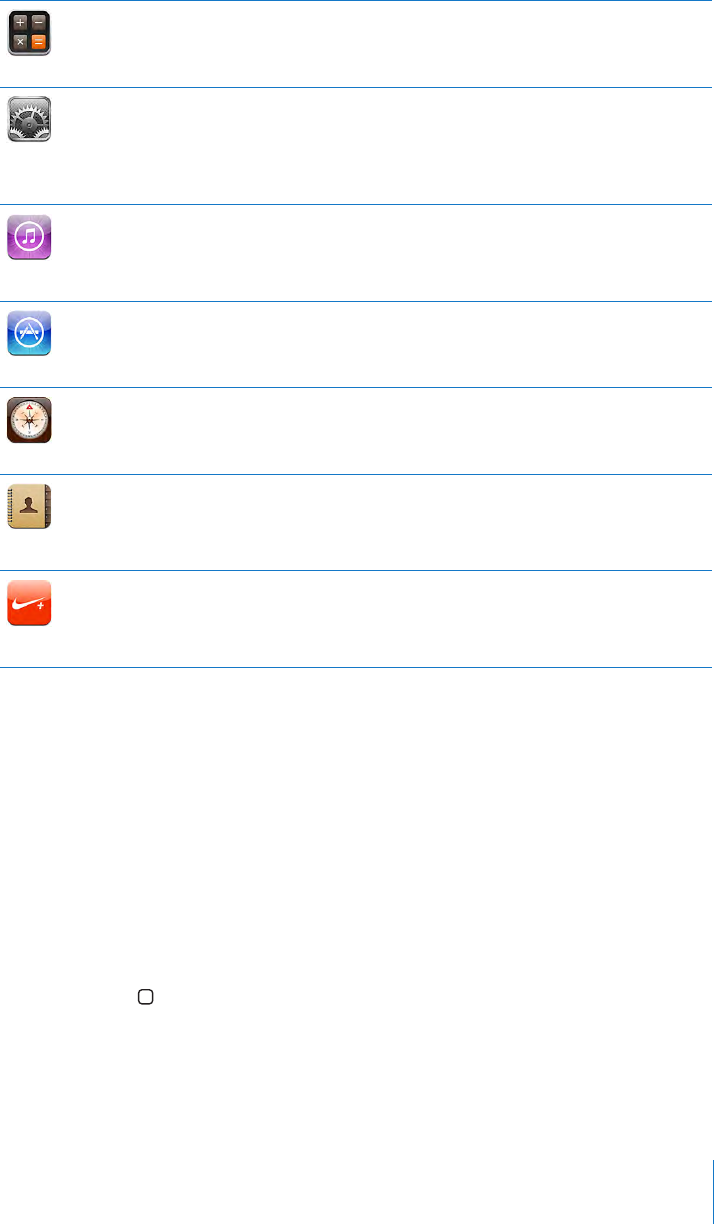
Calculator
Add, subtract, multiply, and divide. Rotate iPhone sideways to use expanded scientic
functions.
Settings
Set up accounts and adjust all iPhone settings in one convenient place. Set your own
volume limit for listening comfort. Set your ringtone, wallpaper, screen brightness,
and settings for network, phone, mail, web, music, video, photos, and more. Set auto-
lock and a passcode for security. Restrict access to explicit iTunes content and certain
applications. Reset iPhone.
iTunes
Search the iTunes Store for music, ringtones, audiobooks, TV shows, music videos, and
movies. Browse, preview, purchase, and download new releases, top items, and more.
Rent movies to view on iPhone. Stream and download podcasts. Read reviews or write
your own reviews for your favorite store items.
App Store
Search the App Store for iPhone applications you can purchase or download using
your Wi-Fi or cellular data network connection. Read reviews or write your own reviews
for your favorite apps. Download and install the application on your Home screen.
Compass
Use the built-in digital compass (iPhone 3GS only) to determine your heading. Get your
current coordinates. Choose between true north and magnetic north.
Contacts
Get contact information synced from MobileMe, Mac OS X Address Book, Yahoo!
Address Book, Google Contacts, Windows Address Book (Outlook Express), Microsoft
Outlook, or Microsoft Exchange. Search, add, change, or delete contacts, which get
synced back to your computer.
Nike + iPod
Nike + iPod (which appears when you activate it in Settings) turns iPhone into a
workout companion. Track your pace, time, and distance from one workout to the next
and choose a song to power through your routine. (iPhone 3GS only. Requires select
Nike shoes and a Nike + iPod Sensor, sold separately.)
Note: Application functionality and availability may vary depending on the country or
region where you purchase and use iPhone. Contact your carrier for more information.
Customizing the Home Screen
You can customize the layout of icons on the Home screen—including the Dock
icons along the bottom of the screen. If you want, arrange them over multiple
Home screens.
Rearrange icons:
1 Touch and hold any Home screen icon until the icons begin to wiggle.
2 Arrange the icons by dragging them.
3 Press the Home button to save your arrangement.
You can also add links to your favorite webpages on the Home screen. See “Web
Clips” on page 70.
25
Chapter 2 Basics