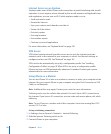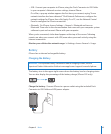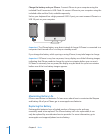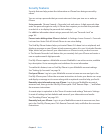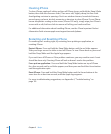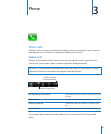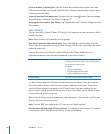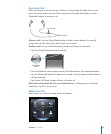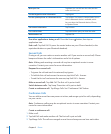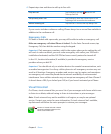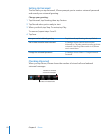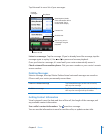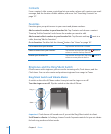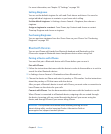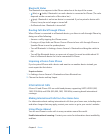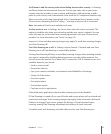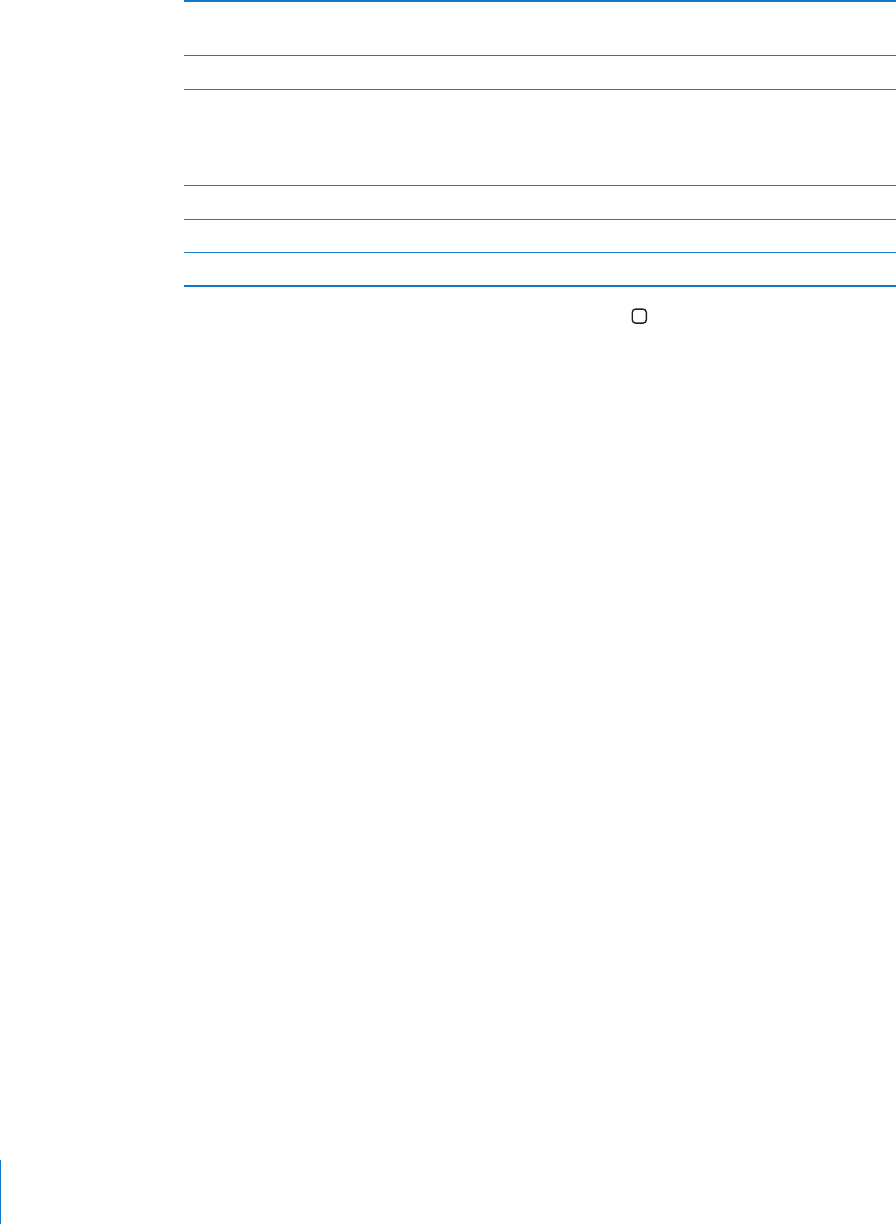
Mute your line Tap Mute. You can still hear the caller, but the
caller can’t hear you.
Use the keypad to enter information Tap Keypad.
Use the speakerphone or a Bluetooth device Tap Speaker. The Button is labeled Audio Source
when a Bluetooth device is available, which
lets you select the Bluetooth device, iPhone,
or Speaker Phone.
See contact information Tap Contacts.
Put a call on hold Tap Hold. Neither party can hear the other.
Make another call Tap Add Call.
Use other applications during a call: Press the Home button, then tap an
application icon.
End a call: Tap End Call. Or press the center button on your iPhone headset (or the
equivalent button on your Bluetooth headset).
Second Calls
During a call, you can make or receive another call. If you receive a second call, iPhone
beeps and shows the caller’s information and a list of options.
Note: Making and receiving a second call may be an optional service in some
countries. Contact your carrier for more information.
Respond to a second call:
• To ignore the call and send it to voicemail, tap Ignore.
• To hold the rst call and answer the new one, tap Hold Call + Answer.
• To end the rst call and answer the new one, tap End Call + Answer.
Make a second call: Tap Add Call. The rst call is put on hold.
Switch between calls: Tap Swap. The active call is put on hold.
Create a conference call: Tap Merge Calls. See “Conference Calls” below.
Conference Calls
You can talk to more than one person at a time, and merge up to ve calls, depending
on your carrier.
Note: Conference calling may be an optional service in some countries. Contact your
carrier for more information.
Create a conference call:
1 Make a call.
2 Tap Add Call and make another call. The rst call is put on hold.
3 Tap Merge Calls. The calls are merged on one line and everyone can hear each other.
50
Chapter 3 Phone