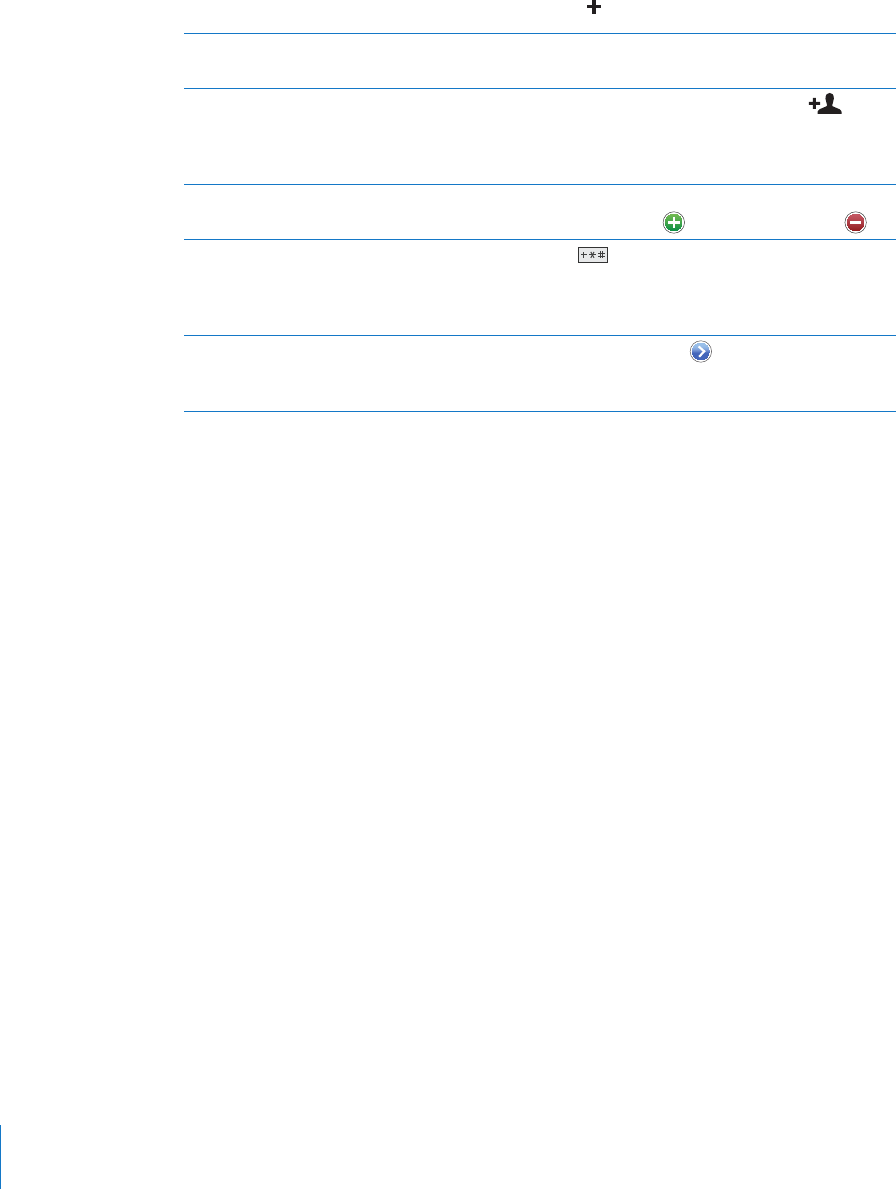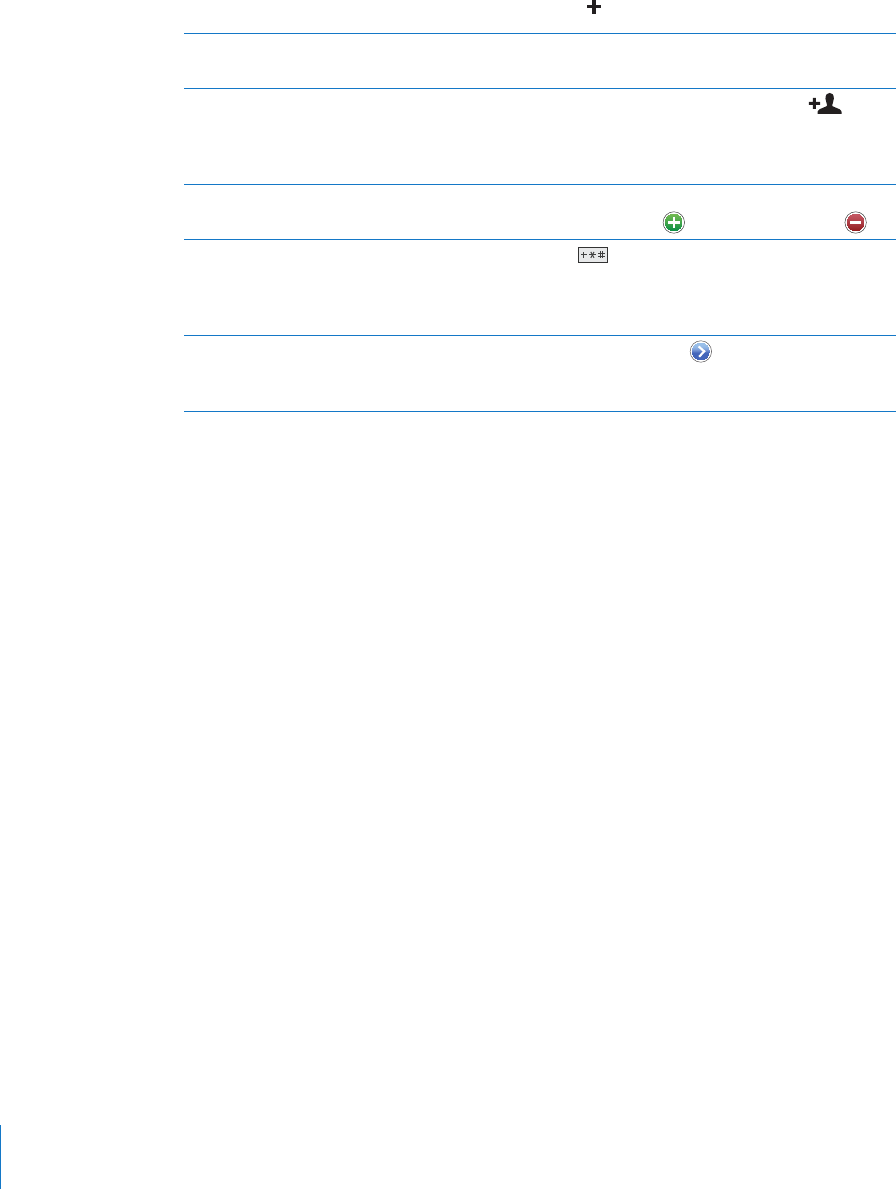
Managing Contacts on iPhone
Add a contact on iPhone: Tap Contacts and tap .
Delete a contact In Contacts, choose a contact, than tap Edit. Scroll
down and tap Delete Contact.
Add a contact from the keypad Tap Keypad, enter a number, then tap
.
Tap Create New Contact and enter the caller’s
information, or tap “Add to Existing Contact” and
choose a contact.
Edit contact information In Contacts, choose a contact, then tap Edit. To
add an item, tap
. To delete an item, tap .
Enter a pause in a number Tap , then tap Pause. One or more pauses
may be required by a phone system before
dialing an extension, for example. Pauses appear
as commas when the number is saved.
Add a recent caller’s phone number to your
contacts
Tap Recents and tap
next to the number.
Then tap Create New Contact, or tap “Add to
Existing Contact” and choose a contact.
Assign a photo to a contact:
1 Tap Contacts and choose a contact.
2 Tap Edit and tap Add Photo, or tap the existing photo.
3 Tap Take Photo to use the camera. Or tap Choose Existing Photo and choose a photo.
4 Drag and scale the photo as desired.
5 Tap Set Photo.
178
Chapter 23 Contacts