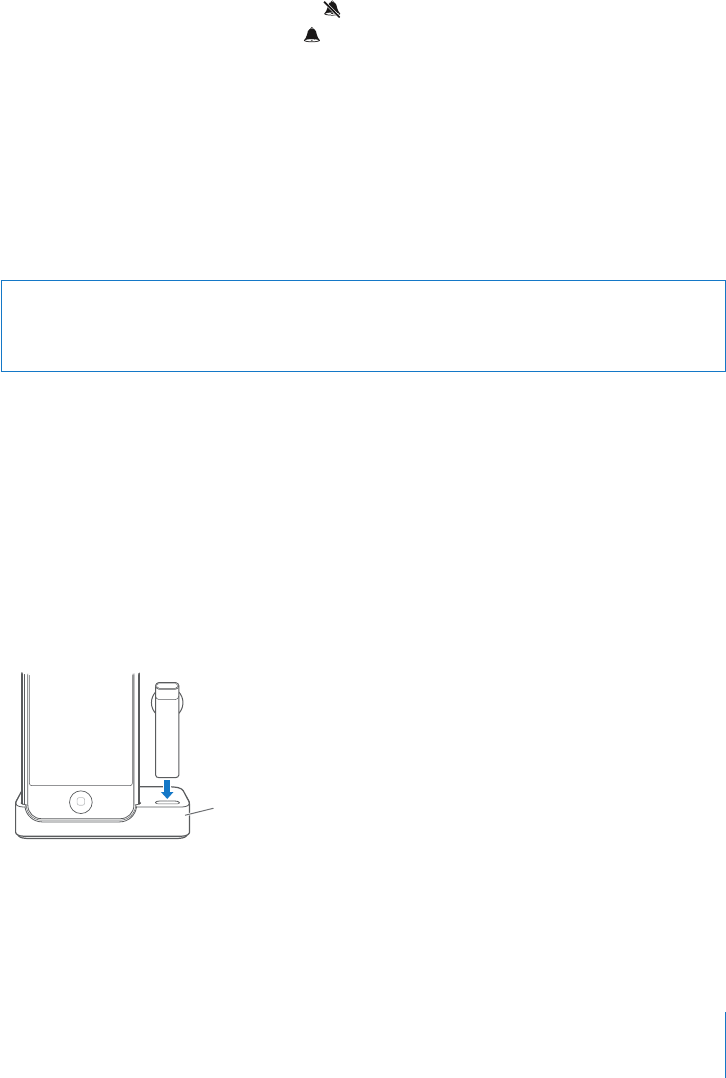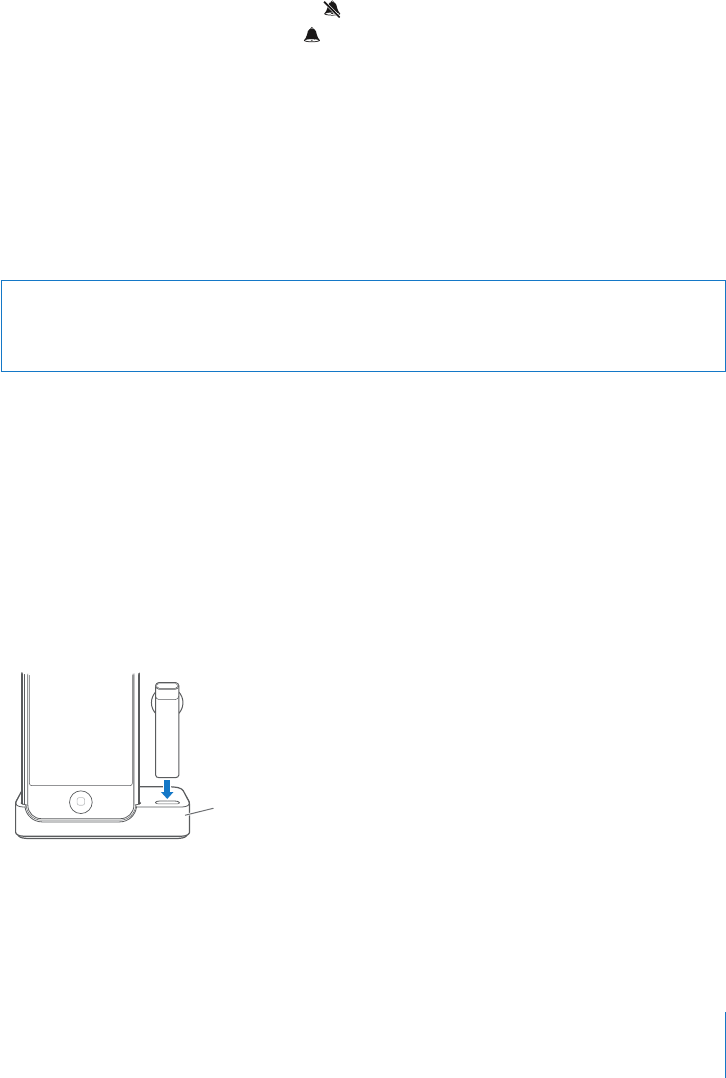
Chapter 3 Phone 41
Setting iPhone to Vibrate
You can have iPhone vibrate when you receive a call. Separate controls let you set
iPhone to vibrate in ring mode, silent mode, or both.
Set whether iPhone vibrates
m From the Home screen choose Settings > Sounds. To set whether iPhone vibrates in
silent mode, turn Vibrate under Silent on or off. To set whether iPhone vibrates in
ring mode, turn Vibrate under Ring on or off.
For more information about changing sound and vibrate settings, see page 93.
Using iPhone with a Bluetooth Headset or Car Kit
You can talk on iPhone hands-free using the optional iPhone Bluetooth Headset.
You can also use iPhone with other Bluetooth headsets. If your car has a Bluetooth car
kit, you can talk in your car hands-free without using a headset.
WARNING: For important information about avoiding hearing loss and about driving
safely, see the Important Product Information Guide at www.apple.com/support/
manuals/iphone.
Using the iPhone Bluetooth Headset
The iPhone Bluetooth Headset, available separately, is unlike any other Bluetooth
headset you’ve used before. It features autopairing and simple operation. You can pair
iPhone with the headset simply by placing iPhone and the headset in the iPhone Dual
Dock, which comes with the headset. Pairing sets iPhone to work with only one
headset, preventing connections with other headsets.
Pair iPhone with the iPhone Bluetooth Headset
m Connect the iPhone Dual Dock to your computer, then place iPhone and the headset in
the dock.
Dock
The first time you connect the headset, let it charge for about an hour until the status
light on the headset turns from amber to green. When iPhone and the headset are
both in the dock, iPhone displays the battery level for the headset.