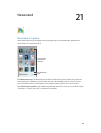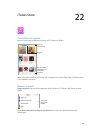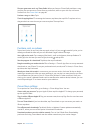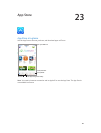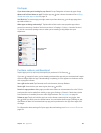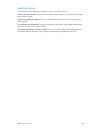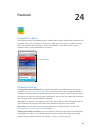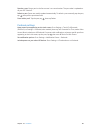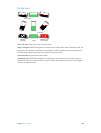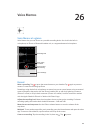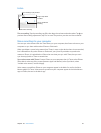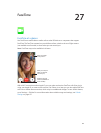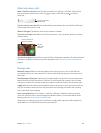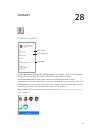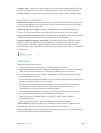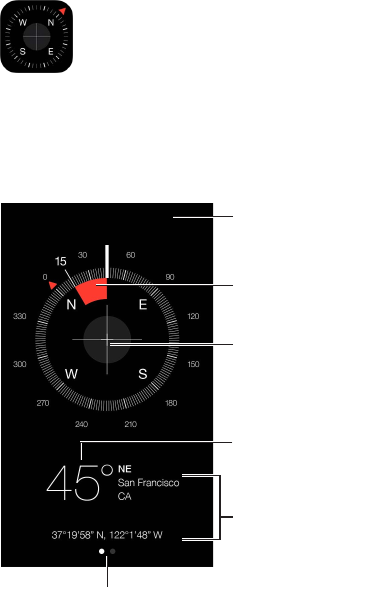
25
108
Compass
Compass at a glance
Find a direction, see your latitude and longitude, nd level, or match a slope.
Swipe left to use the level.
Swipe left to use the level.
Current location
Current location
Align the crosshairs
to level for accuracy.
Align the crosshairs
to level for accuracy.
Tap anywhere to
lock the heading.
Tap anywhere to
lock the heading.
Deviation from the
locked heading
Deviation from the
locked heading
The direction iPhone
is pointing
The direction iPhone
is pointing
See your location. To see your current location, go to Settings > Privacy > Location Services
and turn on Location Services and Compass. For more about Location Services, see Privacy on
page 36.
Stay on course. Tap the screen to lock in the current heading, then watch for a red band to see if
you’re o course.
Important: The accuracy of the compass can be aected by magnetic or environmental
interference; even the magnets in the iPhone earbuds can cause a deviation. Use the digital
compass only for basic navigation assistance. Don’t rely on it to determine precise location,
proximity, distance, or direction.