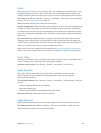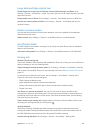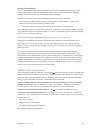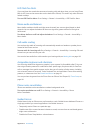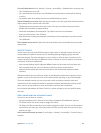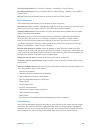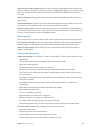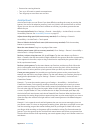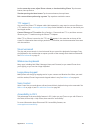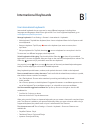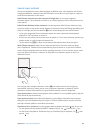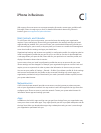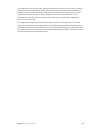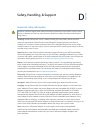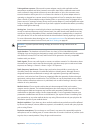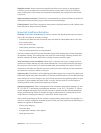Appendix A Accessibility 146
Lock or rotate the screen, adjust iPhone volume, or simulate shaking iPhone. Tap the menu
button, then tap Device.
Simulate pressing the Home button. Tap the menu button, then tap Home.
Exit a menu without performing a gesture. Tap anywhere outside the menu.
TTY support
You can use the iPhone TTY Adapter cable (sold separately in many areas) to connect iPhone to
a TTY machine. Go to www.apple.com/store (may not be available in all areas) or check with your
local Apple retailer.
Connect iPhone to a TTY machine. Go to Settings > Phone and turn TTY on, and then connect
iPhone to your TTY machine using the iPhone TTY Adapter.
When TTY on iPhone is turned on, the TTY icon appears in the status bar at the top of the
screen. For information about using a particular TTY machine, see the documentation that came
with the machine.
Visual voicemail
The play and pause controls in visual voicemail let you control the playback of messages. Drag
the playhead on the scrubber bar to repeat a portion of the message that’s hard to understand.
See Visual voicemail on page 47.
Widescreen keyboards
Many apps, including Mail, Safari, Messages, Notes, and Contacts, let you rotate iPhone when
you’re typing, so you can use a larger keyboard.
Large phone keypad
Make phone calls simply by tapping entries in your contacts and favorites lists. When you need
to dial a number, iPhone’s large numeric keypad makes it easy. See Make a call on page 44.
Voice Control
Voice Control lets you make phone calls and control Music playback using voice commands. See
Make a call on page 44, and Siri and Voice Control on page 64.
Accessibility in OS X
Take advantage of the accessibility features in OS X when you use iTunes to sync with iPhone. In
the Finder, choose Help > Help Center, then search for “accessibility.”
For more information about iPhone and OS X accessibility features, see
www.apple.com/accessibility.