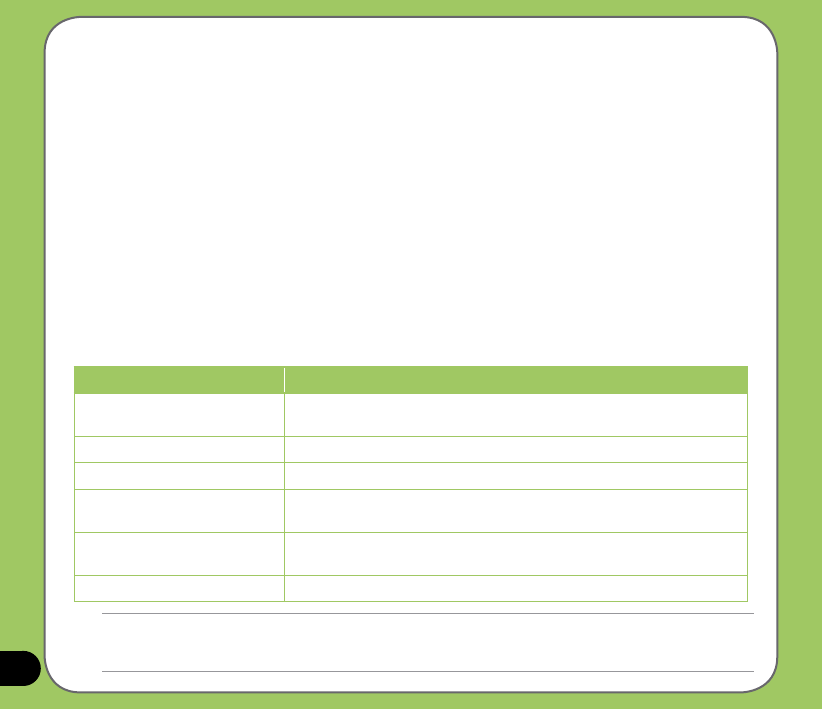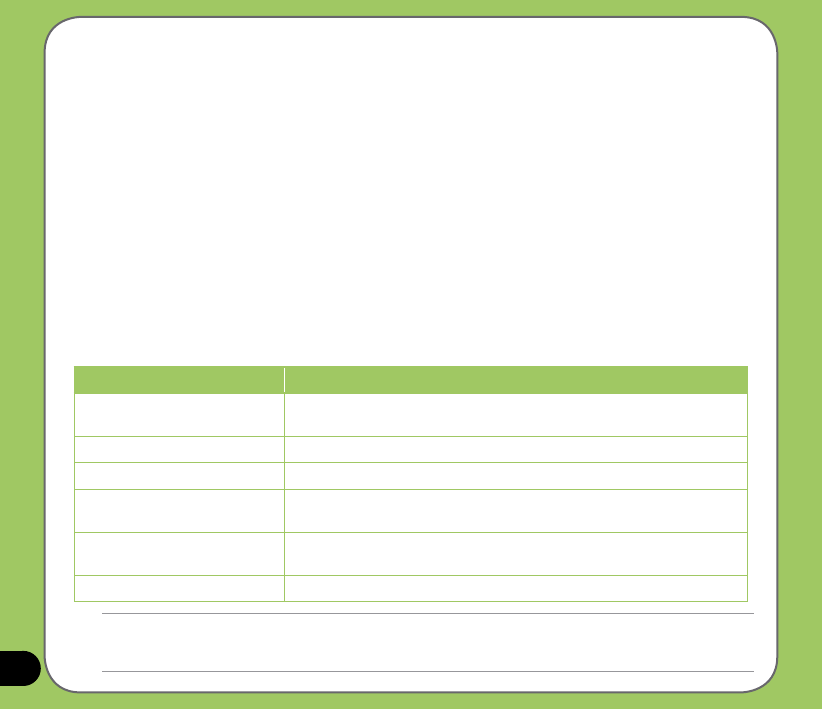
58
Conguring Bluetooth
To congure Bluetooth in your device:
1. Start > Settings > Connections tab then tap the Bluetooth icon.
2. From the Bluetooth screen, you can access the following tabs:
•
General - allows you to set the user prole, turn Bluetooth on or off, displays the
Bluetooth status, and provides a link to the Bluetooth Manager.
•
Accessibility - allows you to set the device name, see the Bluetooth Device Address,
select remote device you want to connect, and set whether to allow remote devices to
detect your device.
•
Services - enable or disable available Bluetooth services, require authorization, set
authentication passkey, and set to require encryption. You can also access advanced
settings from this tab.
The available service settings are enabled when you select a Bluetooth service. Select a
service from the list to establish its settings.
Bluetooth Service Description
File Transfer Set the highest level directory on your device that remote devices can
access.
Information Exchange Sets the default business card.
Serial Port Displays the port addresses. This cannot be changed.
Personal Network Server Allows you to customise the service settings for your personal network
server.
Dial-up Networking Server Allows you to enable or authenticate, or both, the connections to the
dial-up network server.
Audio Gateway Enable the stereo Bluetooth headset.
NOTES:
The Bluetooth device setup instructions provided in this section may differ with other Bluetooth devices. If the
instructions in this guide differs from the documentation that came with your Bluetooth-enabled device, follow the latter.