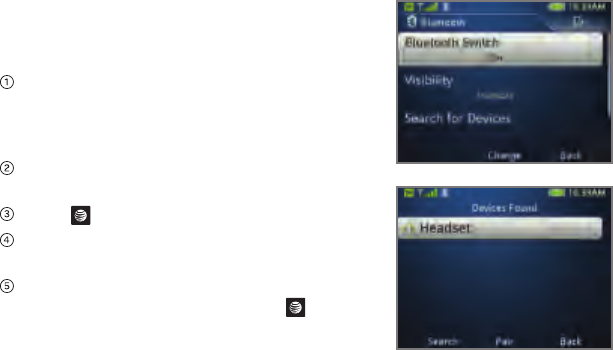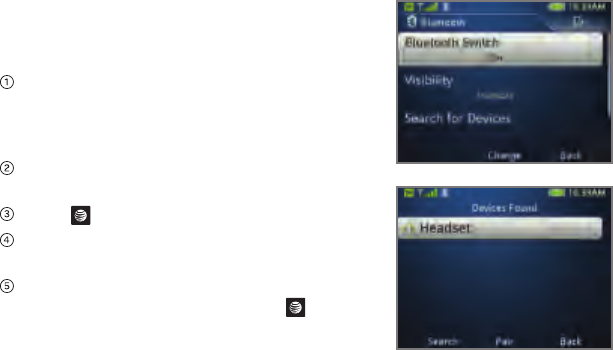
Bluetooth
AT&T Navigator
®
Take advantage of Bluetooth wireless
technology to connect to headsets,
speakerphones, computers, and more!
Before you begin, place your Bluetooth
device into pairing mode. From the home
screen, press the Right Soft Key for
Main Menu.
Select Settings (#) > Connection
Settings > Bluetooth.
Press to set Bluetooth to On.
Select Search for Devices to search for
devices near you.
Highlight the name of the device that you
would like to pair with and press . You
may need to confirm a passkey.*
Get traffic updates, GPS navigation, and
turn-by-turn driving directions on your
mobile phone with AT&T Navigator.
From the home screen, press the Right
Soft Key for Main Menu and select
AT&T Navi (1).
Press the Right Soft Key to accept the
Terms of Service.
If this is the first time you have accessed
AT&T Navigator, you will be prompted to
take a feature tour.
To start a trip, select Drive To. Enter an
address using the keyboard, or choose
Speak In Address. Press .
Choose End Trip to stop navigation.
To access AT&T Navigator Settings,
access the AT&T Navigator home
screen and press the Right Soft Key
for Settings.
Highlight an option and press .
* Please consult the documentation included with the Bluetooth device for
information on placing the device into pairing mode and entering the passkey
(typically 0 0 0 0 – four zeroes).