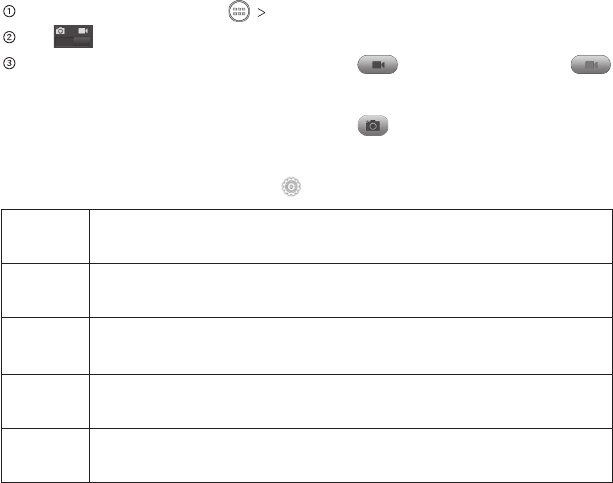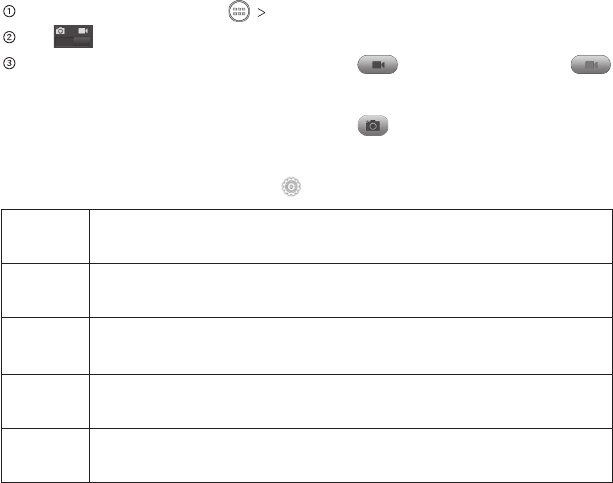
Shooting Video with Your Camcorder
From the home screen, tap
Camera.
Tap to switch to the camcorder.
Zoom in or out by dragging the slider bar. Tap to begin recording and
to stop. Tap the video thumbnail in the corner of the screen to view the video
you’ve just taken.
Tip: Take a still photo while recording by tapping
.
Adjusting Your Video Settings
Before recording a video, you can tap
to open the following camcorder settings.
Video
Quality
Choose the video quality as 720P, 480P, VGA, or MMS Video.
Time
Lapse
Set the lapse time for recording video.
White
Balance
Select how the camcorder adjusts colors in different kinds of light to
achieve the most natural looking colors for your videos, or allow the
camcorder to adjust the white balance automatically.
Geo-tag Choose to store location information with each video you take.
Restore
Defaults
Restore default camcorder settings.
39Entertainment