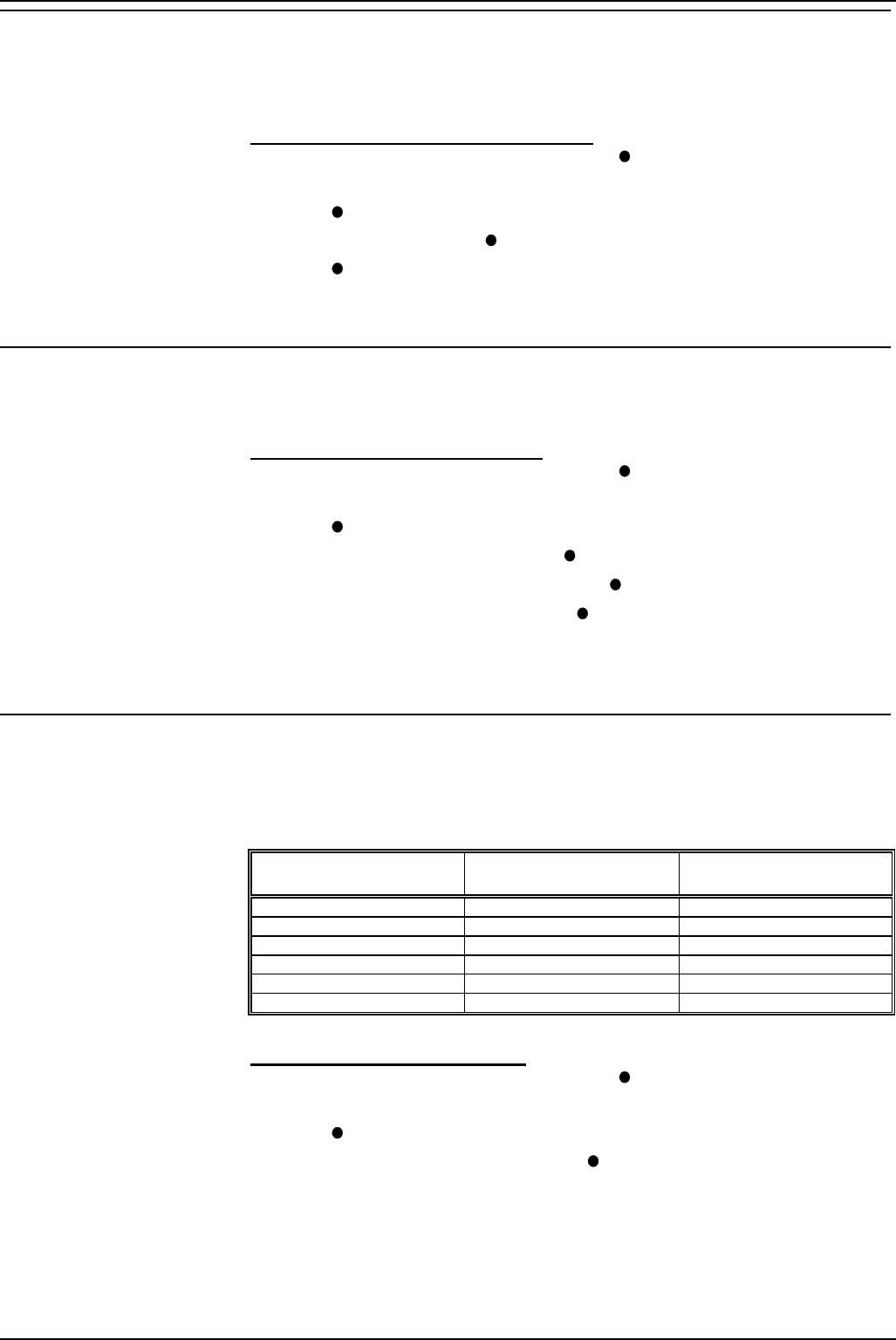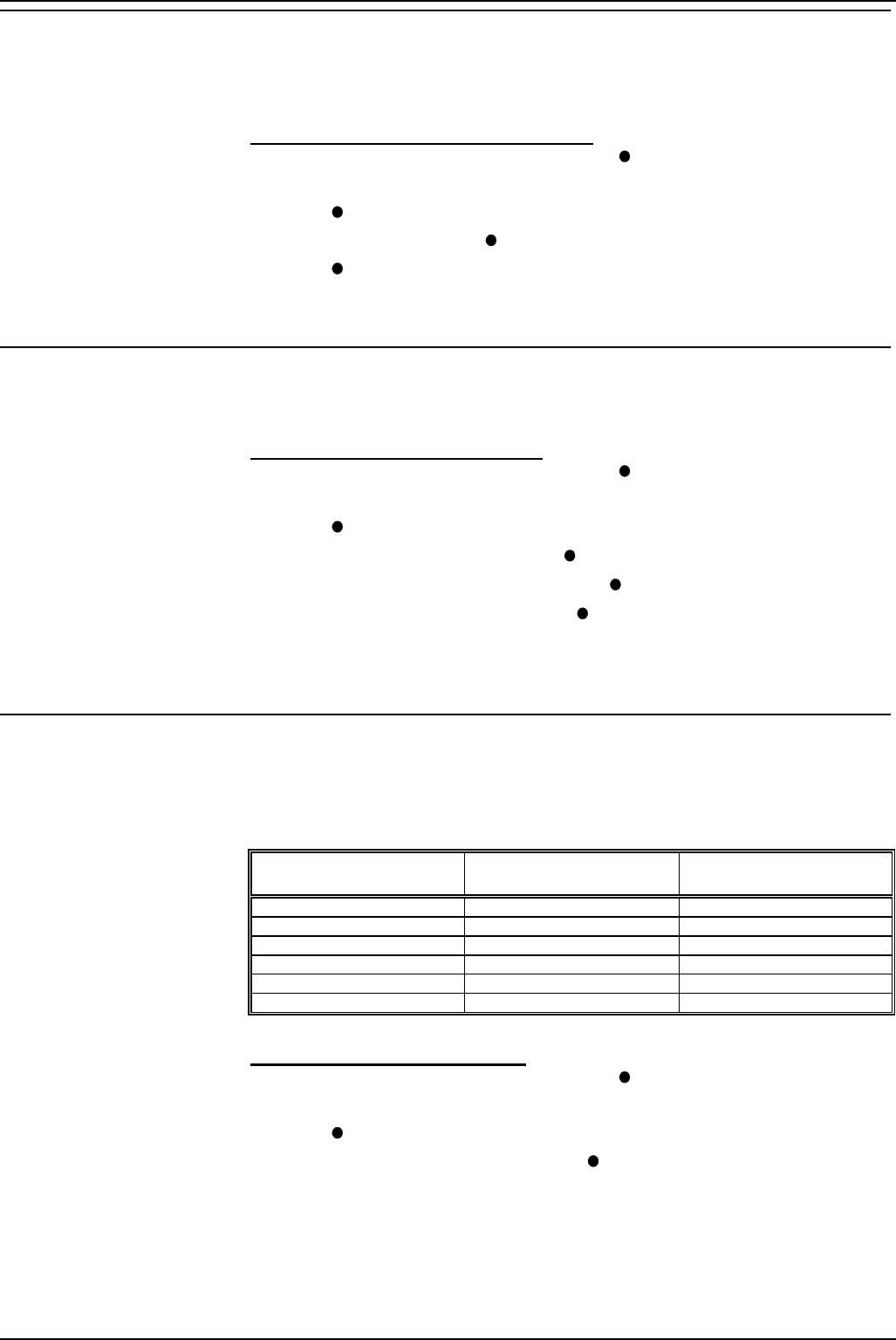
Page 22 – Contents
IP Office - 2030 & 2050 Phone 40DHB0002UKAG Issue 2a (13/11/2001)
Changing the Soft DSS Display Mode
The display mode sets how many Soft DSS keys you can have; 4 in half-
line mode or 2 in full-line mode. Note that if you change mode from half-line
to full-line, you lose the last two extensions entered.
To set the Soft DSS key display mode:
1. Press PROGRAM and SCROLL. Press
SOFT DSS.
2. Enter the phone's passcode (see "The Phone Passcode" on page 26).
3. Press
MODE. The display shows the current mode.
4. To change mode, press
CHANGE.
5. Press
DONE. The display goes to extension entry.
6. Press PROGRAM to finish.
Changing the Soft DSS Extensions
The Soft DSS features only work correctly with extension numbers. Do not
set lines or groups as Soft DSS keys.
To set a Soft DSS key extension:
1. Press PROGRAM and SCROLL. Press
SOFT DSS.
2. Enter the phone's passcode (see "The Phone Passcode" on page 26).
3. Press
EXTNS. to display the first number set.
• To cancel the number, press CANCEL.
• To display the next number, press NEXT.
• To enter a new number, press NEXT until the top-right display
goes blank, then enter the number.
4. Press PROGRAM to finish.
Changing the Soft DSS Usage
When using Soft DSS Keys to make a call, the usage setting of the two
phones determines the type of call that occurs. The phone's usage setting
affects all of its Soft DSS keys. The system treats extensions with no Soft
DSS Keys as set to NORMAL CALL.
Extension A
Usage Setting
Call Type
(< B calls A/A calls B>)
Extension B
Usage Setting
Normal or Auto Answer < Standard / Standard > Normal or Auto Answer
Normal < Page / Standard > Voice or Intercom
Auto Answer < Direct / Standard > Voice or Intercom
Voice < Page / Page > Voice
Voice < Direct / Page > Intercom
Intercom < Direct / Direct > Intercom
To set the Soft DSS key usage:
1. Press PROGRAM and SCROLL. Press
SOFT DSS.
2. Enter the phone's passcode (see "The Phone Passcode" on page 26).
3. Press
USAGE. The display shows the current setting.
4. To change the current usage, press
CHANGE.
5. Press PROGRAM to finish.