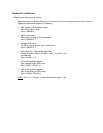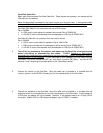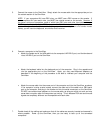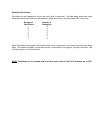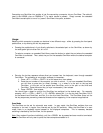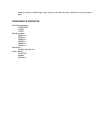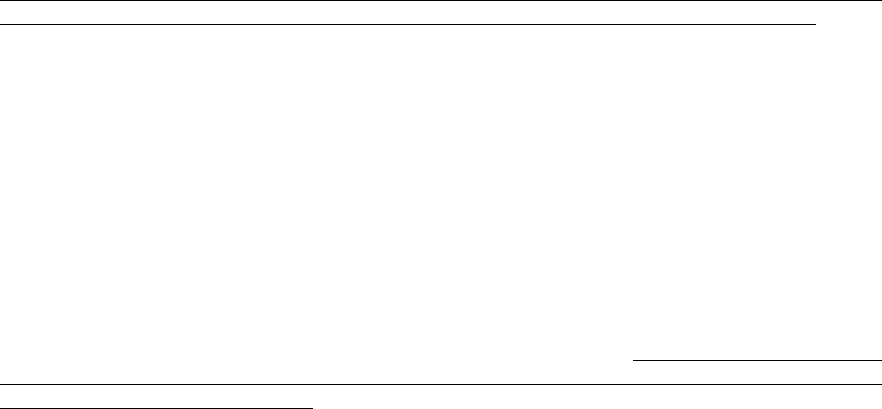
OmniView Cable Kits
Belkin also offers complete OmniView Cable Kits. These include one keyboard, one mouse and the
VGA cable for convenience.
Select the appropriate one based on the type of mouse your computer uses. If the keyboard cable
does not match with the port, simply attach one of the keyboard adapters mentioned above.
OmniView PS/2 Cable Kit (for computers that use a PS/2 mouse)
Part # A3X982
• 2 x PS/2 male to male cables for keyboard and mouse (Part # F2N036-06)
• 1 x HD-DB-15 male to female cable with thumbscrews for VGA (Part # F2N025-06-T)
OmniView AT Cable Kit (for computers that use a serial mouse)
Part # A3X932
• 1 x DIN-5 male to male cable for keyboard (Part # F3A510-06)
• 1 x DB-9 male to female with thumbscrews for serial mouse (Part # F2N209-06-T)
• 1 x HD-DB-15 male to female cable with thumbscrews for VGA (Part # F2N025-06-T)
2. Turn off all the computers, the monitor, and make sure the OmniView is not powered up
before connecting or disconnecting any cables. DANGER: Attaching or disconnecting
keyboards from computers when powered may trip the “pico fuse”, thereby permanently losing all
keyboard control on the computer. If your OmniView is NOT cascaded (you are using only one
OmniView), DIP switch 3 should be OFF (up), and switch 4 must be ON (down). You can set DIP
switches 1 and 2 according to the table shown in the “Scan Mode” section.
3. Connect the monitor to the OmniView. Using the cable that is attached or is included with the
monitor, attach it to the HD-DB-15 female port on the
console
section of the OmniView.
4. Connect the keyboard to the OmniView. Using the cable that is attached or is included with the
keyboard, attach it to the keyboard port on the
console
section of the OmniView. If the keyboard is
a PS/2-style, an adapter will not be needed. However, if the keyboard used is an AT-style (DIN-5
connector), a Belkin DIN-5 to PS/2 keyboard adapter (part # F2N017) is needed.