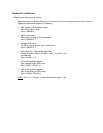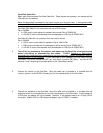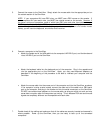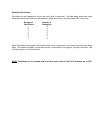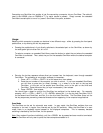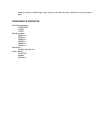5. Connect the mouse to the OmniView. Simply attach the mouse cable into the appropriate port on
the console section of the OmniView.
NOTE: If your computers ALL have PS/2 mice, you MUST use a PS/2 mouse on the console. If
your computers ALL have serial mice, you MUST use a serial mouse on the console. However, if
you have a mixture of computers, some of which have PS/2 mice and other have serial mice, you
MUST have both a serial and a PS/2 mouse on the OmniView console. Using just one combo
mouse will not work, and neither would attaching a combo mouse adapter on a non-combo mouse.
Hence, you will have one keyboard, one monitor and
two
mice.
6. Connect a computer to the OmniView.
• Attach the female end of the VGA cable into the computer’s HD-DB-15 port, and the female end
into a HD-DB-15 port on the OmniView.
• Attach the keyboard cable into the keyboard port of the computer. Plug in the opposite end
into the appropriate port on the OmniView. Again, you may need keyboard adapters as
described in the beginning of this procedure to be able to interface your computer and the
OmniView.
• Attach the mouse cable into the mouse port of the computer and into the OmniView, as above.
If the computer is using a serial mouse, connect the male end of the cable into a DB-9 serial
port on the computer, and plug in the female end into the serial mouse port on the OmniView.
DO NOT use combo mouse adapters on the mouse cable, as doing so would not work and may
cause data corruption when the computers are running. This is because PS/2 and serial mouse
signals are completely different and incompatible with each other.
7. Double check all the cabling and make sure that all the cables are securely inserted and screwed in
where possible. Power up the OmniView, then you are ready to boot up all the connected
computers!