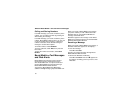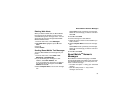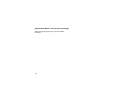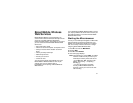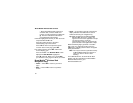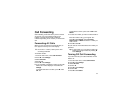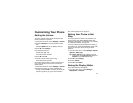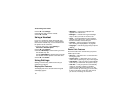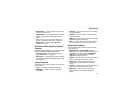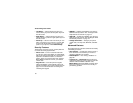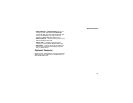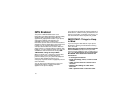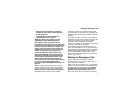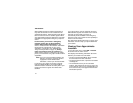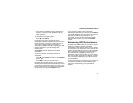66
Customizing Your Phone
2 Press A under Change.
3 Scroll left or right to set the contrast.
4 Press A under Ok.
Using a Headset
Ifyouuseaheadsetorsimilardevicewithyour
phone, you can set your phone to send incoming
sound to the headset only, or to the headset and
the speaker at the same time:
1 From the main menu, select Settings >
Advanced > Headset/Spker.
2 Press A under Change.
3 Scroll to HdsetOnly to send incoming sound to
the headset only. -or-
Scroll to Hdset&Spkr to send incoming sound to
the headset and the speaker at the same time.
4 Press A under Select.
Using Settings
Settings contains many submenus that let you
customize your phone.
Display/Info Features
The Display/Info menu controls how the keypad
and display appear:
• Wallpaper — changes the wallpaper that
appears on the idle screen.
• Backlight — controls how long the backlight
stays on after you make or receive a call.
•Clock—controls whether the time and date
appears on the idle screen, sets the format of
the time and date, and sets the year.
•Contrast— sets the contrast on the display.
See “Seeing the Display Better” on page 65.
• Language — sets the language that your phone
displays.
Phone Calls Features
The Phone Calls menu controls how your phone
handles phone calls:
• Set Line — sets phone line 1 as the active line
for outgoing calls.
•AnyKeyAns—If this feature is on, you can
answer calls by pressing any key on the keypad.
•AutoRedial— sets your phone toautomatically
redial calls you make when the system is busy.
• Auto Ans — sets your phone to automatically
answer an incoming call after a specified
number of rings. When this feature is on, the
phone answers by connecting you to the caller;
it does not send the call to voice mail, unless
you are out of coverage or on the line.