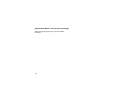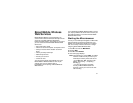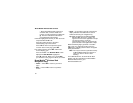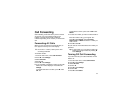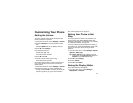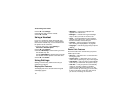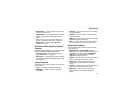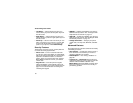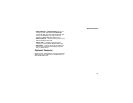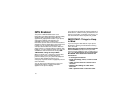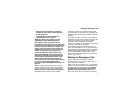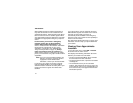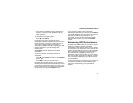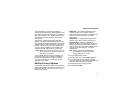68
Customizing Your Phone
• Left Sftkey — sets the main menu item you
access when you press the left option key from
the idle screen.
• Right Sftkey — sets the main menu item you
access when youpress the rightoptionkey from
the idle screen.
•PowerUp— sets the main menu item you see
when you power on your phone. To set the idle
screen to be the first thing you see when you
power on your phone, select Default Ready.
Security Features
The Security menu lets you turn security features
on and off and change passwords:
• Phone Lock — turns on a feature that locks
your phone, either immediately or automatically
after a set period of inactivity. An unlock code is
required to enable this feature, to unlock the
phone, and to set a new Unlock code. Contact
Boost Mobile Customer Care for your default
unlock code.
•KeypadLock— locks the phone’s keypad,
either immediately or automatically after a set
period of inactivity.See “Locking theKeypad” on
page 14 for more information on locking and
unlocking the keypad.
•SIMPIN— enables and disables your phone’s
SIM PIN security feature. See “Turning the PIN
Requirement On and Off” on page 12.
•GPSPIN— enables and disables your phone’s
GPS PIN security feature. See “Setting the GPS
PIN Security Feature” on page 76.
• Change Passwords — changes your phone
unlock code, security code, SIM PIN, and GPS
PIN.
Advanced Features
The Advanced menu contains advanced and rarely
used Settings features.
• Alert Timeout — controls the amount of time a
tone continues to sound when you receive a
message notification or call alert.
• Headset/Spker — See “Using a Headset” on
page 66.
• Connectivity — Network ID sets the phone’s
network IDs and theirroaming options under the
direction of Boost Mobile Customer Care;
Master Reset lets Boost Mobile Customer Care
reset your service in the event of a security or
provisioning problem.