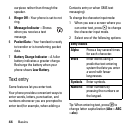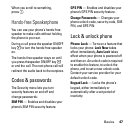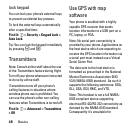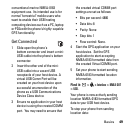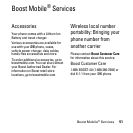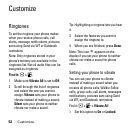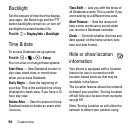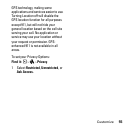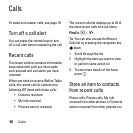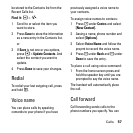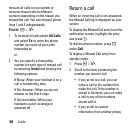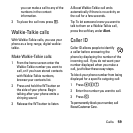52
Customize
Customize
Ringtones
To set the ringtone your phone makes
when you receive phone calls, call
alerts, message notifications, pictures
sent using Send via WT or Datebook
reminders:
Note: Only ringtones stored in your
phone’s memory are available in the
ringtones list. Not all audio files can be
assigned as ringtones.
Find it:
M
>
T
.
1Make sure
Vibrate All
is set to
Off
.
2 Scroll through the list of ringtones
and select the one you want to
assign.
Vibrate
sets your phone to
vibrate instead of making a sound;
Silent
sets your phone to neither
vibrate nor make a sound.
Tip: Highlighting a ringtone lets you hear
it.
3 Select the features you want to
assign the ringtone to.
4 When you are finished, press
Done
.
Note: This icon
M
appears on the
display if you set your phone to neither
vibrate nor make a sound for phone
calls.
Setting your phone to vibrate
You can set your phone to vibrate
instead of making a sound when you
receive all phone calls, Walkie-Talkie
calls, group calls, call alerts, messages
notifications, pictures sent using Send
via WT, and Datebook reminders.
Find it:
M
>
T
>
Vibrate All
1 Set this option to
On
or
Locked
.