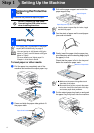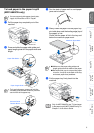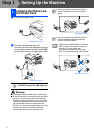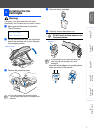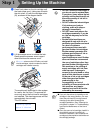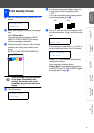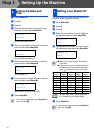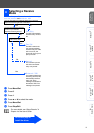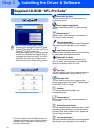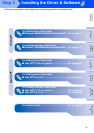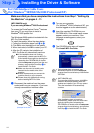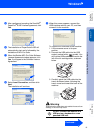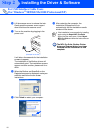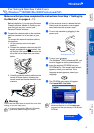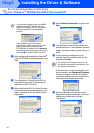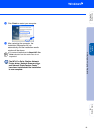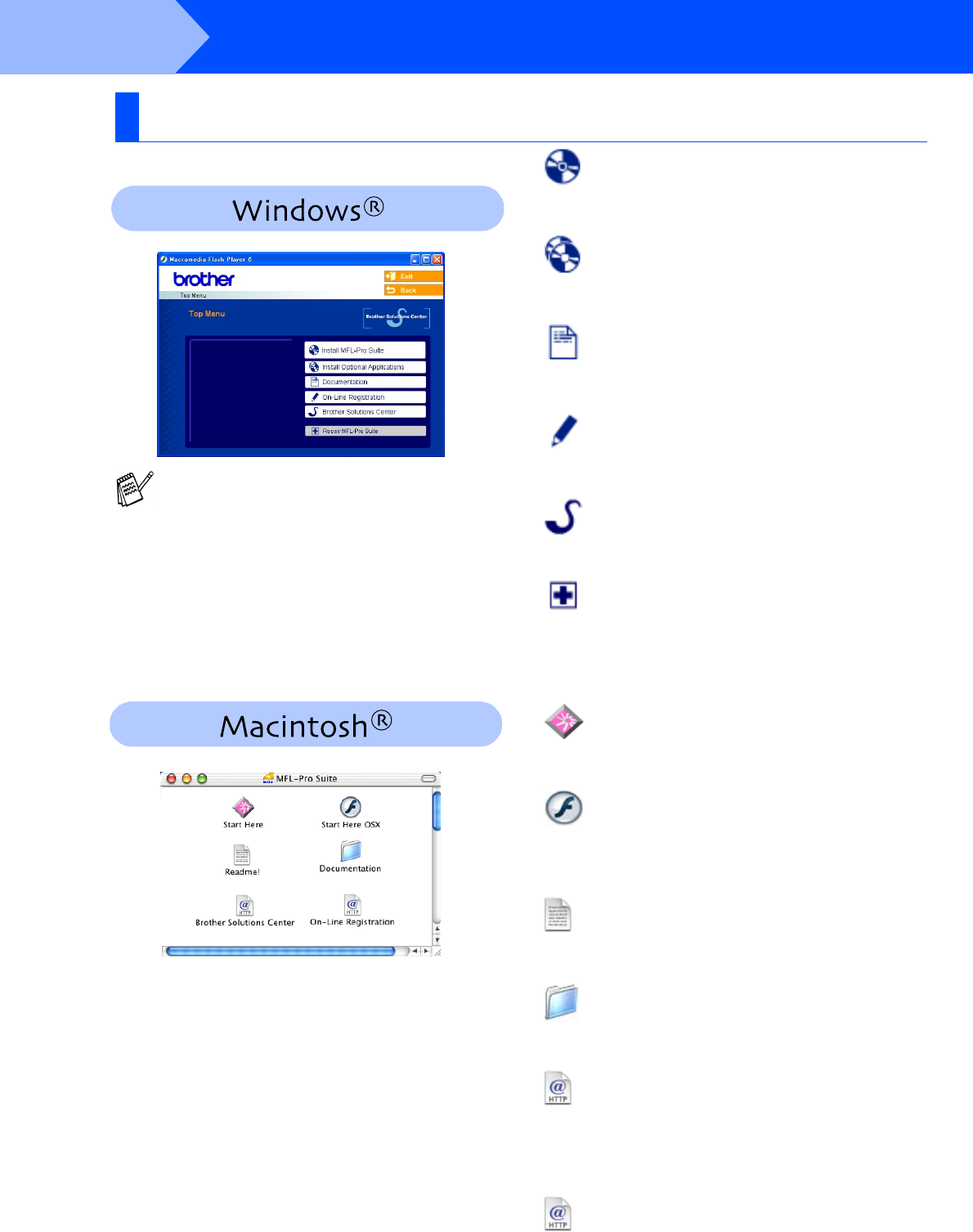
12
Installing the Driver & Software
The CD-ROM includes the following items:
Install MFL-Pro Suite
You can install the MFL-Pro Suite software and
multifunction drivers.
Install Optional Applications
You can install additional MFL-Pro Suite software
utilities.
Documentation*
1
View the User’s Guide and other documentation in
PDF format (Viewer included).
On-Line Registration
You will be pointed to the Brother Product Registration
Web page for quick registration of your machine.
Brother Solutions Center
Brother contact information and web site links offering
the latest news and support information.
Repair MFL-Pro Suite
If an error occurred during the installation of the
MFL-Pro Suite, use this selection to automatically
repair and re-install the MFL-Pro Suite.
Start Here
You can install the printer driver, scanner driver and
Presto!
®
PageManager
®
for Mac OS
®
8.6 - 9.2.
Start Here OSX
You can install the printer driver, scanner driver,
remote setup program and Presto!
®
PageManager
®
for Mac OS
®
10.2.4 or greater.
Readme!
You can get important information and
troubleshooting tips.
Documentation*
1
View the User’s Guide and other documentation in
PDF format.
Brother Solutions Center
You can access the Brother Solutions Center, a Web
site offering information about your Brother product
including FAQs, User’s Guides, Driver updates and
Tips for using your machine.
On-Line Registration
You will be pointed to the Brother Product Registration
Web Page for quick registration of your machine.
Supplied CD-ROM “MFL-Pro Suite”
MFL-Pro Suite includes Printer Driver,
Scanner Driver, ScanSoft
®
PaperPort
®
9.0SE,
ScanSoft
®
OmniPage
®
and True Type
®
fonts.
PaperPort
®
9.0SE is a document
management application for viewing scanned
documents. ScanSoft
®
OmniPage
®
, which is
integrated into PaperPort
®
9.0SE, is an OCR
application that converts an image into text
and inserts it into your default word processor.
*
1
The User’s Guide on the CD-ROM includes the
Software and Network User’s Guide for features
available when connected to a computer (e.g.
Printing and Scanning).
Step 2