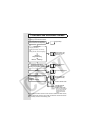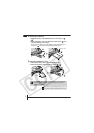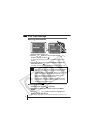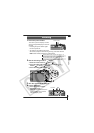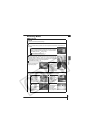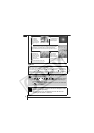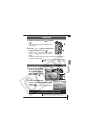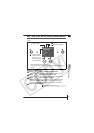6
2. Press the shutter button fully
to shoot.
The shutter sound will play and the
image will record. The indicator will
blink green while the image is
recorded to the memory card.
Reviewing an Image Right After Shooting
After a shot is taken, the image appears in the LCD monitor for
approximately 2 seconds.
You can continue to display images regardless of the review duration
setting with the following procedures.
• Keeping the shutter button pressed after a shot.
•Pressing the FUNC./SET or DISP. button while the image is displayed in
the LCD monitor.
To stop displaying the image, press the shutter button halfway.
Basic Shooting Functions
Selecting a Shooting Mode
1. Slide the mode switch to (Rec.) or (Movie) ( ).
2. Press the FUNC./SET button ( ) and use the or
button ( ) to select a shooting mode.
For a scene mode (p. 7), select the mode (default setting)
and press the MENU button to select the desired mode.
3. Press the FUNC./SET button ( ).
Î See Basic Shooting Functions (p. 6).
Î See the Advanced Guide: Indicators (p. 22).
Î
See the Advanced Guide for the various shooting methods
available.
Î See the Advanced Guide: Review (p. 27).
Î See Basic Erasing (p. 11).