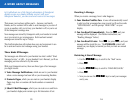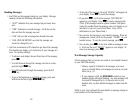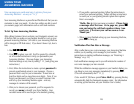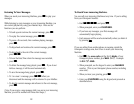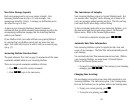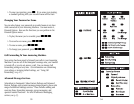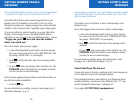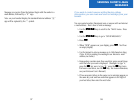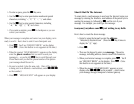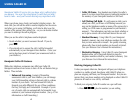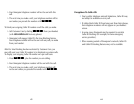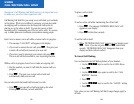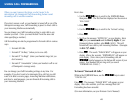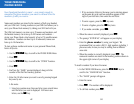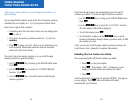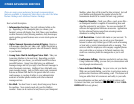40
Short E-Mail To The Internet.
To create short e-mail messages to send over the Internet, begin your
message by entering the Internet e-mail address of the person you’re
sending the message to, followed by B and the text of your
message. For example, you could type this message:
toanyone@anywhere.com B just writing to say hello
Here’s how to create the above message:
> Begin by using the keypad to enter the address:
“toanyone@anywhere.com” (Press the 0 key 4 times to
display the “@” sign.)
> Press B.
> Then use the keypad to enter your message. The entire
message, including address, cannot exceed 160 characters.
> When your Internet message is complete, press F. You’ll
see “REQUEST REPLY” on the display. Press G. (Note:
this feature is not supported at this time.)
> When the prompt “SEND MESSAGES” appears on your
display, enter 121 as the number – which routes
your message through Omnipoint’s Internet gateway.
39
> To enter a space, press the 1 key once.
> Use the 1 key to enter punctuation marks and special
characters, including “-,” “?,” “!,” “.,” “:,” and others.
> Use the 0 key to enter special characters, including
“+,” “&,” “@,” “/,” “$,” and others.
> If you make a mistake, press E to backspace so you can
correct your mistake.
When your message is complete and correct on your display, you’re
ready to send it. Here’s how to send it to an Omnipoint user.
> Press F. You’ll see “REQUEST REPLY” on the display.
Press G. (Note: this feature is not supported at this time.)
> When the prompt “SEND MESSAGES” appears on the display,
enter the phone number that you want to send your
message to – or use the left C key to scroll through your
Phone Book until you find the phone number of the person
your message should be sent to.
> Be sure to include 1 plus the area code. (Note: if the message
is being sent to an Internet e-mail address, enter 121
as the number.)
> Press F. “MESSAGE SENT” will appear on your display.