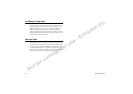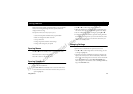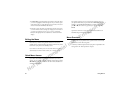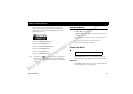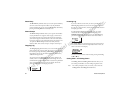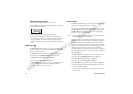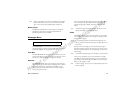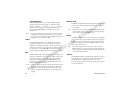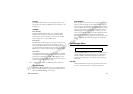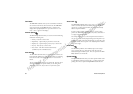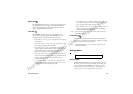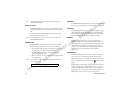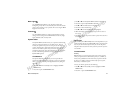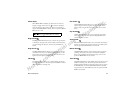36 Menu Descriptions
N
o
t
f
o
r
c
o
m
m
e
r
c
i
a
l
u
s
e
-
E
ri
c
s
s
o
n
I
n
c
.
Canned Message
Canned Message allows you to use the 10 editable templates
instead of creating an original message. For example, a canned
message is "I will be <____> late for <____> on <____>." You can
edit the canned message text by scrolling to the blanks in the
message using the
ë or î key to quickly fill in the necessary
information.
Note! Once you have entered the text you want included in your SMS,
press
YES. You will be prompted with Send Now? to confirm
that you are ready to send the message. Press
YES to send the mes-
sage or
NO to save the message as a draft.
Unsent
The Unsent submenu allows you to display a list of saved draft
messages and messages that were not successfully sent. They are
displayed with the subject, if available, or the first few words of text
in the order in which they were created. You can scroll through the
list of messages by using the
ë or î key. The three options for a
selected message in the
Unsent submenu are Send, Edit, and Delete.
Sent
The Sent submenu allows you to display a list of sent messages. The
message list is displayed with the subject, if available, or the first few
words of the messages in the order they were sent. You can scroll
through the list of messages by using the
ë or î key. The five
options for a selected message in the
Sent submenu are Update,
Forward, Delete, and Lock/Unlock.
Note! Update allows you to replace a previously sent message if the recip-
ient has not yet read the original message and has a phone that
supports this option. If the previously sent message was already
read, then the updated message appears as a new message to the
recipient.
Memory Used
The Memory Used submenu displays the percentage of the phone’s
memory that is locked and the percentage of the phone’s memory
that is deletable.
Note! Messages that are not locked will automatically be deleted if more
room is needed in order to create space for an incoming message,
newly created message, or modified message.
Delete
The Delete submenu allows you to erase all of your text messages by
group. You can select a group of messages to delete by pressing
# or *
to check or uncheck the checkbox next to the group of messages you
want to delete. The four options for the
Delete submenu are Sent,
Read, Unsent, and Unread.
Note! You will be prompted to enter your security code to enter the
Delete submenu. See “Security Code” on page 28. The Sent and
Read message groups are checked by default. Locked messages will
also be deleted from the folder.
Options
Use the Options submenu to specify delivery preferences to be used
every time you send a message. You can override these defaults by
pressing
NO when you are prompted with Use default
options? before you send a message. You will be given the option
to alter your preferences.