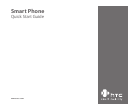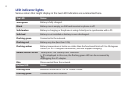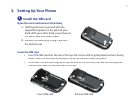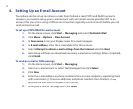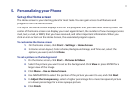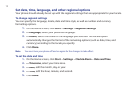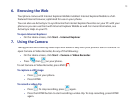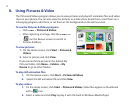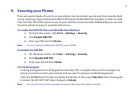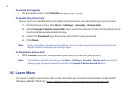11
5. Personalizing your Phone
Set up the Home screen
The Home screen is your starting place for most tasks. You can gain access to all features and
programs from the Home screen.
The top of the Home screen displays icons for the programs that you have most recently used. The
center of the Home screen can display your next appointment, the number of new messages (voice
mail, text, e-mail, or MMS) that you have received, and other important information. When you
click an icon or item on the Home Screen, the associated program opens.
To customize the Home screen
1.
On the Home screen, click
Start
>
Settings
>
Home Screen
.
2.
In Home screen layout, Color scheme, Background image, and Time out, select the
options you want, and click
Done
.
To set a picture as the background
1.
On the Home screen, click
Start
>
Pictures & Videos
.
2.
Select the picture you want to set as the background. Click
View
or press ENTER for a
larger view of the image
3.
Click
Menu
>
Use as Home Screen
.
4.
Use NAVIGATION to select the portion of the picture you want to use, and click
Next
.
5.
In
Adjust the transparency
, select a higher percentage for a more transparent picture
or a lower percentage for a more opaque picture.
6.
Click
Finish
.