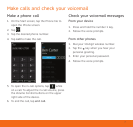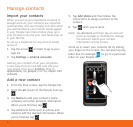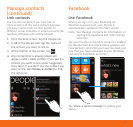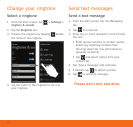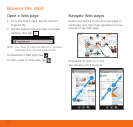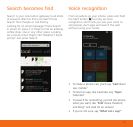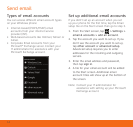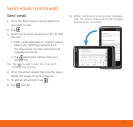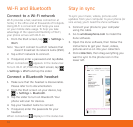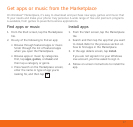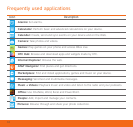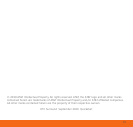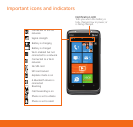Connect to a Wi-Fi network
Wi-Fi provides a fast, seamless connection at
home, in the office and at thousands of hotspots.
Using Wi-Fi is convenient and helps you save
on your mobile data usage. To help you take
advantage of the speed and flexibility of Wi-Fi,
your phone arrives with Wi-Fi on.
1. From the Start screen, tap > Settings >
Wi-Fi.
Note: You can’t connect to a Wi-Fi network that
doesn’t broadcast its network name (SSID).
2. Tap a Wi-Fi network to connect.
3. If required, enter a password and tap
done.
When connected, appears in the status bar.
To turn Wi-Fi off, From the Start screen, tap
> Settings > Wi-Fi and tap the slider.
Connect a Bluetooth headset
1. Make sure that the headset is discoverable.
Please refer to its documentation.
2. From the Start screen on your device, tap
> Settings > Bluetooth.
3. Tap the slider to turn on Bluetooth. Your
phone will scan for devices.
4. Tap your headset name to connect.
5. If required, enter the passcode for your
headset.
When connected, displays in the status bar.
To sync your music, videos, pictures and
updates from your computer to your phone (or
vice versa), you’ll need the Zune software.
1. Connect your phone to your computer
using the cable.
2. Go to
windowsphone.com to install the
Zune software.
3. Open the Zune software, then follow the
instructions to get your music, videos,
pictures and so on into your collection.
4. Click
collection, then drag everything you
want to sync to the phone icon in the
lower left.
Wi-Fi and Bluetooth Stay in sync
16