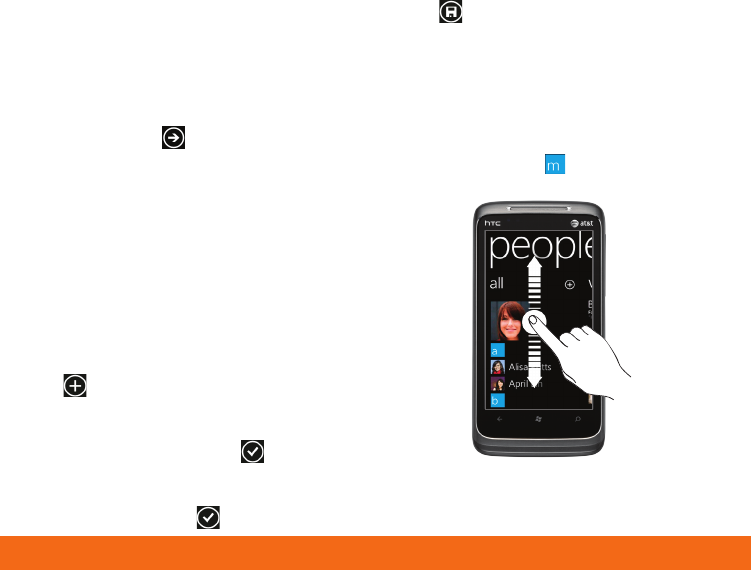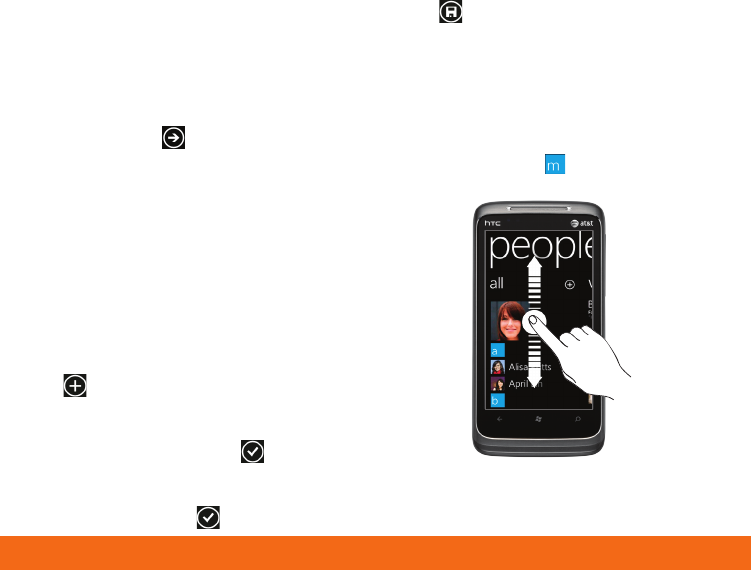
Import your contacts
When you set up your Facebook, Outlook or
Google account, your contacts are imported
automatically into your People hub. And when
you add Facebook, your friends’ feeds appear
in your People hub, their photos show up in
your Pictures hub, and your own feeds pop up
in your Me tile.
To set up a Facebook (or any kind of email)
account:
1. Tap the arrow on Start to go to your
App list.
2. Tap
Settings > email & accounts.
Getting your contacts from your old phone
is also easy. Put your old SIM card into your
new phone, then go to Settings. Flick to
applications, tap people, then tap import SIM
contacts.
Add a new contact
1. From the Start screen, tap the People tile.
2. From the
all screen of the People hub, tap
.
3. Tap
Name to add your contact’s name,
company and other personal information.
When you’re finished, tap .
4. Tap additional items such as phone and
email to add the desired information. When
you’re finished, tap .
5. Tap
Add photo and then follow the
instructions to assign a picture to the
contact.
6. Tap
when you’re done.
Note: Tap Account, and then tap an account
(such as Google or Outlook) to change
the account where your contact
information will be stored.
Scroll up or down your contacts list by sliding
your finger on the screen. You can also tap any
letter box, for example , to go to a particular
letter on your People list.
Manage contacts
8